This simple script will make Windows 11 Start Menu web searches open in your default browser
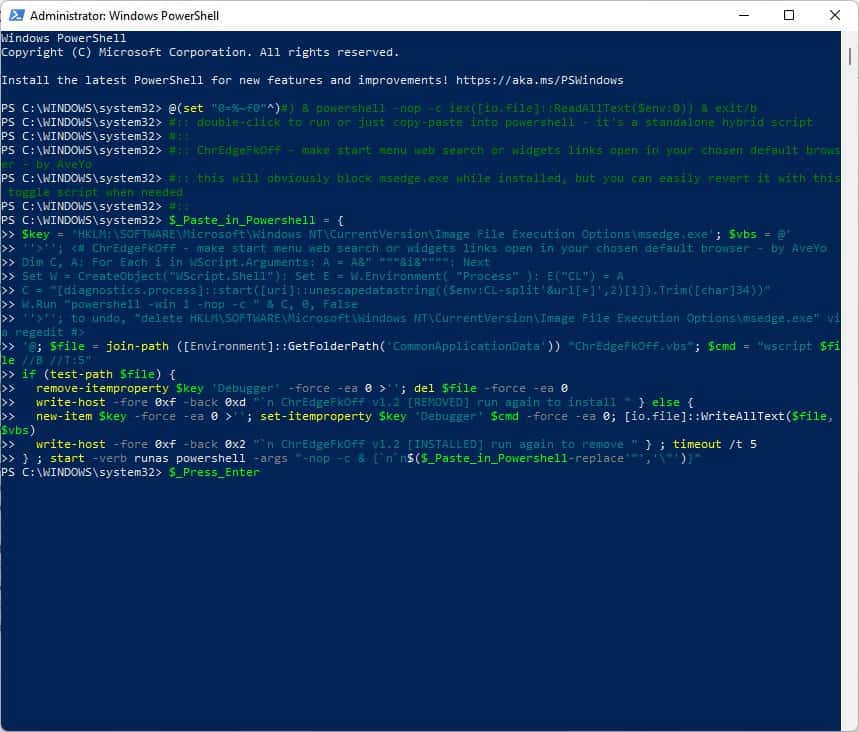
Over the weekend, there was an uproar among Windows 11 users who discovered that the popular program, EdgeDeflector was no longer working as intended. For those unaware, when you look up something using Windows 11's Start Menu/Search, it not only displays local results, but also emphasizes web results.
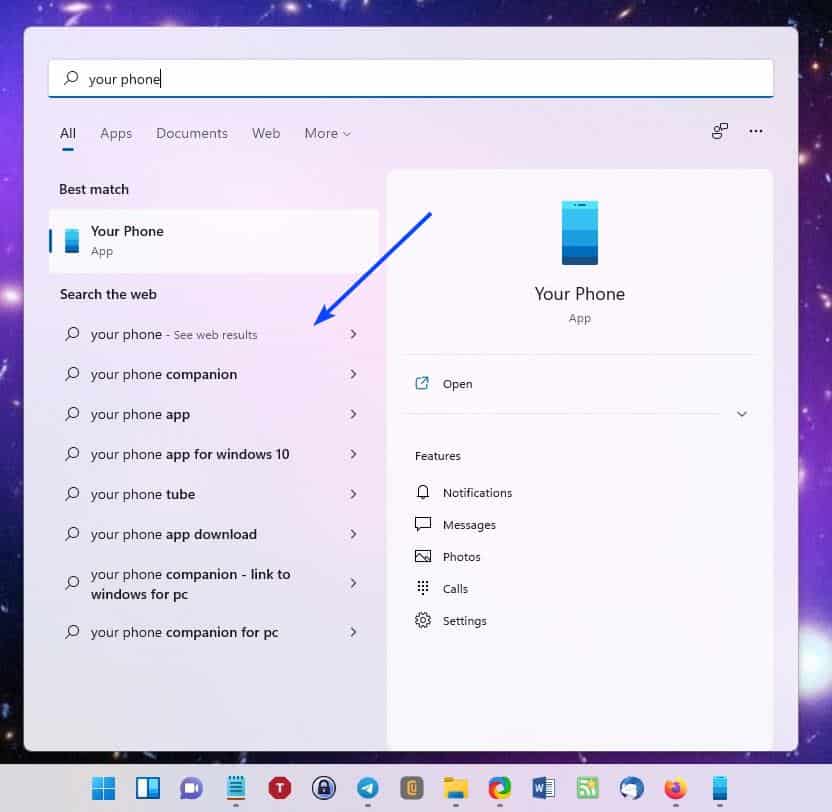
When you click on one of these, the link opens in Microsoft Edge. That shouldn't happen though, your default browser of choice e.g. Firefox, Vivaldi, etc., must be used to load the web result. But Microsoft does not let you do that. That is why EdgeDeflector became a useful tool in the first place.
Now, with Windows 11 blocking said utility's functionality, it is not remotely surprising that users were annoyed by the restriction. Edge isn't bad per se, but that's beside the point, the lack of a choice is never a good idea, and users will always find a workaround.
Speaking of which, Martin wrote about a way to circumvent the restriction, though it is a tad complicated to do that. I was looking for something simpler, and came across a script called ChrEdgeFkOff. That's an interesting name, and a colorful way to say bye to Chromium Edge.

Before we get to it, the tool in question is open source (it is a script after all), and written by AveYo. If that name sounds familiar, that's because he/she wrote the MediaCreationTool.bat script, which many of us have found to be quite helpful, to upgrade computers that were otherwise deemed to be incompatible by the system requirement check forced by Microsoft.
Executing the script is quite easy. But I'll explain it in user-friendly steps.
How to redirect Windows 11 Start Menu web searches to your default browser
1. Go to the GitHub project page for ChrEdgeFkOff.
2. Copy the entire script to the clipboard.
3. Open a PowerShell window with administrator privileges.
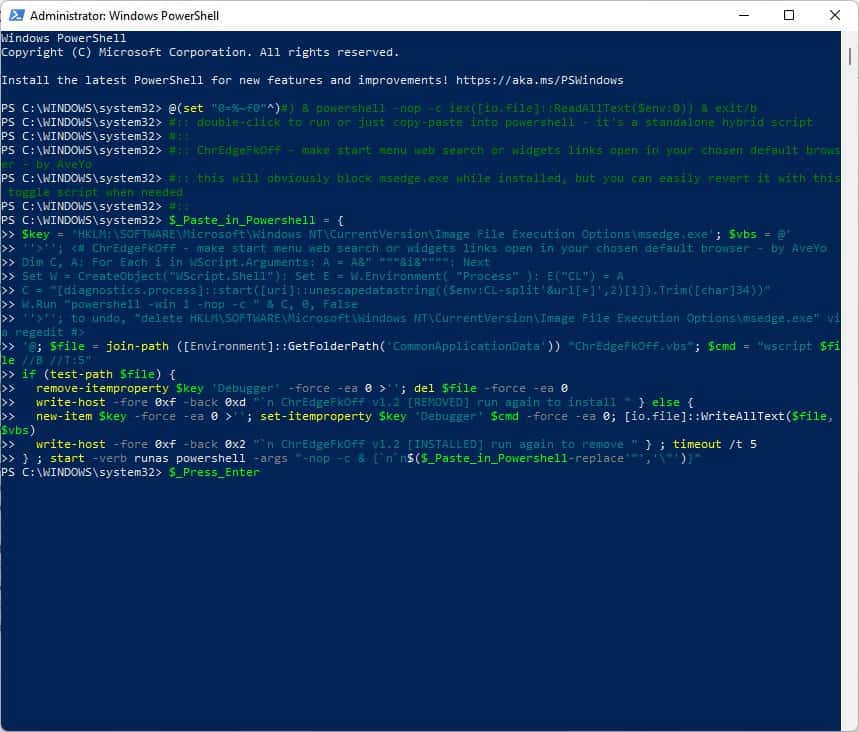
4. Paste the script in PowerShell, and a new window will open. This is a prompt from ChrEdgeFkOff, and it will tell you to press any key to close the window. If you don't do that within 5 seconds, it will close itself automatically anyway.
Now that the script has been added, it is time to put it to the test. Try running a web search from the Start Menu, and click on one of the results. It should open in your default web browser, instead of Edge Chromium. That was pretty simple, wasn't it?
If you change your mind and want to revert to Edge as the default handler for web searches, all you have to do is run the script again. The important thing to note here is that, when you run the script, the 2nd window that opens (with the 5-second timer) will indicate whether it has been Installed or Removed.
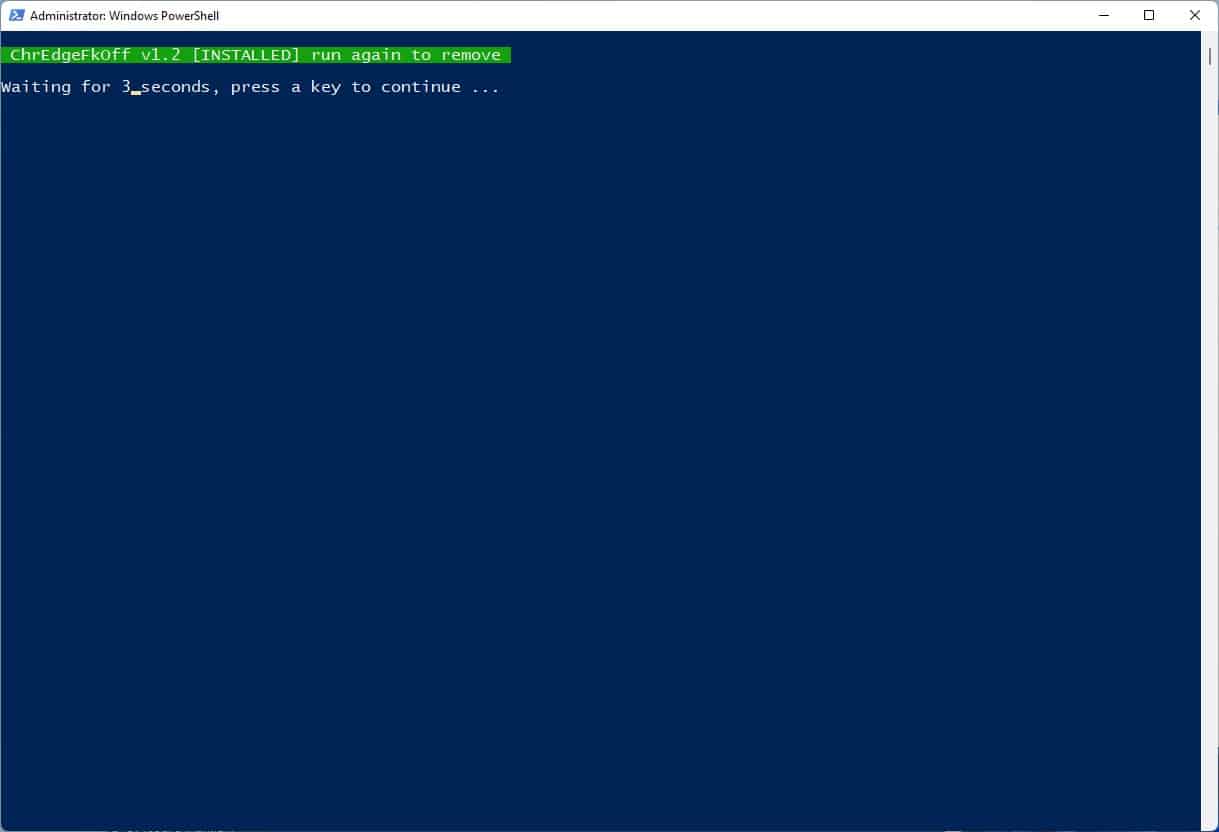
Does this trick work with the stable Windows 11 build? Yes, it does. And what about the Windows 11 Insider Preview Builds? I also tested in on the latest Developer Preview, aka Build 22499, and it works perfectly in it too.
I would have liked a way to choose the browser used for the web searches, but this should do the job.
Do you use the Start Menu for web searches?
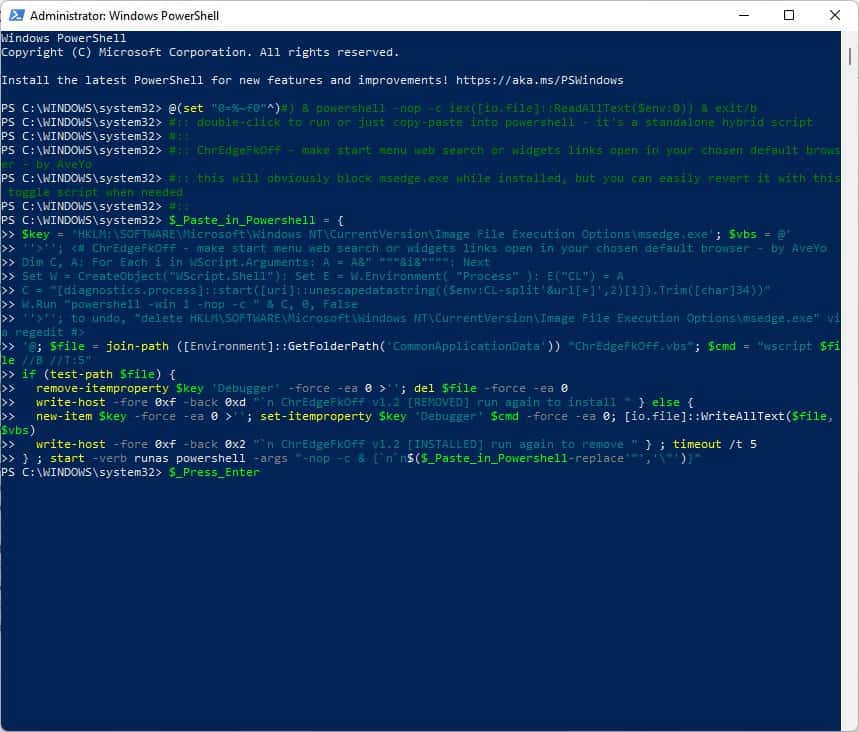

















It opened in my default browser (firefox) but still used bing as the search engne. my browser is set to only use duckduckgo as my search engine. Only half the problem solved for me.
“Edge isn’t bad per se, but that’s beside the point, the lack of a choice is never a good idea, and users will always find a workaround.”
this is the reason i get enraged at microsoft… they will never be able to take that decision away. im glad that im not the only one who doesn’t like losing their own free will
This is great, I can tolerate Bing in the start search a *little* and can understand that MS wants you to at least use Bing when your are using windows explorer (their program). What I don’t understand is the opening of links/images in edge when you obviously don’t use it.
This script solves everything that is UNreasonable perfectly.
Why are some people whining that the start menu doesn’t return google results. You are expecting the author to go in and change the program, Windows is closed source. You want it different find another start menu provider. That would flat out cross the bounds into hacking, and also introduce exploitable security risks at the same time.
It goes to the right browser but the search engine isn’t correct. How do you fix that?
Same here, I think I dislike Bing more than Edge!
Using Opera GX, script works perfectly and opens searches in Opera GX but then searches using the bing search engine instead of google’s search engine. Any fixes for this? Anyone else having the same problem?
Seconded! I want it in Brave and using DuckDuckGo. Opens in brave, that’s wonderful, but still using Bing.
I find searching directly from Start to be quite a nice little feature. Hit WIN and type.
Fine, people don’t use web search in the start menu, and never-ever open weather tiles / news / widgets in 11.
But do people never accidentally / purposely press F1, click help icon on explorer or elsewhere, click a link in the SpotLight lockscreen, click some link in Defender or other microsoft-captive program?!
Because when that happens, Edge opens up instead of your default browser. And once is one too many times.
I’ve seen so many doing mental gymnastics trying to justify or minimize the importance of this behavior over here / elevenforums / reddit and it’s sad..
ChrEdgeFkOff 2.0 now allows Edge running, so by your own volition, not pushed down your throat, it can still be used with pdf / pwa / browsing.
Simple solution, go back to (as I did) or stay on Win 10.
No need to use a redirector script. There’s a registry setting to stop Bing searches in the Windows 11 start menu.
Google “windows 11 start menu disable online search” to find the exact reg values.
Hopefully they don’t patch this workaround as well. Microsoft developers are mischievous. Everyone working on Windows should be fired. Completely unskilled fools working there since Windows 8.
>Do you use the Start Menu for web searches?<
No, that's what browsers are for.
Too many ways to do the same thing.
You are still using Windows (and so am I) and that still makes you dumb.
I am really astonished about all the things we are doing to have an useful OS in the way of W10. I have lost a lot of hours to seek info about to configure W11’s taskbar and set it at top, disable the new W11’s ‘more options’ menu and so forth, including this useful script (thanks @Ashwin by the way). I give thanks to Ghacks for these amount of useful articles to recover again the productivity lost in W11 (it’s really a shame that one single taks like ‘more options’ needs 3 seconds more to do the same thing that W10 old menu style). Amazing genious working in Microsoft! :[
Could you tell me please where to tweak task bar options in Windows 11? I have 3 monitors and NVIDA surround is ON so they work as one wide monitor and task bar jumped on left monitor and no way of putting it back in middle one, that happened after installing Adobe Creative Cloud :(
@Corky,
A few months ago I got an iPad for one of our kids to take notes in school. It’s great for that, sure beats carrying an armful of notebooks around. It’s the only Apple product we own.
After a month or so, feedback was “Awesome for what it does, super smooth, no lags, works great but that thing pounds you with Ads and notifications, so much junk, gets in the way of what I’m doing. My laptop and phone don’t do that at all.”
“Well, that’s because I spent hours setting up your laptop and phone before giving them to you. Now you know what this tech crap is like for your friends.”
After disabling 75% of the junkware Apple installs (far worse than Android or Windows) and installing Adguard, the iPad behaves.
Yeah, users generally have no idea how truly awful mainstream software is OOB. They just accept it. Sad.
We maybe doing that but i bet a good 95% of users don’t, most people just leave everything on default, it’s rather frightening if I’m honest as goodness knows how many organisations that handle our personal data are submitting details to MS without even knowing it.
even If I was dumb enough to install windows 11 I would still turn off web searches without giving it a second thought, there is no upside to a remote keylogger.
Just uninstall Edge and everything will open in your browser.
It’s quite simple and it takes like 3 clicks and 1 minute.
Which you can’t always do, some applications will actually require msedge.exe to be in place and executable in order to do certain things like secure sign-in, not to mention windows components that rely on its presence much like Internet explorer. As far as I know, Edge can only be uninstalled if the operating system didn’t come with it woven into the version you are using. This can be hacked of course, but unless you can predict what “every windows program you might install that expects it to be there” is going to do, you will likely run into many issues later on.
I just use this plus make sure all policies concerning auto-start and pre-cache of edge are switched off in gpedit, problem solved without breaking the system.
how to do it..I need to get rid of Edge just because of this annoyance…
Use Wise Program Uninstaller and you will see it in the list of installed programs.
WPU also scans for leftovers of the program you uninstall and removes that too.