Manage your web shortcuts from a dual-pane interface with the Bookmarks Commander extension for Firefox and Chrome
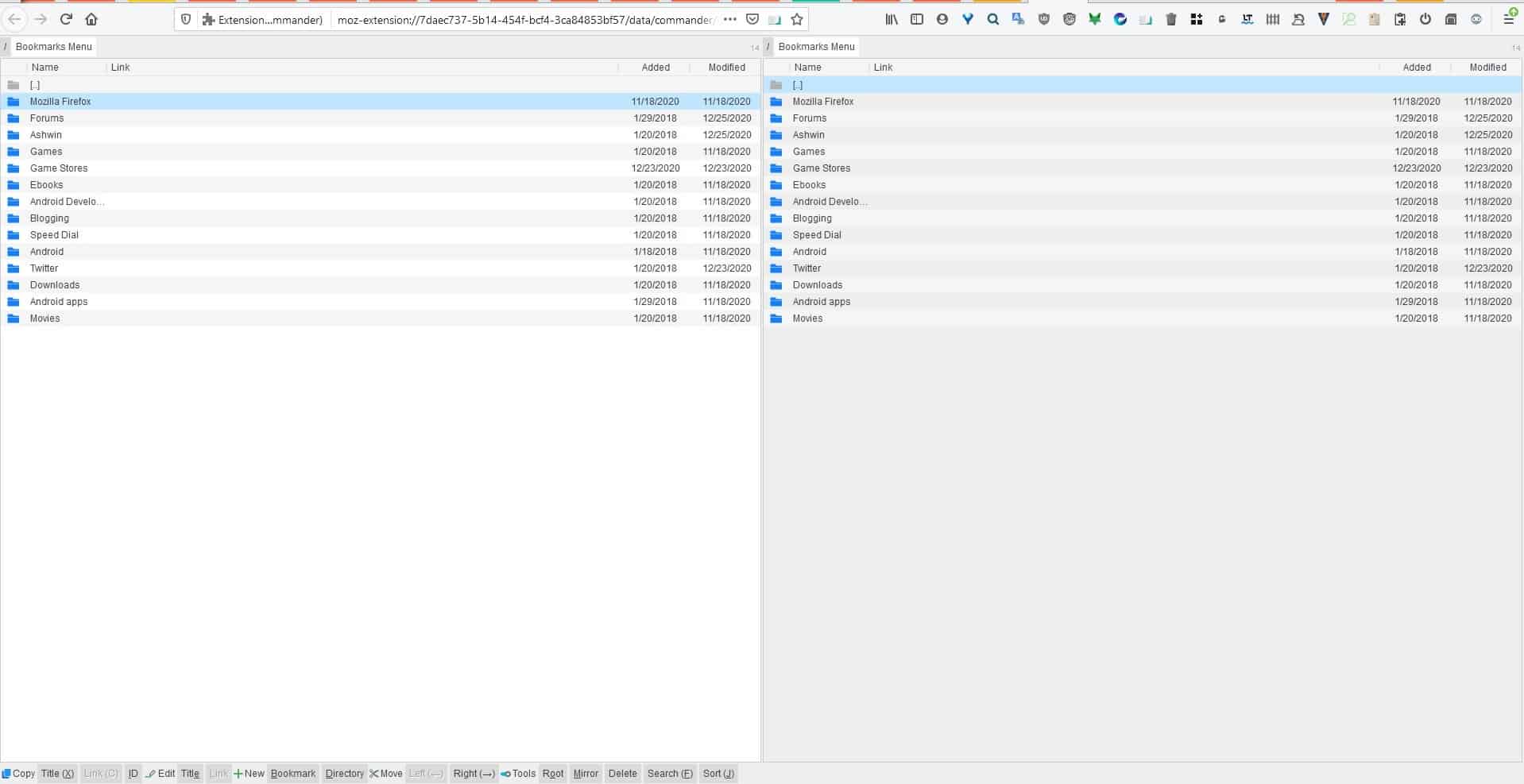
If you're a regular reader, you may know I'm a fan of dual-pane file managers. They're very convenient when you want to multitask or organize your folders and files. Well, if you have ever wanted to manage your browser bookmarks like that, your wish has been granted.
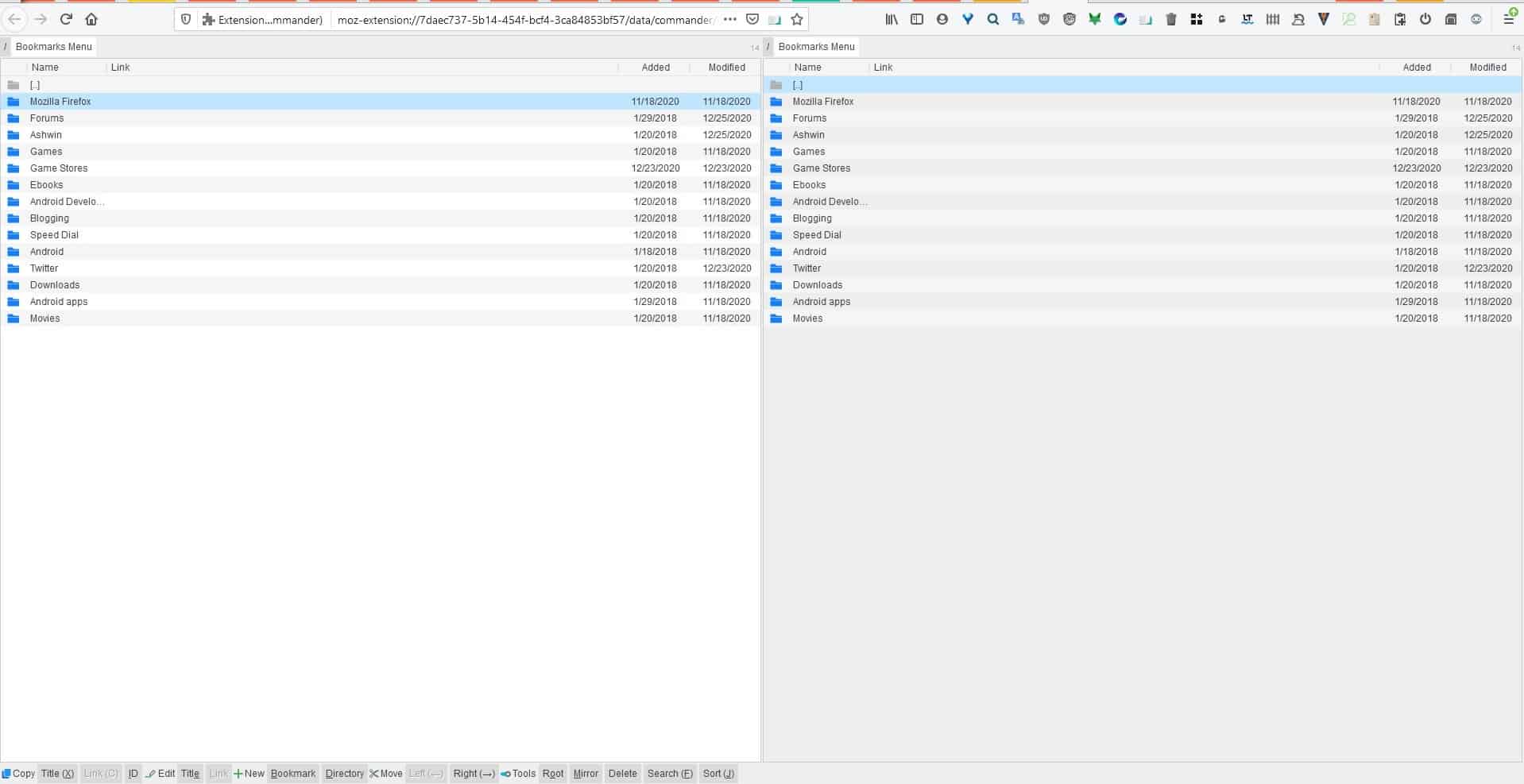
Bookmarks Commander is an extension for Firefox and Chrome that has a dual-pane interface. The developer's page indicates that the addon was inspired by Norton Commander and Total Commander.
Install the add-on and click on its toolbar icon, a new tab will open. This is Bookmarks Commander's interface. As I mentioned earlier the extension displays two panes, both of which start at the root folder.
Note: Add-ons cannot modify the main Bookmarks folder, so you can't use this extension to move folders to and from it.
Open one of your bookmarks folders. The plugin lists the contents in four columns including the folder name, the date that it was added, modified. You will also see a link column that displays the URL associated with the bookmark.
Notice the toolbar located at the bottom of the tab? That is the primary way to use Bookmarks Commander. Let's use it to create a new bookmark. Click inside one of the panes, and then on the "Bookmark" button on the toolbar, it's to the right of the + New button.
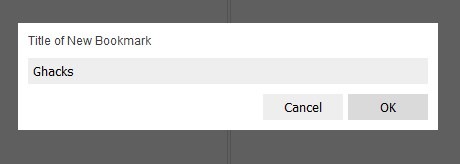
Give the shortcut a name, paste the link to associate it with, and the new bookmark will be added to the selected folder.
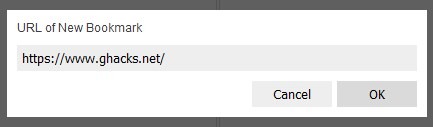
Likewise, you can create a new Folder by using the corresponding toolbar option.
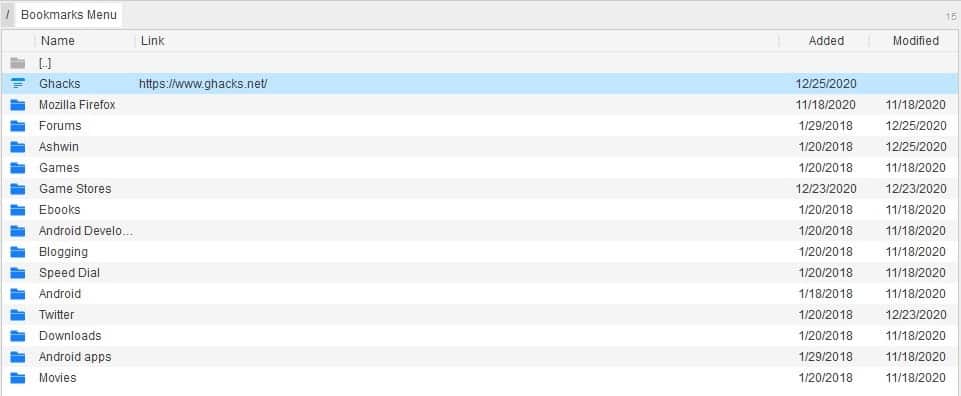
There are three Copy options: Title, Link and ID, these let you copy a bookmark's title, URL or ID to the clipboard. Does nothing happen when you click on a button? You probably don't have a bookmark selected. So, highlight a bookmark and then on the corresponding button. The same applies to the Edit Title and Link buttons.
And now for the multitasking options in Bookmarks Commander. To Move a folder or bookmark to a different directory, select it in one of the panes. Navigate to the destination folder on the other pane, and click on the Left or Right button depending on the direction you wanted to move it to.
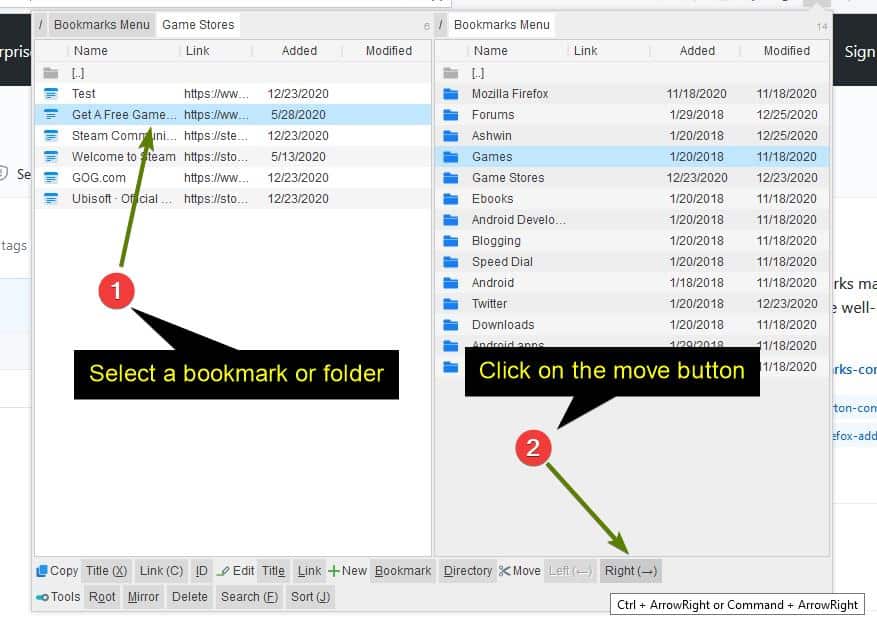
Hit the Root button to jump to the main Bookmarks folder, this affects both panes. Want to open the current folder in the other pane? Click on the Mirror button. The Search tool can be used to find a specific bookmark by name, URL quickly. You can sort the list of bookmarks by the name or the URL. The plugin supports many keyboard shortcuts, you can mouse over a button to view the hotkey. The full list of shortcuts can be found on the official website.
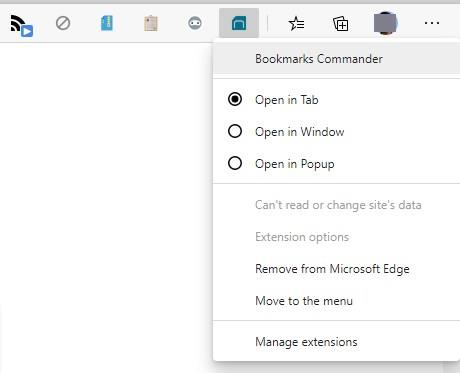
The add-on has just three options, which you can access by right-clicking the button on your browser's toolbar. You can set the add-on to open its interface in a new tab (default) or a new window, or in a pop-up modal.
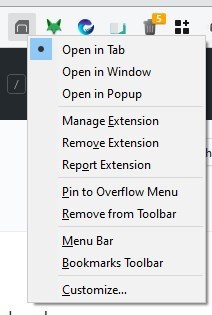
The pop-up makes multitasking even better.
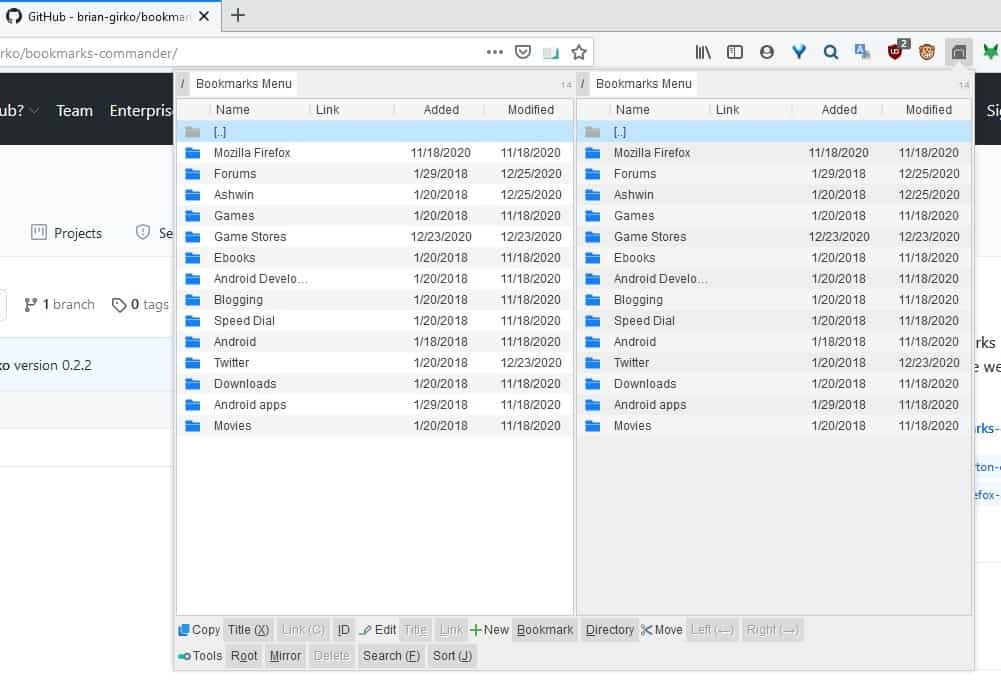
Download Bookmarks Commander for Firefox and Chrome. The add-on is open source and works offline.
The extension needs some getting used to, but once you're familiar with the toolbar and the shortcuts it's fairly simple. I think the add-on would have been easier to use with drag-and-drop. Also, this is me nitpicking, but that toolbar needs to be in the center.
What is your favorite bookmarks add-on?
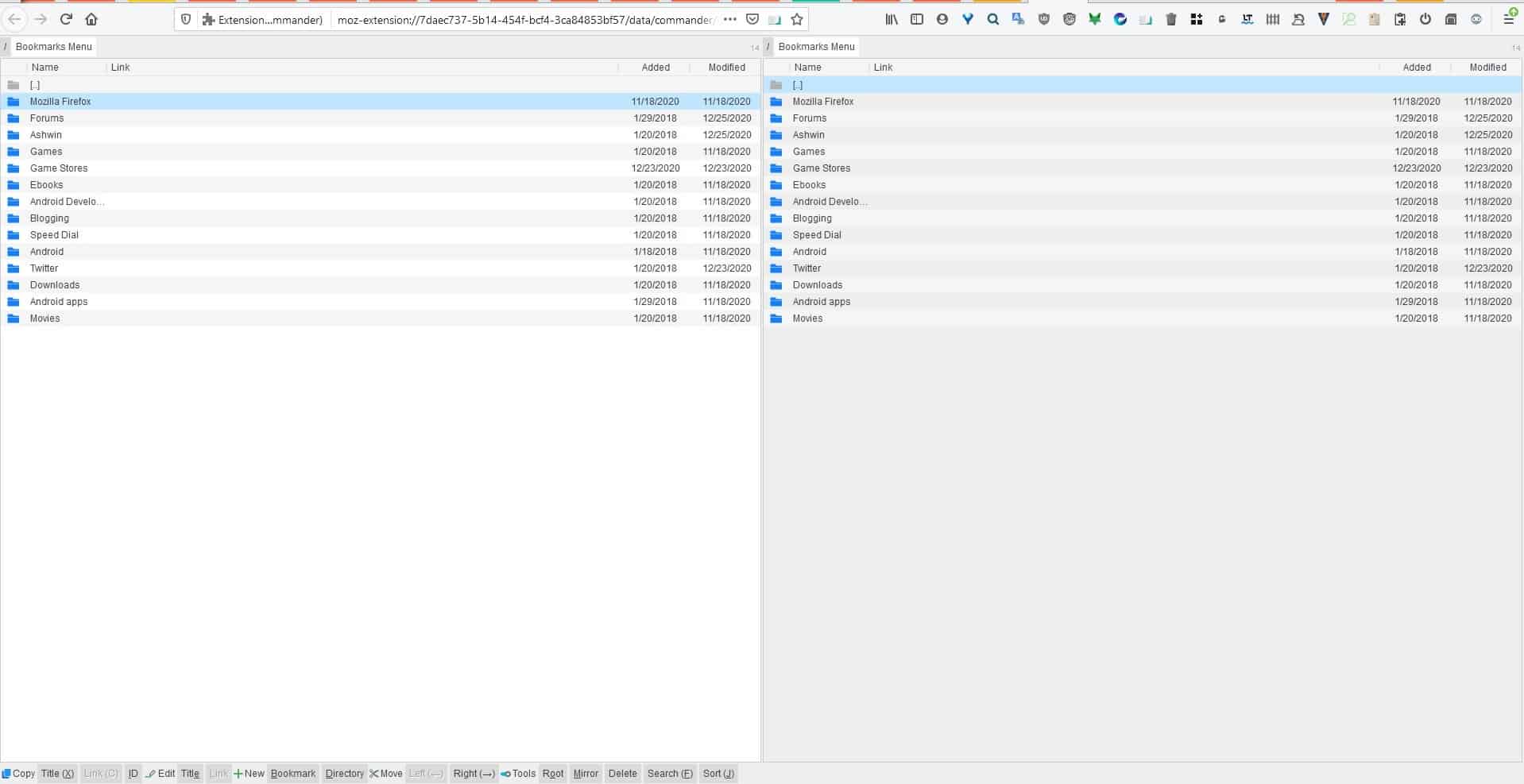


























thanks Ashwin.
My favorite bookmarks add-on is Bookmark Manager Plus
https://chrome.google.com/webstore/detail/bookmark-manager-plus/pfbeenngglcojppheoegjjjomfkejibg
It also takes some getting used to but is pretty powerful including wildcard & regular expressions search.
To open it in a tab use:
chrome-extension://kniehgiejgnnpgojkdhhjbgbllnfkfdk/popup.html
Since the days of Norton Commander, the true value of dual-pane file managers has been the ease of move/copy functions for files between the folders/directories. File organization occurred quite frequently, often related to different media. This is something I’ve done rather seldom when dealing with bookmarks, rarely even. And you do sort of already get 2 panes by default since a list of folders opens along with a list of bookmarks when the default Bookmarks Manager opens. I think the only bookmark related extension I ever found value in was Foxmarks (thank you, Mitch).
Thanks, a useful addon.
Would be nice to have:
– dark theme
– drag and drop function