Auto Dark Mode 3.0 for Windows introduces theme switching support and more
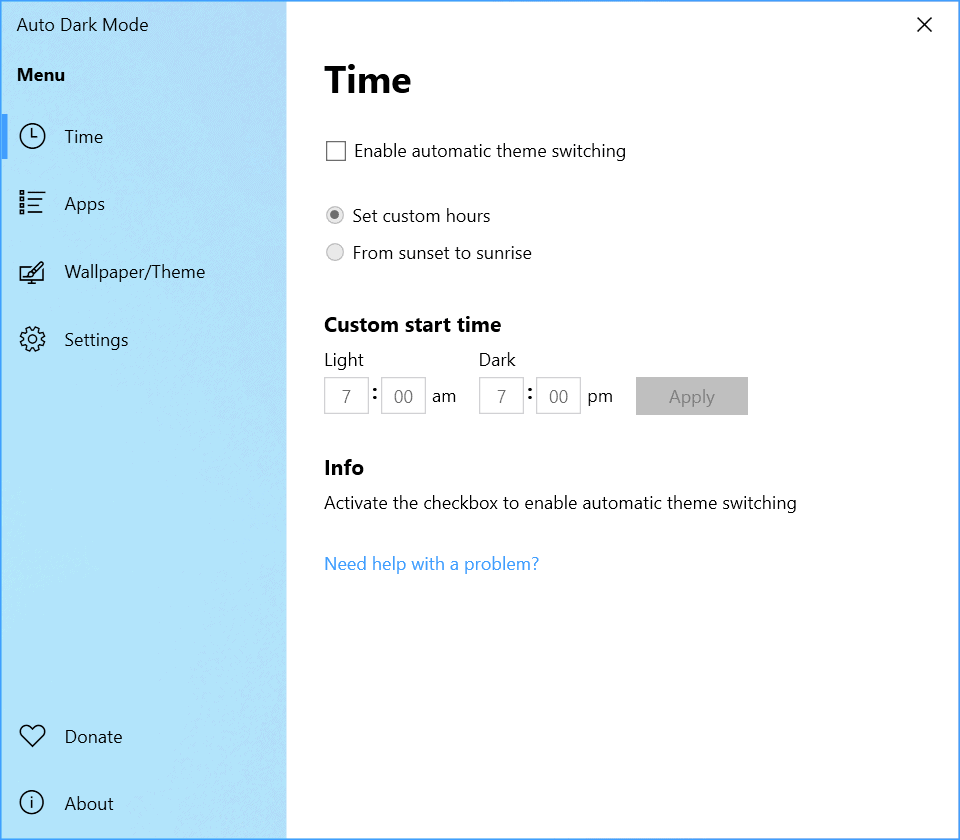
Auto Dark Mode 3.0 is a new version of the open source Windows program that automates the switching between light and dark modes in the operating system.
We reviewed the program, then called Auto-Night-Mode, back in 2018 here on Ghacks and concluded that it was a simple application at the time that could help users who wanted to run light and dark modes automatically based on the time of the day.
Auto Dark Mode 3.0 is a huge improvement over the initial version. The developer released several updates since the initial release and improved functionality significantly in many of the releases.
The user interface provides a glimpse of new functionality, especially if you compare it with the 2018 version of the program.
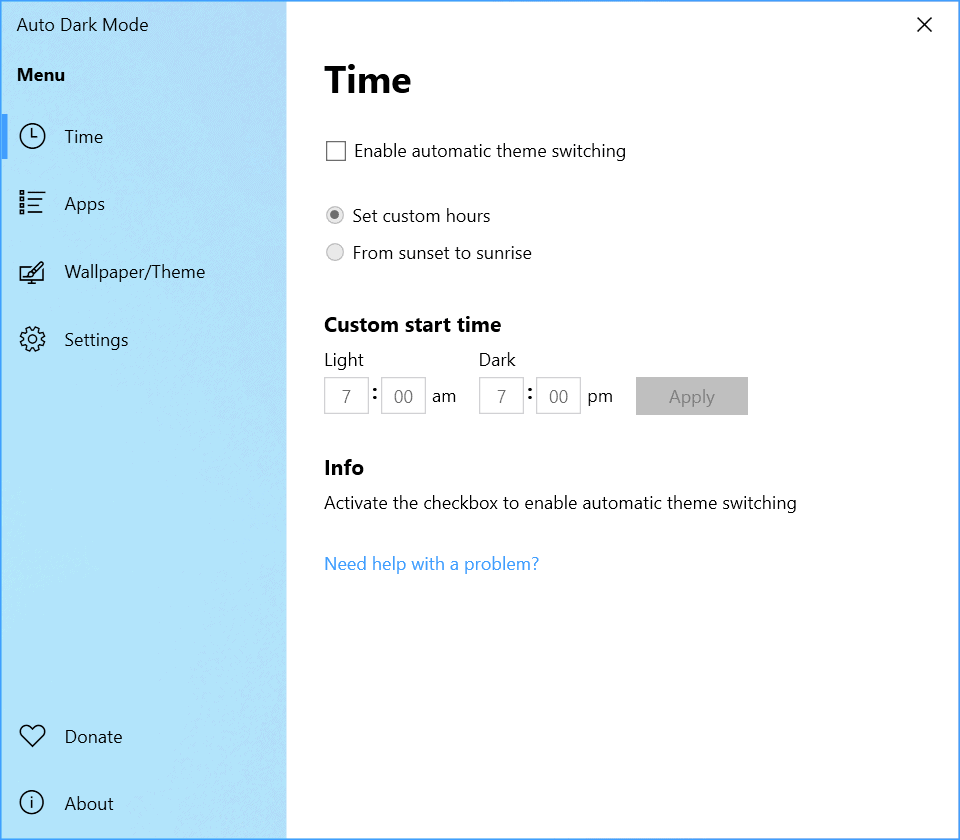
One of the main changes of Auto Dark Mode 3.0 is support for Windows Theme switching. What this means is, that the program reacts to theme related changes so that the selected mode does not look out of place.
The selected mode works with wallpaper changes, even wallpaper changes on individual monitors, accent colors, mouse cursor changes and other theme related changes that may be applied automatically or manually.
No longer is the contrast off when wallpaper images change on the desktop, or the mouse cursor or accent color not changed when the theme changes.
Check the "enable automatic theme switching" option in the interface under Time. There you may also set the start and end time for light and dark modes, another feature not present in the initial version.
You need to open the Wallpaper / Theme section in the program's interface and enable "Windows Theme" mode there to unlock these features. The process requires a bit of manual work but it is not too cumbersome.
Here is what you need to do to create your own themes that the program will then use when light and dark modes are activated:
- Open the Windows Theme settings, change the system color to light and configure wallpaper, mouse cursor and accent color.
- Save the theme and repeat the process for the dark theme.
- Select the newly created themes as light and dark themes in the application's interface and click on the save button to apply the changes.
Another new feature that was not available in the initial 2018 version of the program is found under Apps in the interface. There you may configure the desired light/dark mode behavior for applications, the system, the legacy version of Microsoft Edge, and Microsoft Office (new in this version).
Options include setting these to "light or "dark" always, to have them change the theme based on the system, or to disable functionality (only Edge and Office).
The program's autostart has changed as well to a "logon task trigger" which should "reduce the switch delay after startup". Users can change the autostart behavior back to the original one under Settings in the interface.
Note that some options are not available if "automatic theme switching" is not enabled under Time.
Other changes include support for Spanish, Dutch, Czech and Indonesian languages, an app-icon refresh, and support for multiple users on a single computer system.
Auto Dark Mode is an open source application that is compatible with Microsoft's Windows 10 operating system and needs to be installed.
Now You: Do you prefer dark or light themes in your operating system and in applications?
























Awesome app! My preference is to switch between light mode during the day and dark at night. Auto Dark Mode manages this perfectly.
One site I go to several times/day has an excellent optional dark mode. Any dark mode extension I have tried makes the site unusable, however. Optional dark needs to easily be just that – optional.
@Addy T and all of you other Dark Mode fiends: It’s fine to make Dark Mode *available*. But it is not only inconvenient, but an actual DISABILITY for some people. PLEASE don’t make it or encourage it to be the unquestioned default everywhere. Such an action is like eliminating wheelchair ramps.
I usually prefer dark mode, if its done right and no ugly weird colors or random bright places on the screen and all screens are consistent (as Kincaid above alludes to). However; I imagine light vs. dark would depend on ambient light level. In a bright room it might be better to have light mode. And, to state the obvious, we are all different.
I don’t always like the changes the tech world puts on us, but I appreciate the trend towards dark mode/light mode options, as long as it remains a USER choice.
And I agree with Yuliya. gHacks needs a dark theme. And a forum.
Dark mode all the time.
I don’t prefer light mode anymore, anywhere.
Team dark mode! Light mode looks terrible on the taskbar.
I prefer dark modes/themes most of the time (but not always).
The key is consistency: everything dark or everything light.
In addition, I prefer less difference between the darkest darks and the brightest brights.
Many computer screens no longer have settings that are dim enough. Even operating at a zero brightness is often too bright for me, especially at night.
” less difference between the darkest darks and the brightest brights.”
There is a theme dedicated to exactly that purpose is called Solarized. For Windows and Linux.
gHacks needs a dark theme 🙂
100%, all times of day and year, no exceptions: light mode. Dark mode makes it harder for me to see things. Especially when the text is small, the graphics are thin, or the colors are not clearly distinguished. It mystifies me how the cult of dark mode has spread and invaded every possible avenue of computer interaction. Getting black text on a white screen in the early 90s was a GODSEND.
I only use dark mode whenever I can, especially on larger screens. Everything else hurts my eyes. I do not even understand why dark designs aren’t the default. They increase battery life and don’t put such a strain on the eyes. When I use a word processor I also write everything on a dark background and then copy/paste it where I need it. The availability of a dark mode is a key factor for me when I judge the quality of applications.