System Control Panel applet redirects to Settings app in latest Windows 10 build
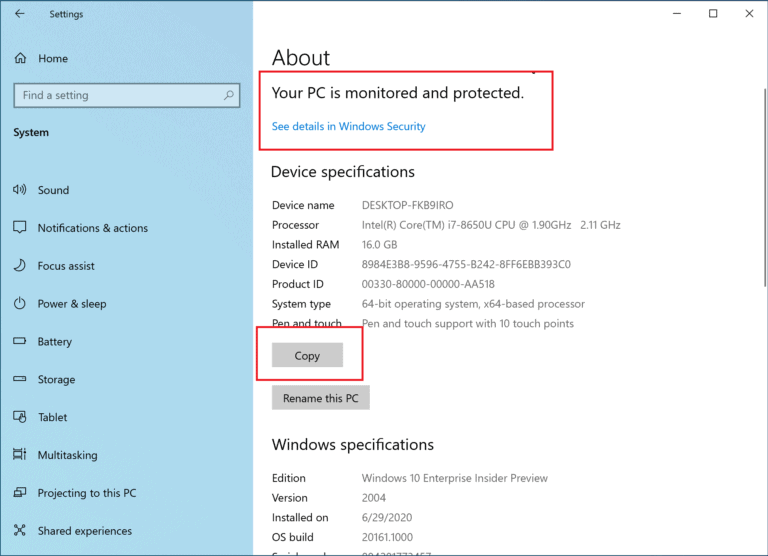
Microsoft released a new Insider build to the Fast Ring last week that introduced the redesigned Start Menu to testers. Another change highlighted in the official Windows Experience blog post describes how Microsoft plans to make the Settings application "even better".
The company introduced the Settings application in Windows 8 initially to modernize the classic Control Panel. Microsoft kept the Settings app in Windows 10 and extended it further since the release of Windows 10 in 2015.
Microsoft moved the functionality that some Control Panel applets provided to the Settings application. The Control Panel is still an integral part of Windows 10 even though it has become more difficult to access it in recent time. There are still plenty of options though, my preferred method is to use the shortcut Windows-Pause, but you may also type Control Panel in Start to get the option to open it from there, or run the Control Panel applets directly.
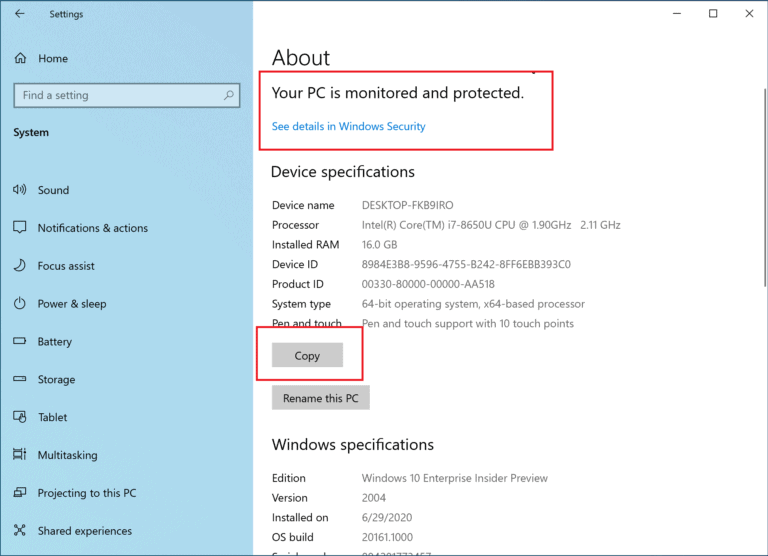
Microsoft notes in the blog post that it is continuing its work to bring Control Panel capabilities to the Settings application. In this particular build, Microsoft redirects the System Control Panel applet to Settings > System > About. Links that opened the System applet in the past do now open the About page of the Settings application.
Links that would open the System page in Control Panel will now direct you to About in Settings. We are also bringing new improvements like making your device information copyable and streamlining the security information shown. And don’t worry—if you’re looking for more advanced controls that lived in the System page in Control Panel, you can still get to them from the modern About page if you need them!
The Settings application displays core system information just like the Control Panel System applet does. It reveals information about the installed processor and RAM, the architecture, and support for pen and touch.
Information about computer names, domain and workgroup settings appears to be missing on the Settings page on the other hand (apart from device name).
Another difference is that the System Control Panel applet linked to the Device Manager, Remote Settings, System Protection and Advanced System Settings while the Settings application does not.
Closing Words
Maintaining two different configuration programs is certainly quite confusing, and it does not help that Microsoft is migrating some options to the Settings application with every other Windows 10 feature update. I don't mind the migration if all information and options remain available in the Settings app.
If Microsoft keeps up the pace, it will take another ten or so years before the Control Panel is put to rest for good. The company asked for feedback from users who use the Control Panel for specific operations that the Settings application does not support.
Now You: Do you prefer the Settings app or the Control Panel? (via Windows Latest)
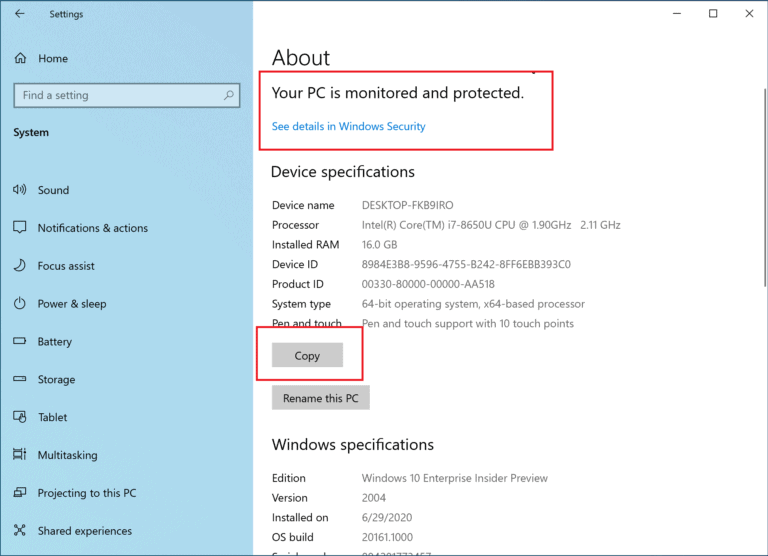



















Microsoft is truly a relic. they need to make w7 open source so we can improve it on our own. w10 is a complete mess. I can’t stand what they have done to control panel , windows explorer and the whole GUI as a whole. shame on them. their desire to win the mobile cost them all the markets.
maybe we can hope someone will make a better OS then windows.
Is everyone here boomer, this is good, there are thousands of people who have requested this feature, just go to windows feedback thousands of them want control panel setting to be moved inside setting apps.
“Satyam Pandey”, eh? An Indian! lmfao. Everyone wants Microsoft to move all options from Control Panel to Settings. That’s not happening though. Microsoft hasn’t moved any options in 3 years. All they’ve done since 2017 is made options in Control Panel harder to get to.
and no i’m not a boomer. i’m not brainwashed by MS’ marketing.
With each new Windows 10 feature release MS’s OS becomes more and more like Android and that confusing cacophony of bells and whistles where settings are scattered about randomly and accessible in some non centralized haphazard ways. It’s just more rearranging of the deck chairs on that cruise to Iceberg land! And really that newest laptop that I own, that just got forced updated from 10/1809 Home to 10/1909 Home, is really just awaiting the Linux Kernel 5.6(or later) and then that 10(Whatever Feature Edition) Home laptop is getting a Linux Mint solution and some welcome return to sanity from all that comes via Redmond.
The old Windows 7/EOL laptops are now happily dual booting with Mint 19.3 and are rarely booted into 7/EOL and only used offline under 7/EOL and online when booted into Mint 19.3.
On my new laptop, the Pause key is actually easy to locate without shoving my glasses onto my forehead and leaning in to inspect the top row of keys! It’s right next to the power button! Hooray! So, I *could* use Winkey + Pause to launch the System Control Panel and then click up one level into All Control Panel Items.
But instead, I used AutoHotkey to make a custom keyboard shortcut. Now I can use the default Winkey + i shortcut to launch Settings and my custom Winkey + Shift + i shortcut to launch Control Panel. That’s a shortcut even *I* can remember, and it’s faster than typing “Control Panel” in the Start Menu.
I also used Winaero Tweaker to put a Control Panel shortcut in the Desktop context (right-click) menu, but the keyboard shortcut is faster than that, too.
Here’s my AutoHotkey script for opening the Windows 10 Control Panel using Winkey + Shift + i, for anyone who’s interested. I’m a beginner at AutoHotkey, but it works. I put shortcuts to it and my key-remapping scripts in my Startup folder, so they automatically load whenever I sign in.
*** Script filename ***
CustomShortcuts.ahk [I might add more shortcuts to the script later, hence the generic, grab-bag name]
*** File contents ***
#NoEnv
#Warn
SendMode Input
SetWorkingDir %A_ScriptDir%
SetTitleMatchMode, 2
; Custom Shortcuts
#+i:: Run, control
As for the classic Control Panel vs. modern Settings app debate, my philosophy is: make ALL of the settings accessible from BOTH, or make ALL of the settings accessible from ONE and GET RID OF THE OTHER. To have both and never be sure which one to look in makes for a schizophrenic user experience … five years after Windows 10 was launched!
I you forced me to choose, I’d go with the old-school Control Panel, since it still seems to offer considerably more settings, overall. On the other hand, it doesn’t seem to scale up (at least not enough for my old, tired eyes), and I don’t really enjoy expanding hierarchical trees to get at the setting I’m looking for. My current approach is to start out in Settings because it’s easy to read, and then move on to the Control Panel if I strike out.
By the way, I appreciated one of the commenters reminding us about GodMode. I’d done the “Super Control Panel” thing (=GodMode) in Windows 7, but I plumb forgot to think about it for Windows 10. One thing, though: following the instructions *I* found, the folder doesn’t actually get named “GodMode” or whatever else you decide to put before the dot. It gets renamed from “New Folder” to *nothing*, and if you subsequently supply a name for it in Properties, it gets borked. Not a big deal, and maybe there’s a workaround in the Registry or something, but the icon looks unique enough to recognize, so it’s not worth the effort. I *do* find it weird that GodMode’s “Backup and Restore” items are tagged “(Windows 7)”. Hmmm…
Uh, put Control Panel in the taskbar? Easy to find there.
Drag your shortcut to Taskbar.
WinAeroTweaker is awesome! Combined with Open Shell Start Menu, a beautiful desktop and windows are simple to create.
@ULBoom:
I’m pretty jealous of my Taskbar space — I’m strictly a one-row Taskbar man — and I don’t use the Control Panel often enough to justify sticking it there. The custom keyboard shortcut is a better option for me.
I think Winaero Tweaker is pretty awesome, too! I’ve installed Open Shell on other people’s computers before and I’m probably going to be installing it on my own computer, as well. I was curious to see whether I couldn’t use various tweaks to make Windows 10’s native menu suck less, but the conclusion I’m reaching is: “not enough”! :-)
Hello all :)
I gave up trying to rationalize the thinking of microshit developers years ago, with negative regressions like this, and the slew of disasters which have occurred over the last few years, users could be forgiven for thinking, that the ruination of their desktop OS, is being created purposely, perhaps with an ulterior objective in mind.
Earlier in the comments above, “Addy T” suggested that M$ are removing features which users paid for, with their “lease hold license”, which I believe are planned to reappear online, when the OS is only accessible in the cloud. I wonder if M$ will create the situation where users will have to pay all over again, to recover access to those features, once the “cloud only use” status is established.
If this turns out to be the case, what a wonderful way to screw their users for even more money, considering the user investment made in the monopoly they already have. Perhaps there IS method in their madness, but I would have expected a more logical attitude from existing users, many of whom will continue to allow their blood to be siphoned off by the vampires.
Peter Newton [London UK]
Everyone working on Windows 10 UI needs to be fired. Do they seriously think this dumb down settings is comparable to the control panel? Why would I use something thats worse than something that was perfect 22 years ago on Windows 98?
Control panel = Desktop
Settings = Touch
Duuuuhhh!!!
So obvious, it’s missed!
Phone Culture strikes again!
Seems like the order to create a family platform, an excellent idea, given with Win8/RT is still the order of the day. Problem is, one management wave after another has turned Windows into anything but a platform. I’ve worked in similar environments and the basic problem never is resolved without starting over which is rarely endorsed because it affects everything (Duh!) So, you end up with a mishmash of different products.
“On Monday we make oven mitts on Tuesday we make salsa!”
I use Classic Shell (now Open Shell) to replace the Windows 10 start menu and it opens Control Panel easily. You can also use it to open Settings if you need to, but I’ve always preferred Control Panel for the reasons @Dave stated so exactly.
At this point, someone will need to step in and create an advanced Control Panel replacement suite that replaces all of the lost functionality. There are many useful tools that can perform some of this (such as applications by Nirsoft and Windows Sysinternals), so hopefully those developers or some inspired by them will see the widespread need.
Control panel is more better than Settings application. it’s easy to work with it.
That’s not going to happen. More likely when this new settings “app” has matured to the point of the old control panel then they will release a new settings app and the cycle will repeat itself forever.
i prefer the old ” Control Panel ” then the new Settings Crap. letts hope they revert it
> ilev
“Just create GodMode.”
What does God want with a starship, I mean an Operating System?
Seriously, though, this method does work.
@It belongs in a museum! So do you!:
“What does God want with a starship, I mean an Operating System?”
God works in mysterious ways. Of course, if you or I work in “mysterious ways” at *our* jobs, we get *fired*. But that’s a small-picture concern, and He’s a big-picture kind of guy — like the people behind the Windows 10 Settings app.
Live long and prosper. ;-)
Just create GodMode.
Control Panel opens most applets on top of Control Panel so when an applet is closed you’re back to where you started. Descriptions are mostly clear.
That Stupid Gear Thing leads you here and there to page after page of poorly described settings in gigantic fonts with some of the telemetry junk way down at the bottom, easily missed unless you keep the scroll bar visible to remind you to read the whole page ((setting for that is in Ease of Access (Accessibility), something most users don’t need, cute!)) As noted by Yuliya, no multiple instances; get lost and all one can do is click the little house and start over. It’s a giant board game you never totally remember how to play.
Settings is badly organized and getting even worse. Descriptions are nebulous, keeping with the “Experience” school of cryptic writing. Do the kiddies moving stuff out of Control Panel have an attention span sufficient to understand what to move? IDK.
We’ve settled on Ubuntu for Linux. The minimal install is nice, we just add the packages we want and it all works great. Almost no bloatware that way. One KDE desktop, one Gnome. VPN’s work fine, system level ad blockers, FF can be about:config’d same as in Windows. AV’s and Firewall, no problems.
When the bag MS has shaken Windows in for a decade finally explodes, pieces fly out and the OS, buried in its brainless Phone Culture crap ceases to function, we’re ready. :)
The classic control panel can be expanded with third-party tools (drawing tablet settings etc); the settings app, as far as I know, not. In addition, many “features” of the settings app don’t live up to the standards of the traditional control panel, starting with simple tasks such as configuring your wallpaper.
If the support for traditional control panel applets, including these still built-in in WIndows, were truly removed, it would be a reason for me to stop features updates, or at least significantly delay them, unless there’s some other key improvement.
Microsoft is now offering “Windows as a service”; and the service is, apparently, to take things you paid for away from you without your consent.
Thanks God i am on Win7.
By the time the Windows 10 user interface matures to the level of Windows 7 they will come up with a new GUI and the cycle will repeat itself. Such is the fate of GUI.
Thanks God I am on Linux with my dwm window manager and everything perfectly balanced as it should be. Now I don’t have to worry about the GUI changing every few years. The effort to learn how to use Linux especially command-line tools has been totally worth it. At least command line tools don’t change so often like GUI based tools do.
Thats not good at all. Please stop forcing me to use that unusable app. Control panel is easier and much more functional. I would like the option to choose what I want to use.
The ‘control panel’ is setup so you can find stuff and set it the way you want.
The ‘settings app’ is designed to hide those things so you won’t change them.
Is anyone really surprised? One step forward, two steps back. The settings menu is really a removal of capability and m$ calls it an ‘improvement’.
Advance audio settings, under system/audio…is rather nice, can set a program to wmy sound outptus or inputs via that, works half the time but thats more on some apps and thier sound system…a lot of it is a lot of meh I’ll give you that, its kind of a shotgun approach with half the settings being created by people who never used a UI driven PC before…. still its not all trash….still trying to get use to linux…because I will be moving win10 into its own VM in Ubuntu one day… screw having win10 as main OS anymore….
Yuck. I was waiting to the next LTSC to move my desktop off Windows 7, but I’ll probably just install LTSC 1809 on it as well. I don’t like Settings UWP, and the least I get to deal with it, the better. It’s shit designed for the smartphone generation zoomers, and worst of all it does not support multiple instances, which is extremely idiotic. A downgrade from the Win32 Control Panel in every single possible way.
A single window really is idiotic. I much prefer using the Control Panel.
Windows’ old school Control Panel for the win!