You can now set the target Windows 10 version in professional editions
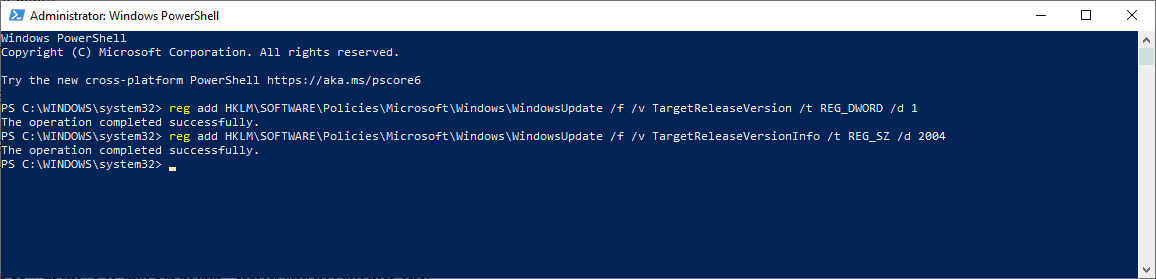
Microsoft removed the option to defer feature updates in the Settings application in Windows 10 version 2004 for professional versions of the operating system. The option was never there to begin with for the Home editions.
Administrators may still use the Group Policy to defer updates in professional versions of Windows 10. To do that, open the Group Policy Editor and configure the Feature Updates are received policy here: Computer Configuration > Administrative Templates > Windows Components > Windows Update > Windows Update for Business.
What Microsoft did not reveal in the change announcement was that there is another option, an even better one.
The -- almost -- undocumented feature is managed in a Tech Community article only it appears and was discovered by Canadian blogger Ed Braiter (thanks Woody) . It allows administrators to specify a desired target version of Windows 10 in professional versions.
The setting works in all professional versions of Windows 10, e.g. Windows 10 Pro and Enterprise, and is supported from version 1803 onward.
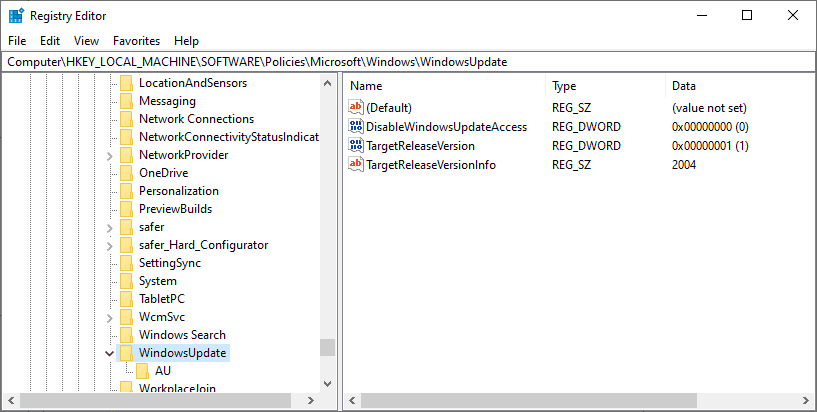
All you have to do is specify the target release version of Windows 10 that you want the system to be on. Here is how that works in detail:
- Open the Windows Registry Editor, e.g. by selecting Start, typing regedit.exe, and selecting the result.
- Go to the following key: HKEY_LOCAL_MACHINE\SOFTWARE\Policies\Microsoft\Windows\WindowsUpdate
- Right-click on Windows Update and select New > Dword (32-bit) Value.
- Name it TargetReleaseVersion.
- Set its value to 1.
- Right-click on Windows Update and select New > String Value.
- Name it TargetReleaseVersionInfo.
- Set its value to the desired target version, e.g.
- 2004 for Windows 10 version 2004.
- 1909 for Windows 10 version 1909.
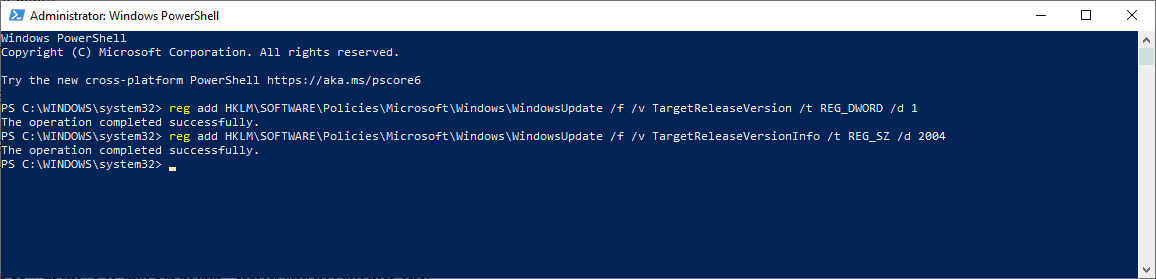
You can also use en elevated PowerShell prompt to make the changes:
- Use Windows-X to open the admin menu.
- Select Windows PowerShell (admin) from the list.
- Run the following commands (make sure you change XXXX in the second command to the desired target version, e.g. 1909:
- reg add HKLM\SOFTWARE\Policies\Microsoft\Windows\WindowsUpdate /f /v TargetReleaseVersion /t REG_DWORD /d 1
- reg add HKLM\SOFTWARE\Policies\Microsoft\Windows\WindowsUpdate /f /v TargetReleaseVersionInfo /t REG_SZ /d XXXX
Delete the created Dword values in the Registry again if you want to reset the functionality. You may also modify the target version at any time.
Note: you can only specify the current or a newer version of Windows 10. Specifying a previous version, e.g. 1803 while already on Windows 10 version 1909 will do nothing.
If you specify a newer version, Windows 10 will move to that particular version and not another one, even if a newer version is available; that's great news for administrators who don't want systems to be upgraded to the latest feature update version of Windows 10.
If the same version is specified, Windows 10 will stay on that version until the "end of service". Microsoft has a loose definition for the term "end of service" but it is clear that the updating will be enforced at one time before the Windows 10 version reaches end of support.
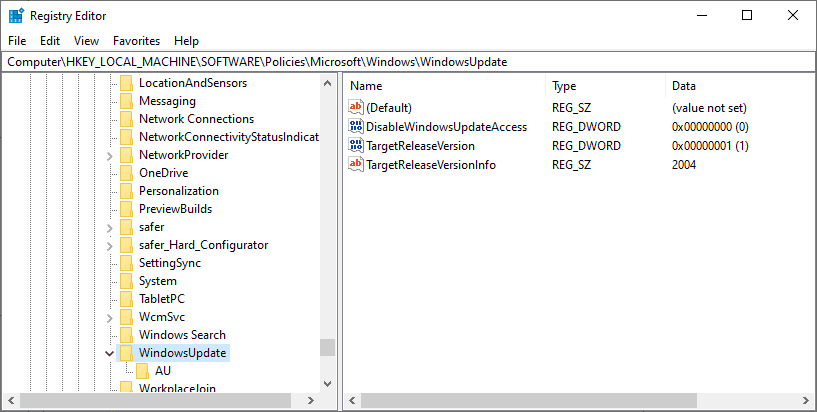

















May it be possible to target at the build? Windows 10 21H2 build are 19042.1526, 19043.1526 and 19044.1526, but Windows 11 21H2 build is 10.0.22000.
So if it’s possible to target the build, it may be possible to continue to have updates on Windows 10, and never see the Windows 11 migration update.
We have group policy setting Target to 20H2 – but about a third of our machines are staying at 1803 and a third are going all the way to 21H1.
1803 fully went EOL on 5/11/2021 so you need to get out of that version and upgrade to at least 20H2 asap
I have TRV set in the registry as above. When I updated Win 10 version, it is now ALSO in GP under Windows for Business. Can I have it set in both places? Should I delete the registry key? If I change the GP to another version, will it override the Registry entry?
Thanks.
I tried to do this to stay on 1909 but I have no WindowsUpdate folder in Computer\HKEY_LOCAL_MACHINE\SOFTWARE\Policies\Microsoft\Windows :S
just open Registry editor and create the WindowsUpdate folder, geez
Has the change been pushed to pre-2004 versions as well? My laptop’s on 10 Pro 1903 and I’ve just discovered the existing deferral settings are now missing, replaced with a single setting to pause updates with a limit of 35 days.
Anyone on a version where support ends this year, let us know in October/November if this actually works! (1709/1803 Edu, 1809 Home/Pro)
For 1909 Pro it should not be needed, if you’re already deferring updates for the full 365 days. You will be force-updated on May 11, 2021 either way.
1909 Edu on the other hand… can defer updates only 365 days, but support ends officially on May 10, 2222 – a full year after Pro! I was wondering how to take advantage, this could be a solution – if it works without InTune/Active directory membership or being joined to a domain.
Education uses Enterprise as a base. It works fine on 1909 Edu. In fact the only difference between the two: Enterprise offers a long term service branch / channel.
“professional version”
lol
It would, it’s the only usable version of Win10. You’ll hear misinformed people bitching about immaginary issues such as hardware support or not being able to obtain it however – which is pure comedy considering they happen to frequent this blog.
@Yulia pls tell all of us how did you LEGALLY obtained your LTSC version. And if you didn’t, then go and post your bs on warez forums.
If I want to get information regarding a LTSC version of Windows, I go to the MDL forums.
I don’t think you can discuss the sources here.
macOS > Windows 10 LTSC, using a slightly more professional version of a bad operating system doesn’t suddenly turn it into a good operating system.
I think it is insane that the main concern with this operating system is the need to protect yourself from Microsoft’s updates. Wouldn’t it make more sense to just purchase the LTSC version?
Cool!
Made the changes and kept a link to this article because, well, who remembers this stuff?
Will Windows Update now never offer 2004 and later, until end of support for 1909, if 1909 is set as Target Release?
(I’m on 1909 Pro)
My target is a proper desktop OS like Windows 7.
I think you mean XP SP3. Everything since is government/microsoft terrorism
As you can defer feature updates in the Home edition too, by adding regsitry keys, I wonder if this will work on the Home edition as well?
Bottom of the article–
https://ebraiter.wordpress.com/2020/06/24/changed-to-feature-updates-in-windows-10-v2004/
“If you have the Home version, this information can’t be used.”
You can, however, add Group Policy to Home:
https://www.majorgeeks.com/content/page/enable_group_policy_editor_in_windows_10_home_edition.html
Quite reliable.
@Violet
So, I followed the link and tried it, everything installed fine but then none of my kids games would start and, in settings > updates, updates were paused and I couldn’t change the date.
I could open gpedit.msc but it was an older, primitive version compared to what I have on win 10 pro.
I went in the classic control panel and uninstalled the gpedit program and rebooted and my kids games work again. (I didn’t look into updates, he was anxious to play)
I’m not sure what left over effects there still might be from the “enabler.bat” file as I haven’t had time to dig farther into it.
@Violet
Thanks for the link. My home system is my “canary in the coal mine” but it would still be nice to have gpedit on it.
A .reg file would make it easier for those who don’t like to edit the registry manually.
Here you go–
https://mega.nz/file/swhGiIJb#rX8rN60SAh2bPPNCpHTPXCpEQh9YIHFbsyKCLbbomIY
I’m running 1803, and I don’t want 2004 so I just made the change described in the article uing 1909 as my Target Release Version. Now I just have to remember that I did this! Thanks much for this; its very useful indeed (assuming it works correctly ;-))
Item 6 is incorrect should be a string value.
Thanks, corrected!
Step 6 is wrong? Should be Multi-String Value