Intel unlocks GPU drivers so that users may bypass OEM driver locks
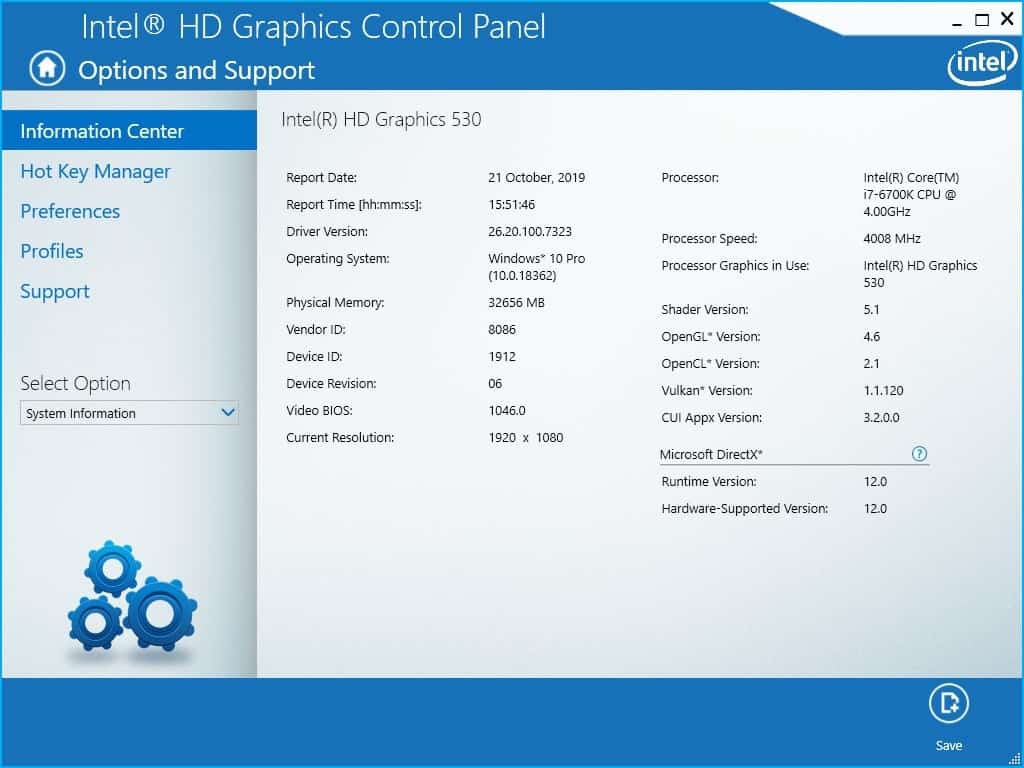
Drivers may be locked on some OEM devices that use Intel hardware; the effect is that administrators may not install vanilla Intel GPU drivers on these devices but need to rely on OEM supplied drivers instead for installation.
One of the core issues that arises from this is that updated drivers may not be available all the time. When an OEM ends support for a particular device, updated drivers may not be made available anymore. Switching to Intel vanilla drivers should work but if a lock is in place, does not because of it.
Intel released a new driver recently that addresses the issue and improves the situation for customers.
The following information is listed under "highlights":
Unlocked Driver
We heard how much our users want the freedom to upgrade their systems to our regularly released generic graphics drivers and enable our latest game optimizations, feature updates and fixes. Well, as of this release, Intel Graphics DCH drivers are now unlocked to upgrade freely between Computer Manufacturer (OEM) drivers and the Intel Generic graphics drivers on Download Center. Simply use the exe and enjoy the update on your 6th Generation Intel Processor platform or higher, and don’t worry about your OEM customizations, they remain intact with each upgrade and the OEMs can maintain customizations separately via Microsoft* Windows Update. Intel Drivers and Support Assistant will also be unlocked starting April 28th, 2020.
According to the announcement, Intel Graphics DCH drivers are unlocked now which means that administrators may switch between installing vanilla Intel drivers or OEM drivers without any limitation. The change applies to devices with the 6th generation Intel Processor Platform or higher.
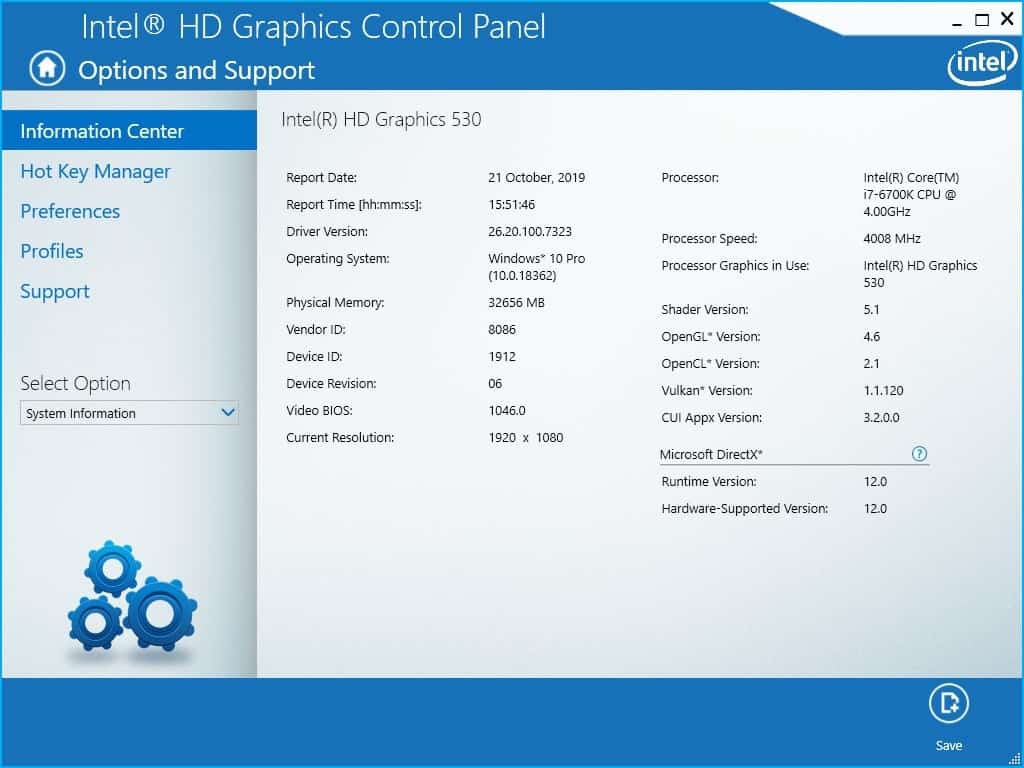
Intel even notes that OEM customizations remain intact with upgrades and that OEMs may push customizations via Windows Update to maintain them as well.
The company notes that OEM non-DCH to Intel Generic non-DCG upgrades and OEM non-DCH to Intel Generic DCH driver updates remain locked.
Intel recommends that OEM drivers are installed whenever possible on devices as these are "handpicked, customized, and validated to resolve platform-specific issues".
DCH drivers are drivers that install and run on Universal Windows Platform based editions of Microsoft's Windows 10 operating system.
Now You: do you update (graphics) drivers regularly? (via Windows Latest)
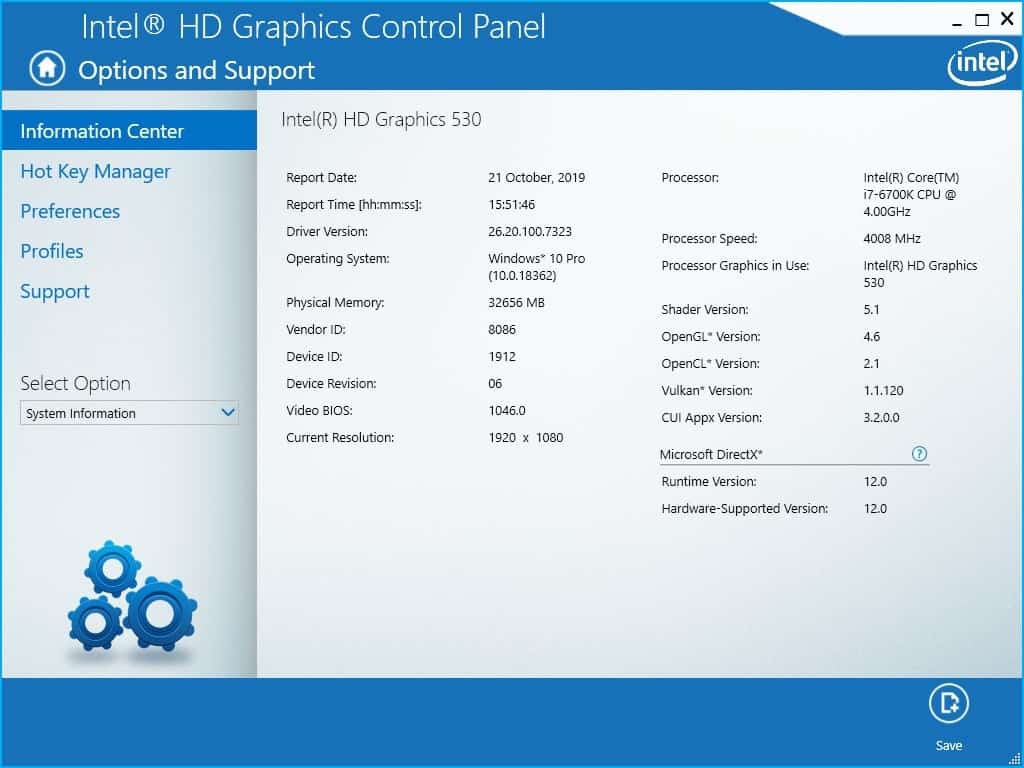























https://downloadcenter.intel.com/download/30079/Intel-Graphics-Windows-10-DCH-Drivers
Intel 27.20.100.9079 graphics driver.
https://downloadcenter.intel.com/download/30066/Intel-Graphics-Windows-10-DCH-Drivers
Intel 27.20.100.9030 graphics driver.
https://downloadcenter.intel.com/download/29988/Intel-Graphics-Windows-10-DCH-Drivers
Intel 27.20.100.8953 graphics driver.
https://downloadcenter.intel.com/download/29808/Intel-Graphics-Windows-10-DCH-Drivers
Intel 27.20.100.8587 graphics driver.
https://downloadcenter.intel.com/download/29784/Intel-Graphics-Windows-10-DCH-Drivers
Intel 27.20.100.8476 graphics driver.
https://downloadcenter.intel.com/download/29674/Intel-Graphics-Windows-10-DCH-Drivers
Intel 27.20.100.8336 WDDM 2.7 graphics driver.
https://downloadcenter.intel.com/download/29616/Intel-Graphics-Windows-10-DCH-Drivers
Intel 27.20.100.8280 WDDM 2.7 graphics driver.
https://downloadcenter.intel.com/download/29557/Intel-Graphics-Windows-10-DCH-Drivers
Intel 27.20.100.8190 WDDM 2.7 driver.
https://downloadcenter.intel.com/download/29554/Intel-Graphics-Windows-10-DCH-Drivers
“This driver is WDDM 2.7 compliant and ready for the Windows 10 May 2020 Update. It introduces support for Dolby Vision and the new DirectX* 12 Shader Model 6.5 compiler on 7th Generation Intel® Core processors or higher (Intel® HD Graphics 610 or higher).”
Intel 27.20.100.8187 WDDM 2.7 driver.
@ spam flusher:
Then provide a simple contact form for story submissions somewhere on the site, without a captcha.
>For editorial inquiries or suggestions, please contact: martin[at]ghacks[dot]net
It’s in the about page.
administrators may not installed vanilla
install
typo
The .exe file — contrary to Intel’s own documentation — still generated the “driver is not validated” error message on my Lenovo PCs. Wouldn’t install, “unlocked” status notwithstanding. However, I was able to install the new driver by unpacking the ZIP file, and using the Update driver functions in DevMgr instead. Go figure!
I blogged about this at Win10.Guru. See https://win10.guru/intel-uncouples-graphics-drivers-from-oem-customizations/ for details.
Cheers!
==Ed==
I have encountered this error on a machine running an older Intel driver, also generic, non-OEM. It still had the Win32 Intel Control Panel. Uninstalling that driver first solved the issue.
If you remove the OEM driver first, usually the generic intel can be installed. Installing over OEM is when I’ve been blocked with some “Not approved for this system” or similar message. This has worked on our machines with chips from 2011 to 2018. YMMV. :)
Removing these drivers can be a chore since there are older version backups in the driver store that may be installed if a reboot is required. Have the new driver already downloaded before uninstalling the old and delete the store version right after.
Driver Store Explorer allows you easily find and remove backups.
https://www.majorgeeks.com/files/details/driverstoreexplorer.html
HWInfo is a great utility for identifying to a low level, all your system components.
https://www.hwinfo.com/
Both have been reviewed here.
What irks me is the fact that you can’t get the Intel Graphics Command Center with the driver download, you have to go to the MS Store and download it, which will only happen if you haven’t turned off the Store or disabled its’ ability to download to you. The drivers still work but there’s no user interface.
This isn’t entirely true. Intel Command Center UWP is being downloaded like a driver from WU, in background (so WU can be disabled just fine). It is also being automatically updated this way.
The only issue arises when you explicitely uninstall Intel Command Center. This will have Windows put a mark next to ICC as user-unwanted program, in which case the OS will stop installing it automatically.
Do note, uninstalling the Intel Graphics Driver from Win32 CPanel will not flag ICC as unwanted, so on the next driver installation, Windows will attempt to retreive ICC.
I found the best way to force this behaviour is to have the Intel driver installed disconnected from the internet, restart, and now connecting the mahine and letting it idle for couple of minutes should have it start to retreive ICC.
Some other observation I have discovered in the past couple of days: If the ICC seems stuck while installing, restart, male sure in start menu you see the horizontal progress bar, now go to the App settings page for ICC (you can achieve this by either right click or through Settings > Apps), there press Terminate – Reset – Repair. This should tell Windows to redownload everything and attempt to fix missing files or possible errors regarding ICC.
Also, allowing ICC to auto start (from Settings>Apps) and to run in background (from Settings>Privacy) MIGHT help. I believe this doesn’t affect it at all, I had other applications installed the same way, while Run in background was deactivated (namely Killer Control Center UWP for my LAN card). But you can try it.
If you’ve uninstalled ICC manually, which means Windows had it flagged as unwanted, on LTSC your only solution is to reinstall Windows, or restore a backup, if you have made any. On consumer versions, you’ll then have to fire up the Store and I assume from now on it will also update from store.
If, for any reason, you want to block this behaviour, you can use DDU to block Windows from auto installing drivers (the option is there, also to reverse it). Do note, no drivers will be retreived online, so only what Windows has, or you install manually.
I haave wasted about two days to find this out. I hope I won’t forget it. It has been a pain in the rear and then some. I also came to the conclusion that I absolutely despise the DCH model drivers.
Great info thx!
Can anyone refer me to a resource that can tell me what generation my “Intel Processor Platform” is? Is it in settings or maybe there’s a website?
I found an Intel control panel sort of like the one above that tells me my graphics processor is an “Intel64 Family 6 Model 37 Stepping 5” – Is that what I’m looking for? Is that “Generation 6”?
Control Panel, Administrative Tools>System Info
BIOS or UEFI
Diagnostics Utility. Location varies: F5 during boot for some dells; in F12 Boot Order menu for others; Alt+F10 for some Acers…
Otherwise HWInfo is the simplest and deepest utility I’ve used:
https://www.hwinfo.com/
To find out what chip you have, research the official documentation for your OS to learn how to do that.
After you do that, both Intel and Wikipedia have comprehensive lists describing Intel chips in detail.
Or, you could trying to hook a switch-mode leveraged phase-detector layer to your unit, that is if it supports orthogonal metrics via client-side schema architectures.
You can run something like cpu-z and it will tell you what processor do you have. (I can’t paste the link here, but the page is www cpuid com, add dots)
However, 6th generation refers to the Skylake line of processors. There is a wikipedia article that lists all the models.
If you’re on Windows, right click > properties on Computer (or This PC on Windows 10). There you should find a string named “Processor:” which should list which processor you have. You’re looking afetr some numbers mainly, let’s say i7-3770k.
Once you’re done with theabove, you can use Google to search for “3770k” and the first result (or among the first rsults) should be from ark intel com. On that page you’ll find your info about your processor.
Code Name: Products formerly Ivy Bridge <- which means 3770k is a 3rd gen i-series CPU from Intel
Processor Graphics: Intel® HD Graphics 4000 <- this is the name of the internal graphics processor, for which you'll install the driver.
And again, typing on Google "HD Graphics 4000 driver" will give you on the first result Intel's website with the driver for your Intel GPU. You can bookmark this page so you can easily visit it later to download newer drivers whenever they become available.
Just search the model number of your processor in https://ark.intel.com/content/www/us/en/ark.html#@Processors
To find the model number, in linux just run “cat /proc/cpuinfo” and look for “model name”.
In Windows it’s in system properties.
Finally. Hopefully now Windows 10 Home will stop downgrading Intel iGPU drivers.
Tough shit if you don’t have a 6th generation or higher CPU. Mine is a Haswell processor which is a 4th gen.
Off-Topic story recommendation:
– Lenovo is joining Dell in the “OEM Linux Laptop†club
https://arstechnica.com/gadgets/2020/04/lenovo-is-joining-dell-in-the-oem-linux-laptop-club/
@werewolf with pms
Off-Topic recommendation:
“Please stay on-topic”
I noticed this last night. I could install igfx_win10_100.8141 on my Surface Pro 7 running LTSC. I can’t say that it changed anything compared to Microsoft’s own driver. You could also install previous drivers from Device manager and using the unnpacked (.zip) version of the driver.
OT: lately I’ve been getting “403 forbidden” upon accessing ghacks.net. Not always, but this occures more and more often.