Jot down notes quickly in a sidebar with the Nine Notes extension for Firefox
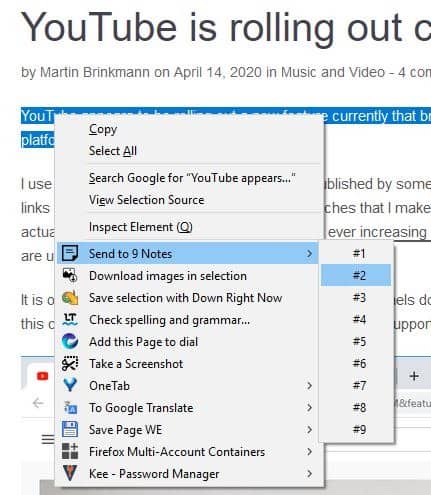
Note taking programs are always useful for saving ideas, thoughts, etc for later use. If you use the browser as a tool for work, you might as well use a notes add-on as it integrates notes taking in the browser. While some browsers support note taking by default, e.g. Vivaldi does, others come without such functionality and rely on extensions instead.
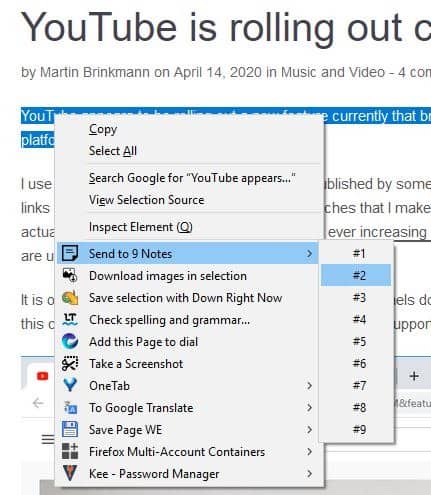
Nine Notes is an extension for Firefox that can help you jot down notes quickly. When you install the add-on, it places an icon on the toolbar. Clicking it opens a sidebar, this is the extension's interface. It is quite minimalistic.
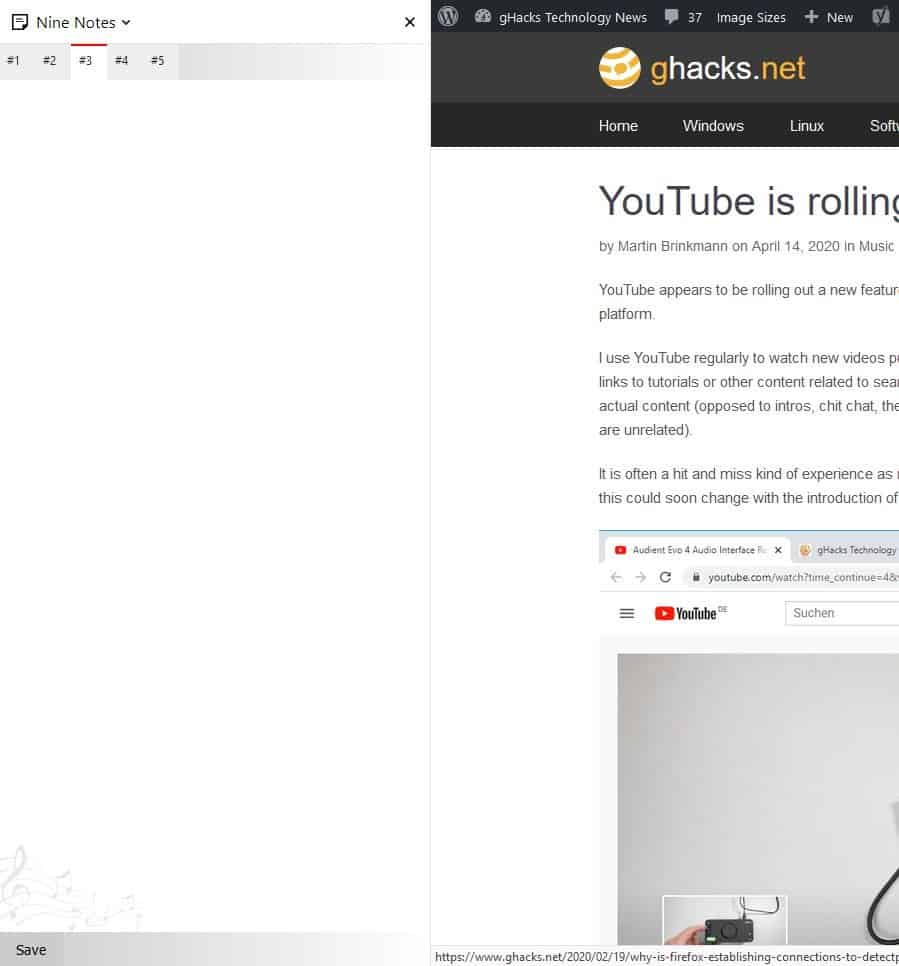
You'll see 5 tabs in the sidebar, one for each note. To close the sidebar hit the X button in the top right corner of the panel. Head to the add-on's options to enable up to nine note tabs.
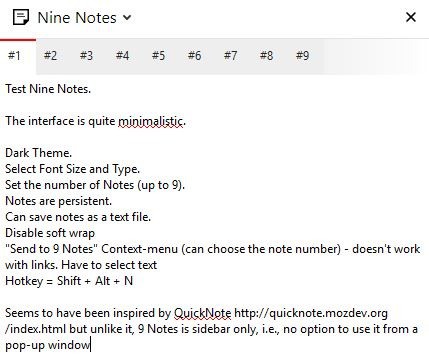
There is no way to rename or rearrange the tabs. The settings page also houses options to toggle a Dark theme, set the font size and type.
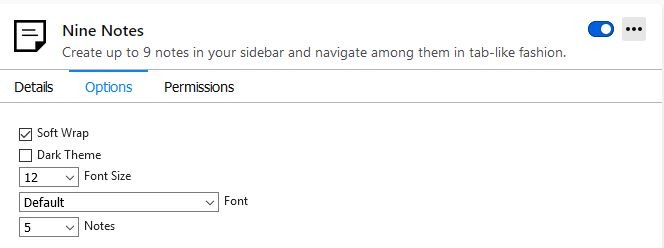
The Nine Notes text pane is just a large text field. You can type anything in it to save it. There is no support for formatting text or adding images. The add-on has soft wrap (word wrap) enabled by default; you can toggle it from the settings.
Highlight text on web pages and right-click on the selection to open the browser's context menu. You will see an option that says "Send to 9 Notes". This sub-menu has its own child menu, that can be used to select the "note number" that you wish to send the content to. For e.g. Sent to 9 Notes > #5.
This option saves the selected text in a new line at the end of the selected note. Sadly, this method doesn't work with links, emails (basically any clickable text). Speaking of, links that you save in the notes (by pasting the URL) are not clickable, but you can highlight them and use Firefox's open in new tab option.
Nine Notes does not have a search option, so if you jot down something in one of the notes and don't remember where you saved it, there is no direct way of finding it. You can paste the content in a text editor to find the content you were searching for.
Alternatively, you can use the "Save' button in the bottom left corner of the sidebar, to save it in a text document which makes it easy to search, and this also lets you backup your notes. Each note tab is saved in its own text file, so remember to save all your note tabs. This is isn't necessary, since the content that you save in Nine Notes are persistent, i.e., they are retained even after you exit the browser or reboot the computer.
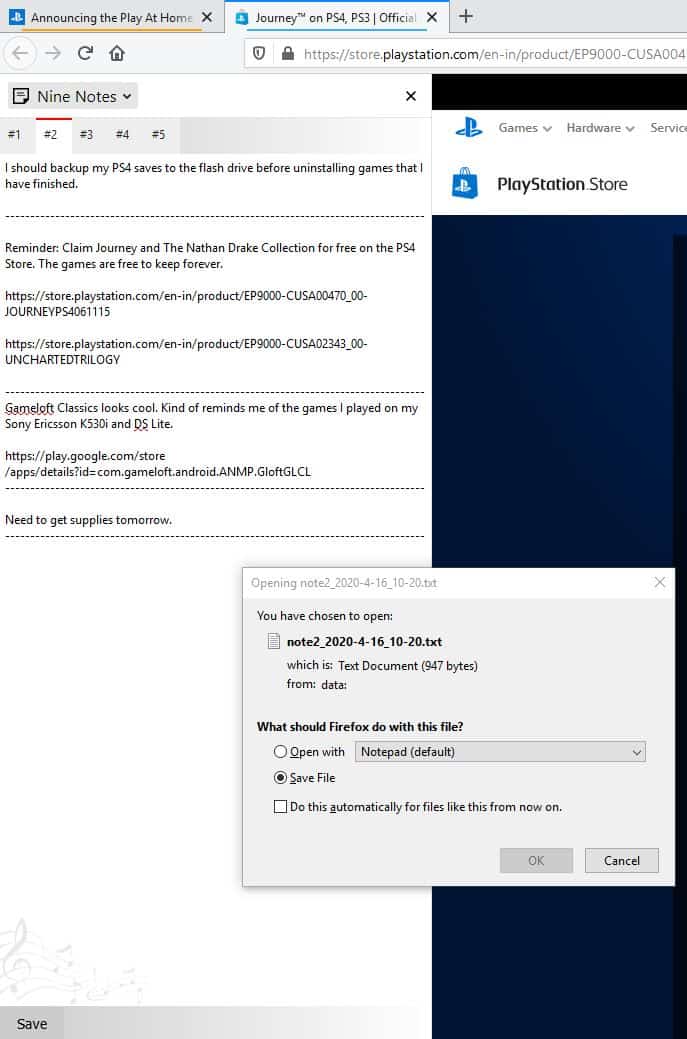
The extension seems to have been inspired by an old add-on called QuickNote. Though, unlike it Nine Notes cannot be used from a pop-up window, i.e., it works as a sidebar tool. The extension does not support sticky notes or reminders. One of the comments by the developer on the add-on's reviews page mentioned that Nine Notes supports a hotkey on Ubuntu: Shift + Alt + N. It works fine on Windows as well.
Nine Notes is not open source. On the bright side, the extension does not require any special permissions to run. The restriction to only have 9 note tabs can be a downside for some. There doesn't seem to be a word limit per tab, so theoretically you could have endless notes. But this is a note taking program, not a text editor, though you can use it as one.
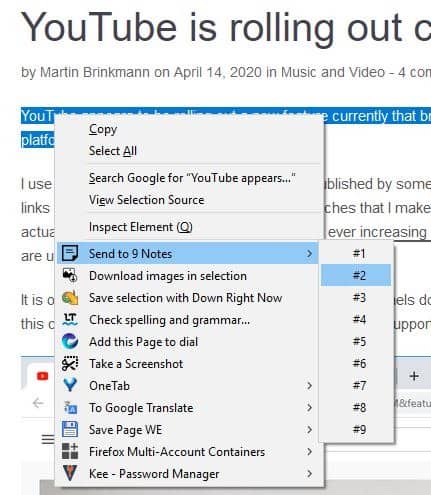

























> unless you have one of the few privacy-friendly browsers.
you mean like elinks and links2, for example?
I do not consider FF, Chromium, Brave, or any of the big browsers as privacy friendly.
You can use TextNotes in the sidebar if you combine it with URL in a Box addon. Quite handy
URL in a Box is a cool little addon, but it doesn’t work well with TextNotes. I use a narrow sidebar, so that wouldn’t work for my needs. If the notes flowed so it was horizontally split, instead of vertically, then that would work.
Still looking for a good Opera Notes replacement in Firefox! ONotes was a decent alternative, but that only works on older XUL browsers.
I prefer pen and paper.
Little point in handing over even more of your ideas to whatever may be waiting to suck them up and send them off to the mothership(s).
@Lucky: unless you have one of the few privacy-friendly browsers.
The addon is aptly named. If you only need to write less than ten notes, then this is the addon for you.
Otherwise, I’d rather use something like TextNotes. Even though it isn’t a sidebar addon, you can write unlimited notes and can organize them by using folders and dividers.
*ahem* Opera v12 could do this natively.
It still amazes me how efficient Opera was. It wasn’t a browser, it was an Internet suite – a browser, an email client, an IRC chat client, and a torrent client. It had lots of little (and useful) features, and yet it was one of the fastest and most lightweight browsers out there.
I could be wrong, but I feel like the Web would be a much better place (in terms of user experience) if the browser industry could’ve adopted Presto instead of Chromium.