How to configure Recommended Troubleshooting on Windows 10
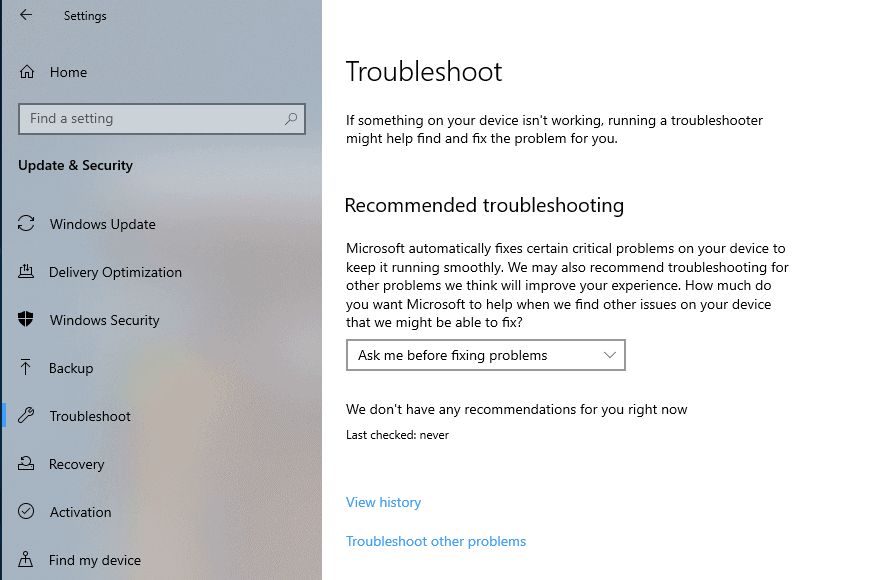
Recommended Troubleshooting is a new feature of Windows 10 version 1903 designed to fix certain issues on the device automatically when they are detected.
Troubleshooting assistance is not a new feature of the Windows operating system. Microsoft started to release so-called Fix It solutions a long time ago; first as standalone tools distributed ion the Microsoft website and a special Fix-It Center site that admins had to download and run, later on by integrating certain tools natively in the operating system.
Fix-It solutions are no longer maintained as standalone programs but some solutions are available natively in the Windows 10 operating system.
Recommended Troubleshooting
The May 2019 Update for Windows 10 introduced a new feature called Recommended Troubleshooting designed to fix issues automatically. The feature depends on diagnostic data and you will get better results -- read more attempts to fix issues -- if the diagnostic data is set to Full. Whether that is worth is debatable.
Microsoft automatically fixes certain critical problems on your device to keep it running smoothly. We may also recommend troubleshooting for other problems we think will improve your experience.
How much do you want Microsoft to help when we find other issues on your device that we might be able to fix?
Recommended troubleshooting does not give full control over the automatic fixes. The way I read it is that Windows 10 will troubleshoot certain critical issues automatically regardless of the state of the recommended troubleshooting feature.
Administrators may change the default action for other non-critical troubleshooting issues only. Here is how you do that:
- Use Windows-I to open the Settings application or select Start > Settings.
- Go to Update & Security > Troubleshoot.
- The default recommended troubleshooting state is set to "ask me before fixing problems".
- You can change it to "fix problems for me without asking" or "tell me when problems get fixed".
Here is what each of the states means:
- Ask me before fixing problem -- Windows 10 prompts the user before it attempts to fix any issue.
- Fix problems for me without asking -- Windows 10 attempts to fix any issue automatically without notifying the user or getting the user's okay.
- Tell me when problems get fixed -- Windows 10 attempts to fix any issue automatically but tells the user about it.
Windows 10 may also list recommendations on the Troubleshoot page in the May 2019 Update.
Tip: you find the included troubleshooting tools by clicking on "Troubleshoot other problems". The tools that were available in Windows 10 version 1809 and previous versions of Windows are still available there. You may also access the troubleshooting history from the very same page to look up previous troubleshooting activity on the device.
Closing Words
It is still possible to run troubleshooters manually and these work just as before. My experience with Fix-It / Troubleshoot tools is mixed as they could not resolve major issues that I faced in the past on numerous devices. While they may work to address very basic and common issues, they are not universal tools that fix any problem that you may run into.
It may be a good idea to use them to see if they resolve an experienced issue as it is quick and of no consequence provided that you configure these tools to inform you about detected issues so that you may give your okay to have them fixed.
Now You: What is your take on Fix-It and Troubleshooting tools built-into Windows?
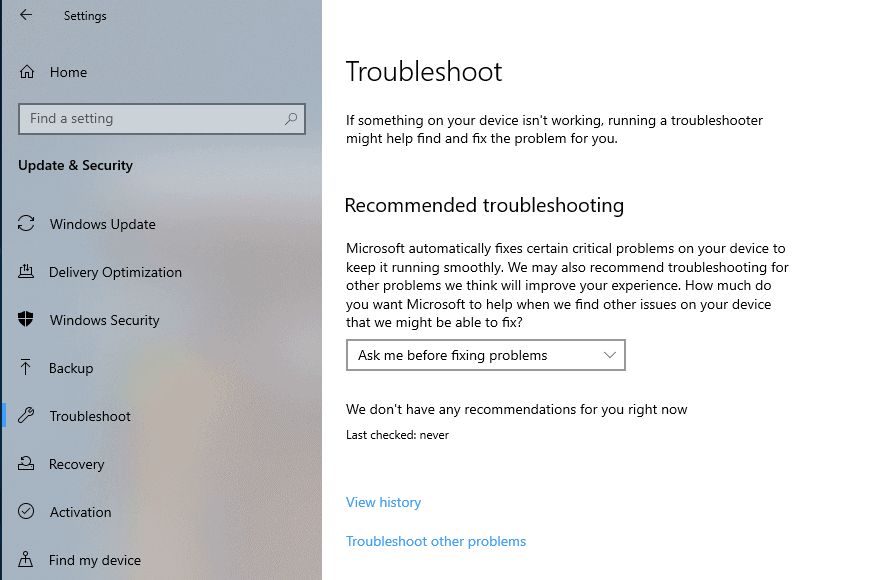


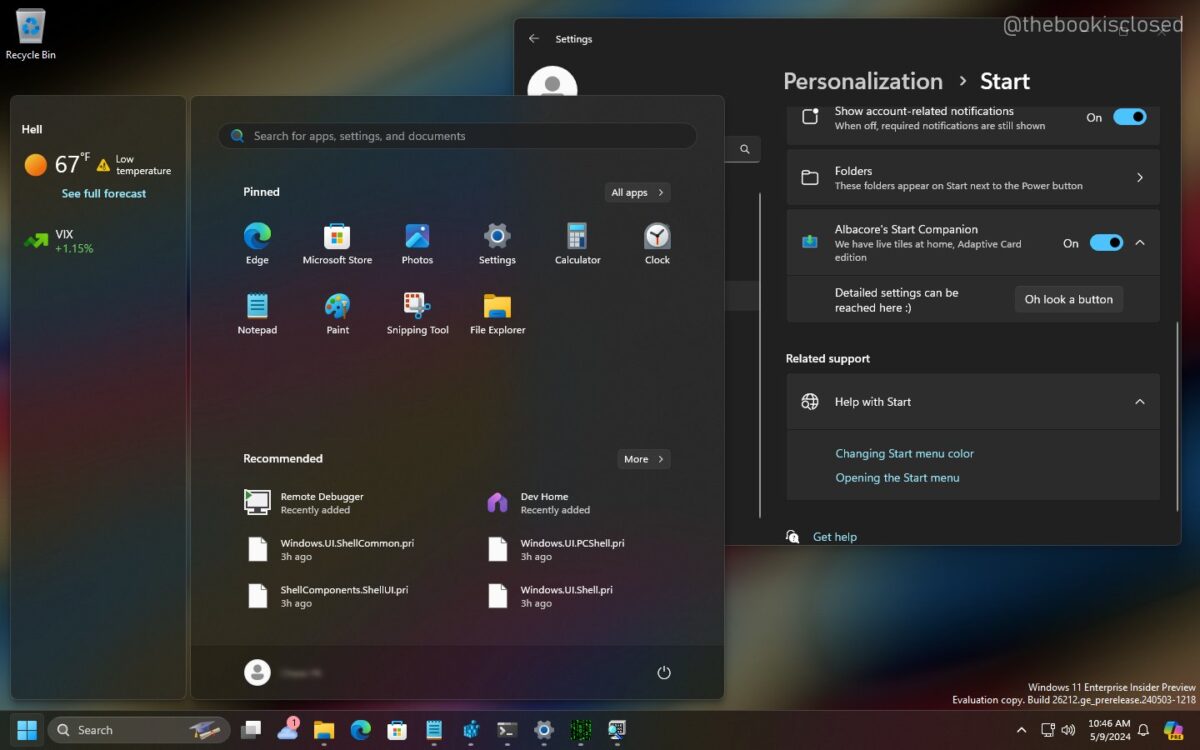
















“What is your take on Fix-It and Troubleshooting tools built-into Windows?”
The Windows troubleshooting tools have been worthless at best (and harmful to your installation at worst) for pretty much as long as they have existed. As a result, I have long since developed the habit of refusing all such automated troubleshooting.
I have no idea if these facilities have improved enough to approach being useful, since (as I said) I long ago internalized the habit of avoiding them like the plague. I’m not willing to give them a try now, as I can’t afford any downtime.
I really like the Windows repair toolbox 3.0.1.9 in general.
https://www.ghacks.net/2016/05/11/windows-repair-toolbox-review/
Next to that I have more specific programs to check what is wrong and mostly also repair for let say a monitor software repair, software printer repair, software network, etc..
I like also the computer repair simulator: https://www.computer-repair-simulator.com/
What is your take on Fix-It and Troubleshooting tools built-into Windows?
Mr Martin ‘sir’ Since you gave us all the Intel we needed for XP…anything that acted up on my machines was deleted…including defender, wizard, telemetry, you name it…
Thanks to You ‘sir’ i’ve had a nice quiet, secure locked down and enjoyable fun system for many years without any headaches or maintenance problems…and lets not forget those FF51-user-js about:config settins, ((Boo-Yah!))
Has anyone had a successful experience with Windows ‘troubleshooting’ when something goes wrong? Not me, ever since XP days.
I just wish they would implement a ‘blue screen’ helper that attempted to decode those almost useless error codes. To me their error handling looks like ‘stub code’ to me, experts please elaborate.