LanguageTool is a free, open-source, grammar and spell checker for Firefox, Chrome and Windows
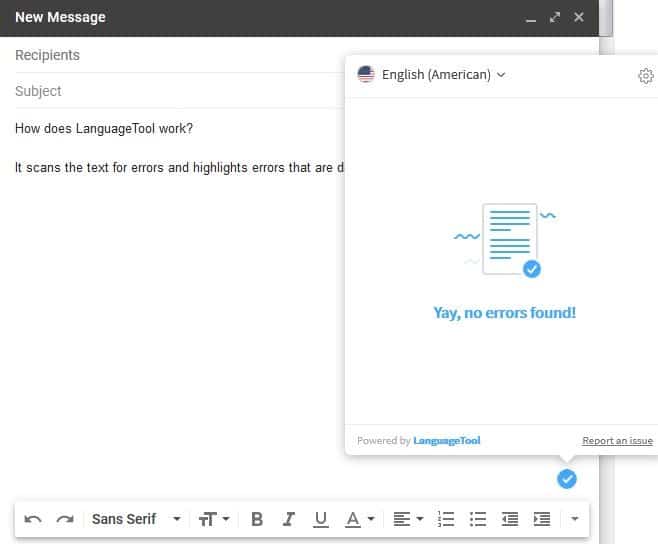
As a writer, I've a personal arsenal of writing tools, which I like to tinker with from time to time. Most of these are now available as web-apps/extensions, and one of them is LanguageTool.
It is a browser add-on, a web service, and also optionally available for Windows as a desktop app. The tool supports several languages including English (American, British, Canadian, etc), French, German, Italian, Portuguese, Spanish, and several other.
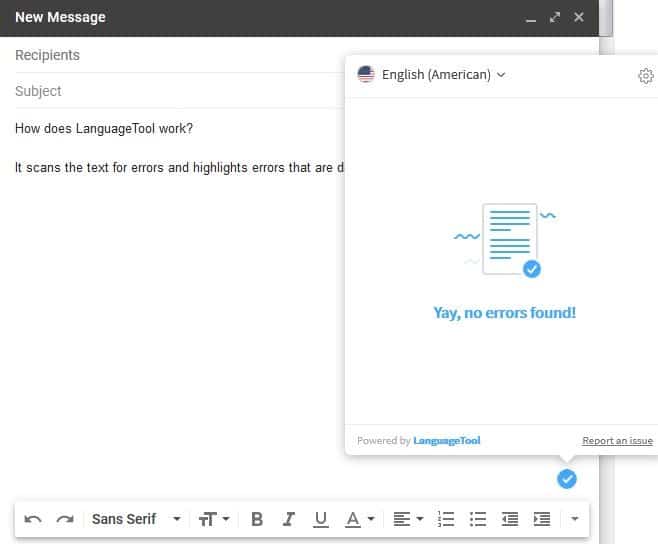
Let's focus on the add-ons here. LanguageTool is a fantastic alternative to the more popular tool, Grammarly, and is also quite privacy-friendly in comparison. Martin reviewed Grammarly Pro a while ago and ran into some issues using the service.
The browser add-ons (and the website) send your text to LanguageTool.org, using an encrypted connection. It clearly mentions that your data is not stored on the servers.
Tip: Want to use the add-on without installing the add-on? Head to the official website and paste the text you want the tool to analyze, and click the "Check Text" button. It should give you an idea of what to expect from the service.
How does LanguageTool work?
You don't have to do anything special. Simply type the text that you want in a text field on any web page. The tool detects any spelling or grammar errors that a text field might contain, and underlines the errors. Clicking on such an underlined text, brings a small pop-up toast with a suggested replacement. Click on the suggestion to instantly replace the erroneously spelled word.
A document spell check works similarly, with an icon that is displayed in the bottom right corner of the page. Clicking this icon brings a list of potential errors, and suggestions.
Tip: The browser add-on doesn't work in some websites like Office Online but add-ons for Google Docs, Microsoft Word and Office Online, and LibreOffice are provided as well. As a workaround, you can open a supported e-mail service like Gmail or Outlook and hit Compose. Paste the text that you need the tool to check in the composer and it should check the content for errors.
Here's the best part, you don't need a LanguageTool account for checking the grammar in your text. You can personalize your settings for each website, from the extension's button. This includes a toggle for disabling the add-on on the site, and another for checking for upper and lower case text.
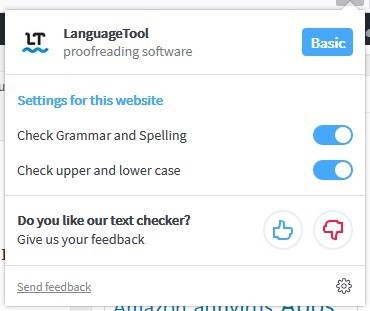
There are a few reasons why you should consider tweaking it from the add-on's settings page, to add custom words to your Personal dictionary. You can also optionally set some special rules like smart quotes, hyphenation, to be ignored by the spell checker.
Tip: Hit the save button to store your settings.
LanguageTool is free and open-source for basic use, and follows the open-core business model (optional premium plans) for more options. The free version should be enough for most users, unless you're writing a book.
There is an offline only desktop version of LanguageTool available. But, it requires Java 8 or above to run. Hilariously, when I typed a rival service's name, the tool said "Possible spelling mistake found", and suggested "LanguageTool" as the replacement for it.
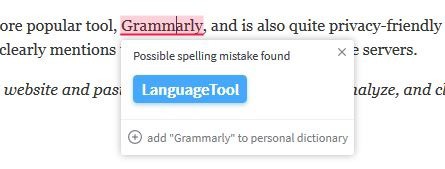
Nicely done!
Now you: Which grammar checker do you use?
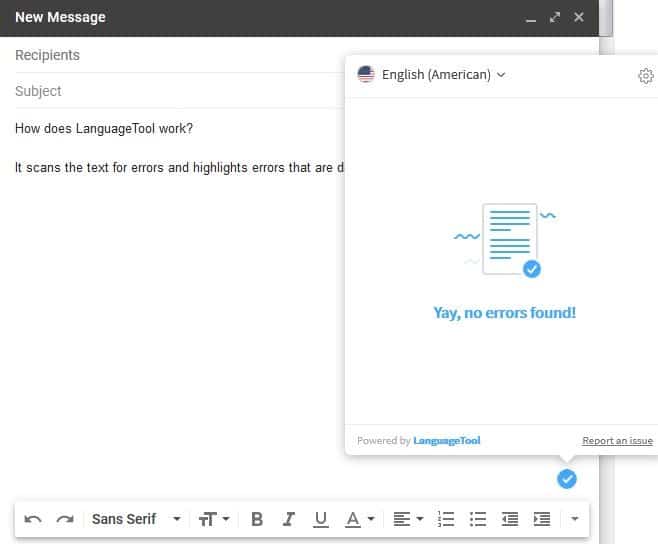


























i REALLY don’t know know how this got on my account. I hope I didn’t pay for it. If someone out there can discontinue this I would like it. That is why I am here and I can’t find out how to rid myself of it. I don’t know what this does. I don’t know where my stuff goes and it really bothers me. I don’t see any privacy rules.
I can’t post unless I agree to data being store somewhere and there is no where to find the guidelines that I can see. One would think it woud be with the “check the box to consent” statement. I am doing it but I have no idea what it is. All I want is to not have whatever it is.
Hi everyone. I would like to know if it’s possible to use only one LanguageTool premium account in differents computers/ notebooks. Thanks a lot.
How does LanguageTool work?
You don’t have to do anything special. Simply type the text that you want in a text field on any web page. The tool detects any spelling or grammar errors that a text field might contain, and underlines the errors. Clicking on such an underlined text, brings a small pop-up toast with a suggested replacement. Click on the suggestion to instantly replace the erroneously spelled word.
A document spell check works similarly, with an icon that is displayed in the bottom right corner of the page. Clicking this icon brings a list of potential errors, and suggestions.
Although I’ve implemented an add-on to the trial,
I entered English (American) in the comments for posting,
https://www.ghacks.net/2019/07/09/microsoft-windows-security-updates-july-2019-overview/#comment-4416809
Instantly, the “grammar and spell checker” was launched and the text was corrected.
Input sentence: Black out feels uneasy, but (because it is Overwrit update) might be such a thing for.
Correction sentence: Black out feels uneasy, but (because it is Overwritten update) might be such a thing for.
Very convenient ! And easy !!
Thanks to this add-on, dramatically reduces the effort for grammar and spell checking. It is a moving thing.
Rating: ★★★★★
The main issue, I believe it is that the online add-on send data to yet another server. You can always use a the standalone tool and the Firefox to check your texts off-line. But there are better tools for that as well. LibreGrammar project is LanguageTool based and cover much more ground in English.
Correct me if I am wrong, isn’t this the same tool that is used in LibreOffice?
@Mo, you are correct. The extensions are all created from the same root project https://github.com/languagetool-org/languagetool/commits/master
By default, You are indeed wrong, but a LanguageTool LibreOffice extension does indeed exist for it.
It makes you wonder how authors wrote great novels, short stories, articles, essays, and other excellent publications without such writing aids, without computers even.
Is it possible that they knew and understood style, grammar, syntax and spelling, were thorough, and took enough time? Oops, what a daring thought! :-)
A quick check of the article using Grammarly Pro shows 24 alerts, ten of which are simple punctuation errors; since I am an English teacher, I checked the “alerts” for accuracy based on what a typical English professor or news editor would find and mark for editing. All good, but one would need to know such subtleties as avoiding the “split infinitive.”
Ginger and Hemingway provide adequate results; however, MS Word indicates 32 “results,” 7 of which are simple punctuation errors.
If the article shows the prowess of “Language Tool” for correcting grammar and spelling, I find myself unimpressed–somewhat of a high school sophomoric tool at best.
@Violet Moon:
Avoiding split infinitives? That artificial prescription was dropped by most style manuals and usage guides a *long* time ago. To paraphrase Winston Churchill, it’s the sort of rule up with which most contemporary writers will not put! ;-) I hope you’re not marking down your students for it, because in the long run all grammar is descriptive, not prescriptive, and if they’re breaking the “rule,” they’re already on the winning side!
Well, he seemed to have said something like “This is the sort of English up with which I will not putâ€, to mock not ending a sentence in a preposition. However, not ending a sentence in a preposition would make it sound more elegant. That sentence could easily be rearranged to say, “I will not put up with this sort of English”. ;)
@anonymous:
The way I heard it, Churchill was dressing down an editor who had ruined the impact of something he had written by changing it to conform to another archaic/artificial rule, viz., that prepositions are bad things to end sentences with. ;-)
It seems you’re comparing Grammarly Pro (a premium version) to a basic version of LanguageTool. This is an unfair comparison.
@anonymous: unfair? Hmmm, that depends. But it certainly is not quite an apples-with-apples comparison.
By the way, this subscription malarkey has to stop. 5 € per month for a spell-checker, 50 € a year… that’s a scam. Show me the goods, tell me the price. Then I’ll decide. There’s no way I’ll pay you for ever for a machine I buy once.
I paste my text into Microsoft Word 2003. That’s for spelling. It picks up typos all right, and has a custom dictionary. I look after my grammar myself, and I don’t believe a program can do it.
The tool supports several languages including English (American, British, Canadian, etc), French, German, Italian, Portuguese, Spanish, and several other. Three id a god number.
_______________
I ran the above with the free Chrome extension. It knew to correct god to good, but other and id were not corrected to others and is.
@chesscanoe “several other” will be detected in the next version of LanguageTool. Thanks for your feedback!
Kind regards,
Chris from LanguageTool
20.000 characters in not much and personally I think the rate of €4.92 each mount/€59.00 each year is more than steep. I am going to be so bold to call it what it is “Being daylight robbery!”
Especially with the on board possibility’s. Not even mention that Java is involved, that you have to work around to correct in office on-line etc.. For that price I am expecting even all Chinese dialects and also smaller languages. Right now I am more thinking €0.49 and even that is more than steep.
I have the LanguageTool extension in my Windows and Linux LibreOffice installs, but I can’t say that I’ve used it much, because — well, *obviously* — my spelling and grammar are *perfect* without outside help! ;-)
Have you tried the LanguageTool derivative project LibreGrammar? I have been using it for a while and it seems to really catch a lot more things. Give it a go.
@Peterc: still on Windows??? When will you make the big step? Just joking, it’s none of my business ;-)
@Klaas Vaak:
I plead guilty and throw myself on the mercy of the court! I’m actually using *both*, but probably still Windows 7 a little more because:
(a) I still help out a couple of other people with Windows 7 maintenance, and I usually try out things on my *own* machine first (especially Patch Tuesday updates), as a guinea pig;
(b) now that I’m familiar with MediaMonkey (a Windows-only program that was actually *not* all that easy to learn and configure), it’s *super-easy* for me to use it to quickly bulk-tag MP4s and MP3s the way I like;
(c) the ThinkPad I have Linux Mint installed on is the last generation whose BIOS didn’t allow you to swap the Function and Control keys so that they are in the same locations they are on practically every other keyboard in existence, and muscle memory is a *bitch* to overcome; and
(d) I’m a lazy old bastard who’s set in my ways … which is the *real* reason.
Actually, my experience with Linux Mint has been going really well, with a couple of major exceptions: I never succeeded in networking with my Windows computer using Samba or with my Kubuntu computer using SSH. And I guess Waterfox’s unofficial Ubuntu PPA stopped working, but that’s on Waterfox and the PPA maintainer, not Mint. But Waterfox has never been more than an emergency backup browser to me, and the officially endorsed Ubuntu PPA for my daily driver, Pale Moon, has been working *perfectly*.
Kubuntu is pretty and has some *really* nice bells and whistles, but it just hasn’t been as smooth and easy as Mint. In particular, not being able to open directories “as root” in its file manager (Dolphin?) is a *real pain in the ass* compared to Mint. With users like me whose eyesight and typing accuracy aren’t perfect (but whose spelling and grammar are!), I just don’t see how using the command line is “safer” than using a GUI. I was, however, able to connect to my Windows computer from Kubuntu using Samba. It was *really slow*, but it worked! I’m pretty sure my Mint and Kubuntu installs are both based on the same Ubuntu LTS release (18.04.2?), so go figure. Regardless, I’m probably going to dump Kubuntu. I think its LTS releases have only a three-year lifespan, anyway, compared to Mint’s five.
I read somewhere recently that Bill Reynolds, aka Texstar, the founder and ringmaster of PCLinuxOS, *has* in fact set up a team to take over the distro in case he doesn’t manage to beat his cancer, and that he feels he’s leaving it in good hands. I used PCLinuxOS for a year around a decade ago and had a completely hassle-free experience with it. (And I really mean *completely* hassle-free: I *never* had to use the command line and I learned absolutely *nothing* about Linux because I didn’t *have* to.) A lot can change in ten years (and surely has), but the distro’s users still seem as enthusiastic and devoted as ever. I’m thinking of replacing Kubuntu with it on my old Dell Latitude, just to give it a try. The notion of a rolling distro that you install only once and just keep updating “forever” is very appealing to me … so long as it never gets borked. (Needless to say, I hope Bill pulls through. I know nothing about him personally, but based on his work, he’s one of the good guys … even though he’s from Texas. Just a little snotty, parochial, Pacific-Northwest humor… ;-)
Anyway, long story short, I *will* be moving to Linux “exclusively” by the time Windows 7 reaches end of life in January 2020. I’m just taking my sweet time doing it. (My Windows 7 install may live on for a while as a virtual machine, in case I just can’t do without MediaMonkey or, less often, Guitar Pro 7.)
Nice to hear from you, as always!
@Peterc: nice suprice to hear from you with some interesting comments.
After in stalling Mint XFCE as dual boot on my laptop, and using it for a few months with pleaseure, I bought a new laptop in May, and the 1st thing I did was install Linux Mint XFCE with a complete Windows wipe to accompany it. The installation went smoothly, but the screen acted up by freezing after a while. After a number of reboots I figured out that I should take a look at the driver manager, and sure enough, a proprietary driver for the Nvidia graphics card was recommended – it had been running on the open source generic one.
Out of curiosity I tried several other distros in the live environment, but 1 thing they all seem to have in common: they don’t pick up the Wifi signal. Even PCLOS did not, and with that distro I also had a touchpad issue. I know about your excellent experience with it, and maybe an installation would not present those issues.
Mint and Xubuntu both picked up the Wifi signal in the live environment. I know that is only 1 issue, but to me it indicates that if I were to install one of the others, there may or may not be a struggle to get Wifi to work. And, to use an anlogy, I don’t want to have to be a mechanic, i.e. an expert, to drive a car. I just want to have a good, reliable distro that works out of the box – Mint fits that bill. I have not tried MX, which has good reviews and a high rating on DistroWatch.
I agree with your comments about Kubuntu. And each time I look at a different desktop environment I keep reverting to XFCE – it is light on resources, it is intuitive, and gives me everything I need. KDE/Plasma is impressive, but needs tinkering/tweaking.
1 thing is sure: with all the choice out there I keep being intrigued by what is available and new developments, so much more interesting than boring Windows, Microsoft’s disdain for home users and its incessant messing up of updates.
Cheers for now ;-)
NOTE: This might be a duplicate reply, at least in part. Something weird happened while I was writing it the first time, and I had to restart from scratch. I don’t know whether my first attempt got posted.
Funny that you should bring up WiFi. The only hiccup I experienced with PCLOS back in 2008 or thereabouts involved my Cisco WiFi card. During post-installation configuration, I got a pop-up saying that PCLOS couldn’t find a Linux driver for the card and asking me if I had a Windows driver so that PCLOS could put it in a Linux wrapper. I did; I supplied it (on a thumb drive?); PCLOS put it in a wrapper; and that was the end of it. The WiFi card worked perfectly after that. (I’m actually not surprised there wasn’t a Linux driver for it. Cisco refused to provide *Windows* drivers for it to end users — you had to get them from the vendor. It was a “corporate-class” card that I had bought from a wholesaler on eBay, so I figure Cisco’s tightfistedness with drivers was probably part of a theft-deterrence strategy or something.)
Oh, and I recall having a difficult time getting WiFi working in Manjaro KDE, even though the laptop’s WiFi module was *definitely* supported. (By the way, I don’t much enjoy being a “mechanic,” either, which is why I soon dumped Manjaro.)
And your comment about Microsoft’s buggy updates and disdain for home users is so appropriate and *timely*. Earlier today, I installed the July 2019 Patch Tuesday security-only updates on my Windows 7 system, a little more promptly than I usually do, since at least one of the patched vulnerabilities is reportedly already being exploited in the wild. (I usually wait several days, for major bugs to shake out and get reported on the Net.) My system was working perfectly before I updated — I had even run a prophylactic system file check and disk check beforehand — and all seemed to be well afterward … *initially*. But this evening, while I was watching a video in SMPlayer and running some downloads in Pale Moon, the computer blue-screened! I ran Startup Repair and did another system file check and disk check for good measure, but I’ve only just logged in again and don’t yet know whether I will end up having to swap in my pre-update system-drive clone. (I’m posting this from my Linux Mint computer.) A random fluke is always possible, but a buggy update is much more likely.
On top of that, Microsoft snuck in some telemetry with one of this month’s “security-only” updates. I discovered the telemetry (and turned it off) when I ran WPD (which I *always* do after applying Microsoft updates), and I later found a couple of articles confirming the … let’s be nice and call it “telemetry-bundling.” Hmmm. Do you think the blue screen was “my fault,” because I disabled the telemetry? :-(
Anyway, even if I’m still more familiar with and “competent” at Windows, it’s patently clear to me that Linux Mint is *much* more stable and trustworthy. I ran it in VirtualBox from 17.3 through 19, and am now running 19.1 on bare metal, and I *never* got seriously screwed by a bad update. (I can only recall two *minor* update-related problems. One was limited to VirtualBox installs, and the other got fixed within something like a week. Plus, there were workarounds for both.)
Regarding new laptops, the LG Gram 17 caught my eye recently. I’m not thrilled with the keyboard, the lack of a pointing stick (which I’m pretty addicted to), the super-glossy screen finish, or the price, but it has a 17″ 16:10 aspect-ratio screen in an *ultralight* form factor that’s not really all that much bigger than most 15.6″ laptops. (I *like* big, tall screens. Plus, you can literally hold it in the air from the front with two fingers and a thumb *without straining*, which is *pretty impressive* for a 17″ laptop!) Unfortunately, it’s reportedly *exceptionally* Linux-UNfriendly, as its BIOS/UEFI hides many features that Linux users need to access to make their distros work. Fedora 30 supposedly works okay, but that’s about it. (For conservative Linux Mint, forget about it: I think the Gram series’ hardware requires a 4.20-series Linux kernel, and Mint is still at 4.16.) I don’t know how widely available LG Gram laptops are in Europe. From what I’ve read, they might only be available from one seller in Spain, so far, and those could be gray-market for all I know. Oh, well — LG’s loss!
Again, great to hear from you, and continued good luck with your Linux adventure! As for me, I might return to my rebooted Windows computer and have an entirely *different* kind of adventure… ;-) Take care!
@Peterc: couple of remarks.
1. There is a very good site to track when is the right time to install Windows updates: AskWoody. There is a 4-phase indicator at the top of the page, and Woody verbally also indicates when it is the updates have been debugged. Phase 3 is OK, phase 4 is best.
2. Telemetry, Microsoft? Really? Nooooooooooo, never ;-)
3. My new laptop: it is a 17 inch (really !!) Lenovo Ideapad 330. It is definitely too heavy to carry with 2 fingers, and I find the battery life too short – 2 hours. Furthemore, it boasts “fast charging” but it is not. Other than that, I am happy.
4. There is a company in Spain that sells so-called Slimbooks (laptops) only via internet. You can determine which of the major components (disk, processor, …) go into it. Not sure if 17″ screensize is available. All the laptops are supplied with Linux, and with Windows at a premium. A nice change from the run-of-the mill supplies. Also, the frame is in Aluminium, and the prices are very good.
I discovered the site via Dedoimedo, whose blog handles Linux and Windows, as well as games and other things. I discovered it after I bought Lenovo Ideapad, so felt a bit sorry. I would probably have bought a laptop there. Worth checking out.
@Klaas Vaak:
(1) I actually *do* check out AskWoody before updating, but more for comments reporting specific problems with Windows 7 than for the overall DEFCON rating. I’m more cautious about security vulnerabilities and less cautious about buggy updates than Woody seems to be, probably because I always have a fresh pre-update cloned system drive to fall back on if something goes horribly wrong!
(2) I know! I was shocked — *shocked!* — to find hidden telemetry going on there!
(3) You’re going to *hate* me for telling you this — well, at least until you compare the price and remember that you’d *never* get Linux Mint working on it — but the LG Gram 17 brags of a *19-hour battery life* (which you might actually get if you turned off the backlight and all the radios and just let it sit doing nothing) and reportedly gets between *10 and 12 hours* in real-world use! It does this by having “only” a full-HD screen, no discrete graphics chip, and somewhat slower performance than you’d normally expect from a computer with its hardware specs. But still, 10 to 12 hours is pretty amazing for 17-incher! Some outfit in England sells an anti-reflective screen protector for it, and if it were Linux-friendly and the price dropped by at least a third, I would *seriously* consider getting one … even though I kind of *hate* the keyboard. ;-) (BTW, I think I recall reading that the Gram series’ Thunderbolt 3 charging is seriously subpar, as in maybe not even enough to keep up with battery drain when the computer is under heavy load. However, I think they come with a dedicated charging port and power brick that don’t have this problem.)
(4) Thanks for the tip about the Spanish outfit. I’m really attached to ThinkPads, which *generally* support Linux pretty well, are very durable, and are not *horribly* difficult to repair and upgrade. Plus, they have TrackPoints, which as I mentioned previously, I’m pretty addicted to. But they’re not cheap, and Lenovo has been making some really unfortunate design decisions (like moving to 16:9 aspect-ratio displays and dumping the old keyboard layout with all full-sized keys). Those unfortunate design decisions have been gnawing at me and I could be lured away by something different. I’ll track down the Spanish firm and see what they have on offer.
I check out Dedoimedo’s Linux reviews from time to time! I’m not 100% sure about this, but I think it *might* have been him who said that, in his experience, Fedora runs on just about *anything.* Where the LG Gram 17 is concerned, he was apparently right! (Well — if we’re sticking to Fedora 30. With other releases, all bets are off. That computer sounds like a potential *nightmare* for running anything other than Windows 10. What a shame!)
@ Peterc
So on top of everything else, not all Linux distros run on all computers ? Is that a specific problem on laptops, or does it affect desktops also ?
@Clairvaux:
Nope, not all Linux distros run on all computers.
Cutting-edge distros like Fedora use the latest Linux kernels that integrate support for fairly recent hardware. Conservative distros like Linux Mint use older kernels that *don’t* necessarily support recent hardware. You can try upgrading the kernel on at least some conservative distros to beyond the recommended, long-term-support version, but happy results aren’t guaranteed.
On top of that, there’s the problem of hardware components whose “APIs” are kept quasi-secret and for which only proprietary Windows drivers are made available. This makes it difficult for Linux developers to create drivers and utilities for them. And since Linux-incompatible hardware components are typically impossible to swap out for compatible replacements in laptops, Linux support is indeed more problematic on laptops than on desktops. (That said, I’ve read that some desktop *motherboards* are more Linux-unfriendly than others, and no one wants to have to swap out their motherboard. Well … *I* wouldn’t. WAY too much work, even if the CPU and RAM are compatible with the replacement board.)
Despite these challenges, many distros work remarkably well on many laptops — especially somewhat older ones. However, there are *often* at least a couple of things that don’t work or can’t be adjusted.
Bottom Line: If you want to run Linux, you should either buy a computer that comes with your favorite distro (or a closely related distro) *pre-installed*, or thoroughly research how well the Windows or Mac computer you’re interested in *supports* your favorite distro. Unless you’re looking for an obscure or *really* new computer, googling usually turns up useful results. And if you *do* buy a non-Linux computer, you should be prepared to live with a least a couple of minor things that don’t work quite right, or that require a bit of effort to fix.
Fear mongering. Virtually all Linux distros come with a live USB/CD session. Just save the image to an USB, and test is the distro works well on the bootable USB you have created. Usually all goes well. You can always ask a friend/co-worker that already uses Linux to lent you one and you can do the test in 5 min.
You really should try it. No real costs of either time or money involved, and you don’t have to trust anyone word – and possibly misguiding advice – on it.
Thank you, Peterc. What a nightmare. I custom-build my desktops.
I use this add-on as well and quite like it! I’m really glad it’s privacy friendly. However, I wish that the basic version would get more style, punctuation and grammar suggestions, also more rules to enable as well. I think it’s worth it to subscribe to the premium version but as I’m privacy focused, it doesn’t seem there is a way to create an anonymous account with them.