How to disable file groups in Open dialogs in Windows
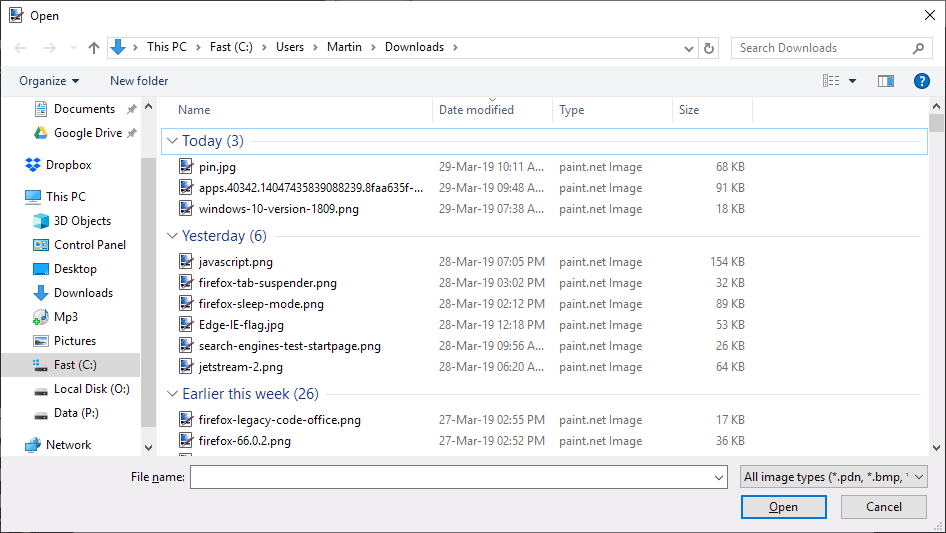
The next Windows 10 version may group files automatically in open dialogs. When you use the open option to load files in Windows 10 version 1809 or earlier currently, e.g. to open an image in an image editor or an archive, you get a single list of files sorted by recency.
Microsoft's next version of Windows 10, Windows 10 version 1903, and newer versions may change the default behavior.
Instead of listing files in a single list, it may group files by date-based criteria. The screenshot below shows an open dialog with the three groups "today", "yesterday", and "earlier this week".
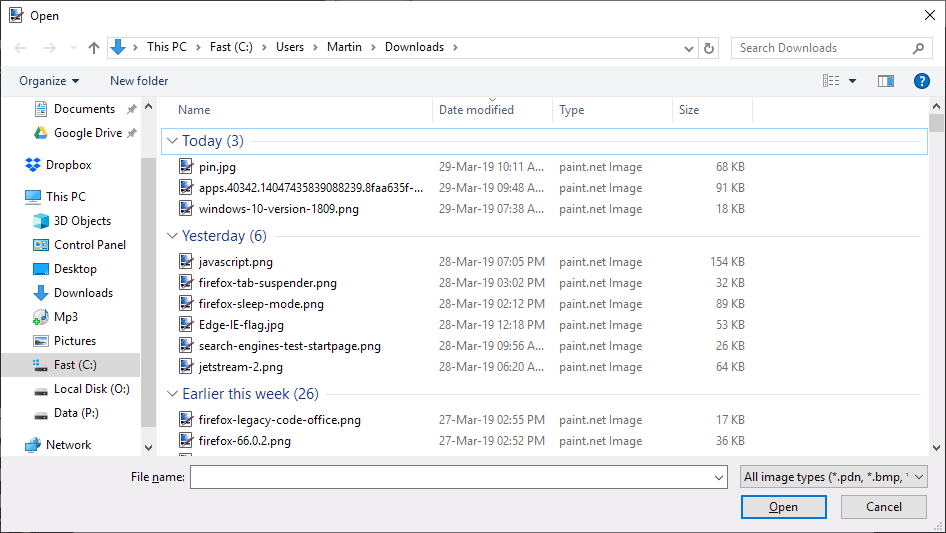
Groups are not a new feature in Explorer. I talked about them back in 2008 in Windows Explorer Tip: Show In Groups already, and they have been a part of Explorer for some time before that.
While that may be useful at times, especially if you know when a file was modified the last time, it is problematic if you don't have that information but just the file name.
Since files in each group are sorted individually, you'd have to go through each group to locate the file or files. An alternative to that would be to use the search option to find the file that way, but that might delay the operation further depending on the number of files in the folder.
You may notice that there is no View menu available to disable the grouping of files. There is still an option to do so, but it is hidden from sight.
All you need to do is right-click on a blank space in the file listing, e.g. on the right to select Group By > (None) from the context menu to disable the automatic grouping of files in open dialogs.
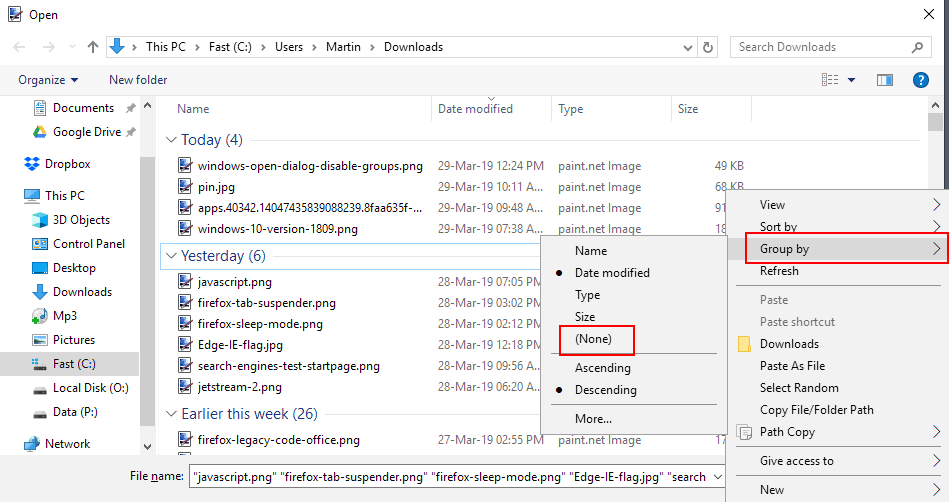
Windows disables grouping immediately after you select none. You may browse a single file listing again just like before after doing so.
The context menu displays other options that you may find useful, e.g. to change the sort order or view options. Those are accessible directly in the open dialog window, however.
It is unclear if Microsoft is testing the change currently on select systems or if it will be the new default for all users when Windows 10 version 1809 is released.
Now You: Do you prefer file groups or a single file listing?
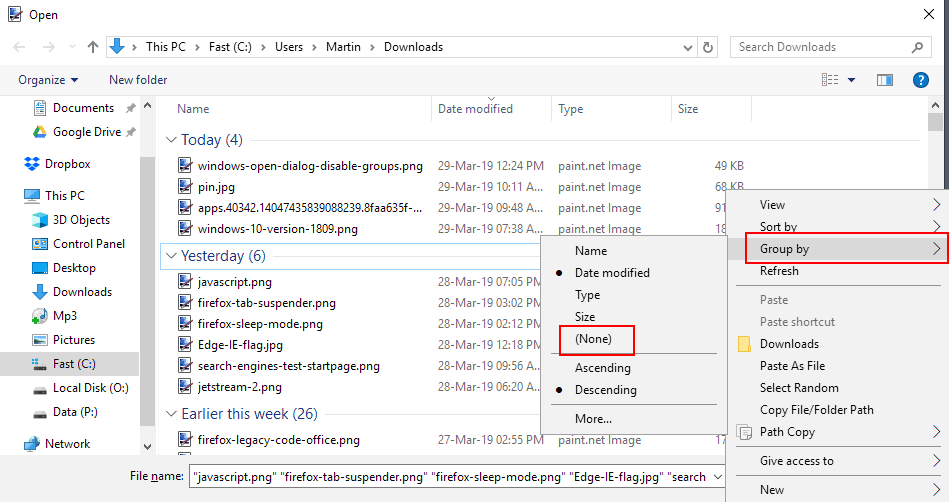

















thank you. I hate groups and was losing my mind
Thank you very much Martin for your help. I’m running W10 v.2004 (19041.1237), and the annoyance comes back regularly on my system.
Thank you very much! I recently changed from W7 (the best W ever) to W11 because I had to, but I dislike most of the new features in W11 and especially this one.
Why does Windows always try to annoy people with new features nobody wants in an open dialog. Windows should not make it so diffcult to sort how people would like and should not think how people shoud think. It is just plain annoying. Luckily people like you found the way to solve this problem. Cheers.
and how do you disable it, select None in the file picker? I.E., from the context menu, you select Open With… > Another Program, and the folder you select is manditorily sorted by date?
what an absolutely useless “feature” this is; if a user wants the listing sorted by date, the he can click Date Modified.
okay, it seems if you wait around for over an hour, then MS will finally offer “(None)” when right-clicking a vacant spot in the file picker.
This does NOT work for the download folder. It lasts maybe two days then windows automatically enables it. Always has for the last 35 years I have been using windows.
As usual, Microsoft thinks that they know best. This is an option that offers me no perceived benefit, but every time Win10 updates it turns it back on. And every time they seem to hide the fix in a little different place. I have turned this feature off numerous times now and it keeps coming back. Must be I am not sheeple enough to just meekly submit to what Microsoft knows is best for me…
You promised to tell us “How to disable file groups in Open dialogs in Windows.” You didn’t do that. There is no way that I can find. Folder grouping is forced on us. It can only be “disabled” temporarily while viewing the folder, and the selection is gone the next time the folder is viewed. Why does Microsoft do things like this without providing a way to turn them off?
Follow the instructions they gave and a popup appears with groups none as one of the choices. Click on a WHITE portion of the file menu, if it highlights it won’t work. It does work, Microsoft just makes it a bit more difficult every time.
If I want a new smart feature like this, I do now like to be forced it upon me, and I would like to easily get it killed, but no, I must HACK it. That is not why a operating system originally where created.
THANK YOU! I had no idea it would be so easy. I needed no password, no killing popup ads, no going into that horrid Window-box on the left corner, no restarting the computer, none of that – just a right-click and the ability to switch at any time, plus I can still hit the top of each column to sort that way. Thanks again!
Those groupings (either by date or by four “alpha” groups) seem to have no good purpose, other than to quickly bring recent projects into view. The Alpha groups? I know my alphabet already; the groups dynamite my elaborate filing system, wherein I create interwoven alpha and numeric names for all my files. For instance, I begin every photo I take with a date-time group (21 0212 is today); but I create new folders, say, all the daisies. Can you see the chaos in the daisy folder if a machine decides it is smarter than me about file groups? I am about to try the suggested method (I haven’t left the discussion, fearing I might not find it again); I hope it brings peace to my file-board.
SAVE-AS and OPEN Explorer windows keep switching back to Group By Date and there is Zero access to changing it back to NONE as required here.
Stock Clean New install of win10pro 20H2 with latest updates. not preview of any sort.
Simply put WIndows Explorer aside and use another file management program. The mightiest, most configurable and simply best one is Directory Opus. Even if you use only 5% of the capabilities of this programm it is more what the Windows Explorer can do for you and you will think: “Why didn´t I find this software earlier?” (But I don´t forget to mention: It has also a price, but for that a great support and a great and very helpfull community)
Directory Opus does not fix or change anything in this area.
I tried it to UnGroup in SAVE-AS and OPEN dialogs to no avail.
anyways
$90US for a File Explorer Replacement that doesn’t even keep a Search History?
NOPE!!!
Not to mention its really weird display inconsistency bugs.
This workaround didn’t work for me in active file open dialogues. Right-clicking on the “Group” heading doesn’t give access to a “none” option. I unzip a lot of files and the date created ends up being that of the original file. (i.e. not todays date, but years old in some cases) Therefore grouping by date is highly un-helpful. The fact that you can’t turn off grouping is extremely frustrating.
I had the same. I had to select another grouping option (“name”), then do it all again and the “none’ option was available then.
Thank you so much. I forgot about that blank-space trick, probably because NOTHING seems to offer options these days. This massive dumbing down of computer systems is soooo irritating. But hey! At least we have all the micro-animation in the dialogs to keep us happy, am I rite?
Thanks Martin, this proved really helpful when windows decided to randomly change my settings without my consent.
Thank you so much!! I was going crazy trying to switch it off.
Very helpfull. Thanks.
The group by sorting is a royal pain when I am doing a save as. In my view it has no redeeming value and just creates extra work trying to sort though those groups to find the file folder I want which I could find very quickly with a simply alpha sort.
there needs to be a Registry Hack cause windows resets this feature nomatter how many times you do this windows resets it back.
Absolutely, we need a registry hack that restores the (previous) non-grouping behavior … I dislike grouping intensely as a default situation!
Thank you, very much!
I AM SO thankful for this article! After lots of searching and no solutions – this was a huge relief after the 1909 Windows 10 update and those infernal groupings showed up!
Thank christ I found your article … I hate grouping but even more I hate these things being applied as default without a trace of notification. Stop with the nanny stuff
Thank you, thank you, thank you – this was driving me nuts after the last update – no obvious option to change it
I can live with Microsoft setting annoying default options such as this Group By behavior, but I cannot live with no ability to turn it off completely and permanently. I hate MS for this. If it wasn’t for my need for certain windows-only applications, I’d be using Ubuntu.
terrible as a Default, how would one keep track of when some file was last modified
I would rather use Windows ME that 10. It’s constantly overwriting settings, popping up restart messages while I’m doing something and other stuff. I have spent more time hacking this OS than all the rest combined. I may as well go back to Linux. Sorry for my rant, thanks for reading.
The default grouping behavior comes back every time a new Open or Save As dialog is launched. It’s really annoying. I was hoping for a registry hack, or similar, to disable the default behavior.
I set it to none and it returns, have done all the recommended steps and it still returns, I want the options to kill it permanently on my systems
Thank you! This has been driving me crazy as I knew there must be a way to remove the grouping.
Thank you so much for posting this one. I’d really love to hear what the use-case for this was to be switched on by default… as an opt-in for people who keep using the same dozen folders over and over, maybe, but my business has a very complex but logical folder structure and I was tearing my hair out because suddenly, instead of a numbered sequence like 1-10 of a set of folders I was seeing 3, 6, 7 and 9 and a lot of other stuff and no obvious way of seeing 1-10.
You may want to mention that doing that in Explorer does not permeate to all views, I found that for the Word/Email “Save as” dialogue, I had to resort to the white space right click trick. Fingers crossed it’ll stick.
Seriously Microsoft…
Unfortunately MS did this late last year/early this year in one of the insiders builds, announcing it as a positive change… But no mention of how to revert the change. Since then everything I’ve tried to get it to stay off does not work… I tried this method early on and still have it revert on me randomly… :(
Thank you! Thank you!
This is one of the more ridiculous default behaviors that Microsoft has pulled in the past few years. If I click to sort by file name, I want to see ALL the files, not a silly subset based on something that someone at Microsoft thinks is useful. And the lack of a View button on screen to change the behavior was driving me crazy. And of course, it’s not happening to everyone, so I had to try to explain what I was seeing on my screen to someone who didn’t have the groups.
I have found another way to get the blank space you need – make sure the groups are collapsed and then go to full screen mode. There should be plenty of white space at the bottom of the screen to right-click..
Tried your workaround. I don’t get the access to (none).
It can only expand/collapse and close a group through the ‘open’ window.
If there’s a regedit workaround, it would be helpful.
It has to really be a REALLY blank space. Cancel out of wherever you are and then try again by clicking the link that opens the dialog. DON’T CLICK anything yet. But, expand the window until you find huge amounts of white space underneath. That’s where you right-click and where you’ll eventually find the “Group by” sub menu.
Thank you Mz WWWobbly. Not only has the new default behaviour, typical MS ‘ugrading’ something that didn’t need fixing, been driving me potty but in all the threads I’ve followed I got to the point where i was left thinking ‘EH? I just don’t have that dialogue box when i right click’ (polite version!) and now i find that I dodn’t need white space, I needed LOTS of white space.
Cheers!
Thanks you SO MUCH! This has been driving me crazy.
This is the single worst default behaviour I’ve seen yet. It’s awful, and I will dedicate my life to hastening its demise.
Really? Single worst?
How about microsoft’s continued hiding of “known file types” … obviously you weren’t around (or burned even once by) for the Melissa or “I love you.txt.exe” virus? worm? trick?
You see a file .. named: I love you.txt … you double click but its not a text file … the last 3 characters were hidden because microsoft knows what an EXE is ..
Sure.. alternate data streams now added to every file to identify where they came from (Zone.Identifier) great more hidden data .. oh, and what we can use for good purposes can also be used for bad … eg.. the malicious code ADS’s.
So.. single worst default behavior? not by a long shot .. though it is in the class one would call Microsoft’s arrogance.
Thanks for the article. The Group sortings were driving me mad. I dont know how anyone would be able to work in a business environment with this switched on. Hopefully Microsoft wont persist with having it on as a default.
Cheers
Single file listings sorted alphabetically is my preference. Is there a way to make the group by none setting permanent as I fin it reverts after a reboot?
NOOOOOOOOOO
Don’t Do Something without option to disable that default shit
I’m using 1903 and until finding this it was driving me crazy to have the dialog sorting into date groups! I have searched over and over and gotten several Microsoft help results that didn’t mention the blank space right click option! THANK YOU MARTIN!!!
Groups are good for folder Downloads.
For you maybe, for others it’s not. There is no need for this kind of sorting for myself personally so don’t assume it’s good for everyone because not everyone prefers this.
What’s good in my opinion is being able to sort and use my PC how I intend to use it NOT how Microsoft “thinks” I should sort/use it.
I said that groups are good for folder Downloads (set groups by date, easier and faster to find new downloads). I didn’t said that groups in open folder are good. Also I didn’t said that it’s for everybody. I was only commenting on question Martin said.
Why so much hate for my comment. If you don’t like Windows don’t use it.
Its not hate for your comment, but the lack of inclusion … you make the assumption Groups are good ..
Firstly they are neither good nor evil
Secondly, they have a place, can they be useful, yes. Can they be detrimental? Yes.
Case in point .. were you more organized with how you treat your downloads, you might very well be in the camp that does not like want or need “grouping”.
If all you do is download, and stick it were ever it defaults to, with no organizational thought to it, then I’m sure you’d think grouping is the greatest thing since sliced bread .. but .. if on the other hand .. in your downloads, you have set each browser to properly PROMPT you before downloading said file, so that you *can* organize the files, you would see how grouping hurts keeping a good system.
You think prompting before downloading is a waste? Drive by downloads happen. And if you’re not prompted, you could end up with oddly downloaded files that you had no intent to get. I could easily see you as the next victim of a browser flaw that allows anon dl’s and you go to open that download from last week.. oh.. it must be this one .. because windows so gracefully grouped your downloads .. and any cryptic name must be something …
Its the subject matter and the assumptions. If you can’t clearly see this then you really don’t have any business being in tech, unless you’re a cracker.
I’m running 1809. I don’t see file groups in File Explorer, but I do see file groups if I right-click a file and choose Properties > Previous Versions. The dialog box shows “Today”, “Last Week” etc. Is there a way to kill file groups in Previous Versions?
As long as there is an option that Explorer doesn’t remove, reset or forget. Otherwise it will be terrible.