Block Microsoft Edge from running in the background on Windows 10
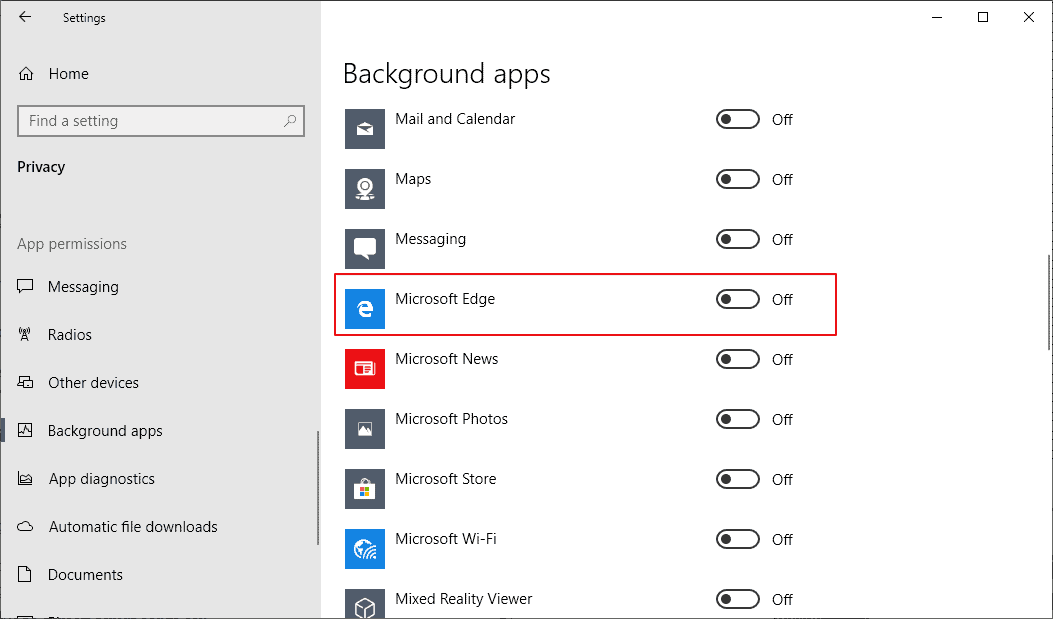
If you run a device that is powered by Microsoft's Windows 10 operating system, you may have noticed Microsoft Edge processes in the Task Manager or another program even if you don't run the program.
These processes, MicrosoftEdge.exe, MicrosoftEdgeCP.exe, and MicrosoftEdgeSH.exe, show up as suspended in the task manager.
The processes use no CPU or memory in suspended state; some users may prefer to block Microsoft Edge from running in the background even in suspended state. If you never use Edge, there is virtually no reason why it should launch in the background.
Note that the process works fine on recent versions of Windows 10. It may not work with the not-yet-released Chromium-based version of Microsoft Edge; we will see.
The process requires editing of the Windows Registry and a Settings change. Note that you can still run Microsoft Edge on the device.
Here we go:
Settings app
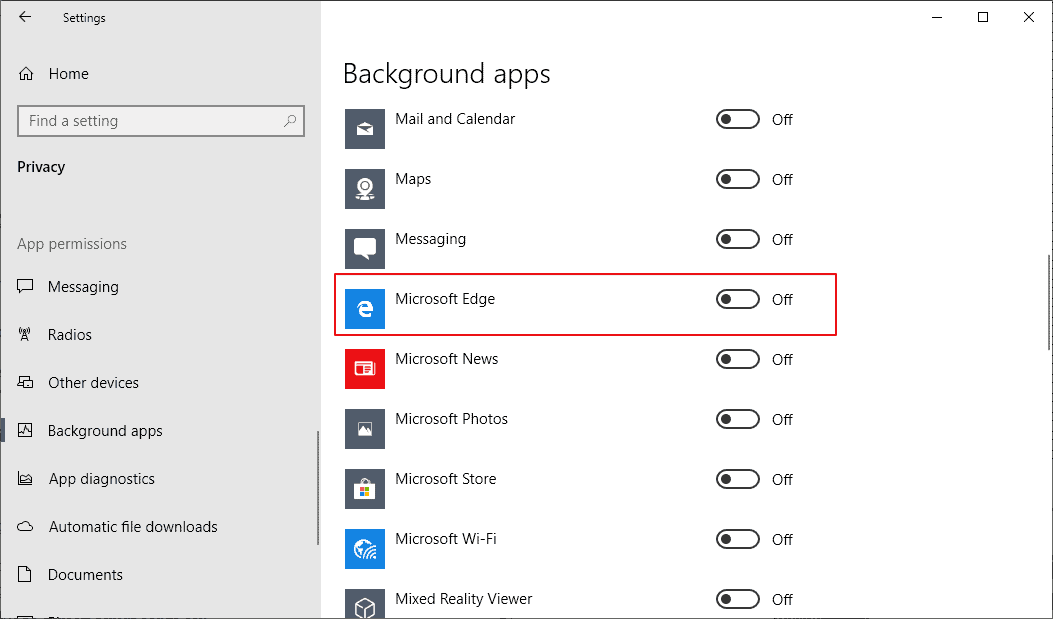
The very first thing you want to do is prevent Edge from running in the background:
- Use the shortcut Windows-I to open the Settings application on the Windows 10 device.
- Go to Privacy > Background Apps.
- Toggle Microsoft Edge on the page so that its status reads off.
Windows Registry
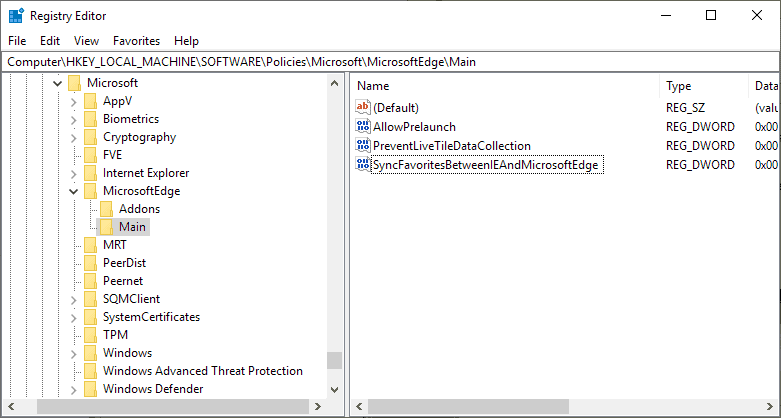
You need elevated privileges to edit the Registry. I recommend that you create a backup of the Windows Registry before you make the changes.
You can download Registry files from Majorgeeks to make the changes without editing the Registry manually. It is usually better if you make the changes manually to better understand what is being changed.
- Tap on the Windows-key, type regedit, and hit the Enter-key on the keyboard to launch the Registry Editor.
- Confirm the UAC prompt that is displayed.
- Go to HKEY_LOCAL_MACHINE\SOFTWARE\Policies\Microsoft\MicrosoftEdge\Main
- If Main does not exist, right-click on MicrosoftEdge and select New > Key, and name it Main.
- Tip: if you make a mistake naming something, right-click on it and select rename to change the name.
- Right-click on Main and select New > Dword (32-bit) Value.
- Name it SyncFavoritesBetweenIEAndMicrosoftEdge
- Double-click on it and set its value to 0.
- Right-click on Main and select New > Dword (32-bit) Value.
- Name it PreventLiveTileDataCollection.
- Double-click on it and set its value to 1.
- Right-click on Main and select New > Dword (32-bit) Value.
- Name it AllowPrelaunch.
- Make sure the value is set to 0 (it is the default).
- Go to HKEY_LOCAL_MACHINE\SOFTWARE\Policies\Microsoft\MicrosoftEdge\TabPreloader
- If TabPreloader does not exist, right-click on MicrosoftEdge and select New > Key, and name it TabPreloader.
- Right-click on TabPreloader and select New > Dword (32-bit) Value.
- Name it PreventTabPreloading.
- Double-click on the new value and set it to 1.
- Right-click on TabPreloader and select New > Dword (32-bit) Value.
- Name it AllowTabPreloading.
- Make sure its value is set to 0.
- Restart the computer.
Closing Words
The Microsoft Edge processes should be gone after the restart. You can undo the change by deleting the mentioned keys and values in the Registry, and allowing Edge to run in the background.
Now You: Which is your preferred browser right now?
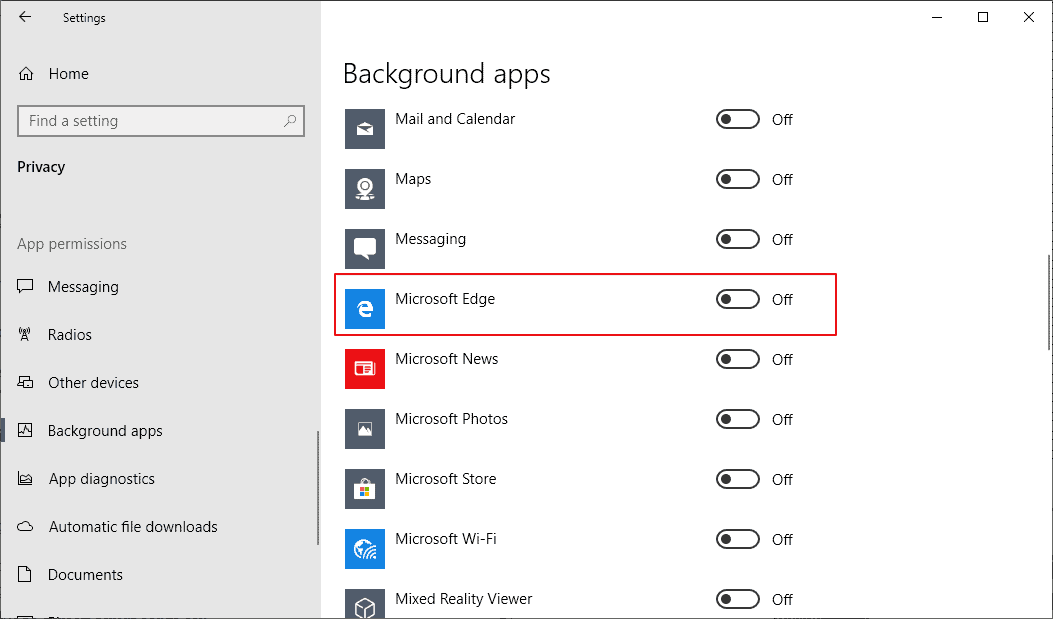















Microsoft has made me angry for many years. they know what they are, We know what they
are yet we continue to bend over every time.
I do not use Edge ever. Yet, Windows starts the Edge process in the background. This is so ineffective. They even closed a discussion about it on their site! https://answers.microsoft.com/en-us/edge/forum/all/microsoft-edge-why-so-many-processes-in-task/4f4d7691-75a6-4b3e-b3bc-6895c4454bea So nobody can complain. However, you can give the question thumbs up and downvote their lame replies which sound like: “This is normal, everything is under control”. pffff
What does this mean for the new Chromium based Edge browser? Will these keys go obsolete?
For those who don’t have a ‘MicrosoftEdge’ key under ‘HKEY_LOCAL_MACHINE\Software\Policies\Microsoft’. It is very simple.
You just need to create it. I will help.
Right click the Microsoft entry and choose NEW…KEY, then name it exactly as you see here:
MicrosoftEdge
Then you right click that one and select NEW KEY again and create Main
You do the same for the others that are named in the article too. The article will let you know as and when you need to do that.
When you get to instruction 13 in the article, you need to do as it says, go to
Go to HKEY_LOCAL_MACHINE\SOFTWARE\Policies\Microsoft\MicrosoftEdge\ and then create another NEW KEY like you did for MAIN. but this time you name it TabPreloader
That is literally all you need to know outside of the article above.
Please do not be scared of the registry. It is very simple and a useful tool if used well. What is being suggested here is a great use of it to stop these processes from running in the background.
I hope this has helped!
Hi, thanks for the great info.
I have one question about the instruction, though.
On a tutorial I saw before this one it is recommended as one of the steps to get rid of Edge to use Group Policy Editor (Command prompt > type ‘gpedit’ > press Enter, and which I realize every version of Windows 10 doesn’t have, thus the Registry edits), to open Computer Configuration > Administrative Templates > Windows Components > then scroll to “Keep favorites in sync between Internet Explorer and Microsoft Edge” and choose ‘Disabled’, turning the sync ‘OFF’.
With this done, however, your instructions say to navigate in the Registry to HKEY_LOCAL_MACHINE\SOFTWARE\Policies\Microsoft\MicrosoftEdge\Main\SyncFavoritesBetweenIEAndMicrosoftEdge key and set the value to ‘1’, which turns the sync ‘ON’.
Is this a typo?
To your knowledge should this setting, to sync favorites between Internet Explorer and Microsoft Edge, be on or off?
You are right, it should be 0.
fuuuuuuuckkkk windows always burys what we need…. getting sick of the future
I don’t have the MicrosoftEdge key either
I’ve also tried to follow the above steps, but like John L. Galt, I don’t have a ‘MicrosoftEdge’ key under ‘HKEY_LOCAL_MACHINE\Software\Policies\Microsoft’ either.
I’m on build 1809.
Windows 10 x64 Pro Insider Preview build 18334 does not have a MicrosoftEdge Key under HKEY_LOCAL_MACHINE\SOFTWARE\Policies\Microsoft\ at all.
It’s unclear if you mean the Registry (policy) change to be an alternative method or something meant to be used in addition to the UI toggle, but I only did the UI toggle (for Edge), rebooted, and no longer see the usual two Edge processes in memory, so the Registry/policy change seems unnecessary and may in fact just be an alternative method.
Uhhh wait a minute, why do I have to set SyncFavoritesBetweenIEAndMicrosoftEdge to 1 get Edge to stop running? That sounds like we are going in the wrong direction. Don’t we want Edge to be doing less?
BTW, other than running Linux (and I “should” but don’t, I don’t have the time, I spend enough time trying to get Tech working that has teams of people testing it) you are back to using an abucus. Every time I wander in to look at the processes in OS X and figure out what it is that is the latest thing trying to sending bits over the internet through the Little Snitch firewall, I get more depressed.
Thank god it was already disabled for me, but good tip anyway!
I went ahead and turned off some other background apps that I never use.
“Switch to our browser, it starts up faster. That’s because we run it in the background whether you’re using it or not!”
This is a disturbing trend, and I hope not every software company starts adopting it. Otherwise my 32GB of memory will start going pretty fast.
Uhm don’t use any edition of 10 except LTSB/LTSC. KMS activation is easy.
Would this make Edge slower to open?
What affect would this have on windows search?
(I mean the search box on the start bar using a local account with cortana disabled through it’s own settings. I like the little flyout)
Using Windows Home x64 [Version 10.0.17763.292], I use Chrome beta x64 and rarely IE11. I never need to use Edge.
chesscanoe: That’s not the point. Windows is still starting Edge whether you use it or not. Martin explains hot to stop that from happening.
With win10 pro, use gpedit to look at edge tweeks.
Local Computer Policy > Computer Configuration > Administrative Templates > Windows Components > Microsoft Edge
Why do Windows users have to suffer such nonsense from M$.? Why can’t Edge be removed/uninstalled from Win 10.?.
It is not fair-trade for a non-free OS like M$-Windows to integrate her browser(= IE and Edge) or Search engine(= Bing) or Digital Assistant(= Cortana) or One Drive or Skype or Store into the OS. Such stand-alone apps/programs can be preinstalled by M$ but they should also be removable/uninstallable from the OS. M$ has been abusing her market-monopoly power.
OTOH, it is fair-trade for a free OS like Google-Android or ChromeOS to integrate her stand-alone apps/programs into the OS = the business model of offering free OS to users in exchange for the ability to derive ad revenue or other revenue stream = similar to free-to-air TV companies like ABC, CBS, NBC and FOX.
In effect, M$ has been double-dipping or triple-dipping = super-greedy..
Re: Why? – good question. The FTC took MS to court over Internet Explorer decades ago and won; I don’t know how they get away with it now unless it somehow complies with the FTC (Fair Trade Commission) edict. Time to find a way to “end” Microsoft – it would be great irony if that was accomplished using the same methods they did when they “created” the MS Window GUI….
> Why do Windows users have to suffer such nonsense from M$.?
Because Microsoft has become a dirty company.
Never say never, which is why I don’t say that I’ll never switch to Windows 10, mainly because maybe naively I still wonder if Win10 will emerge from hell to be one day acceptable. But I discover but flaws, one after another. I’m losing hope, Linux is becoming more and more tomorrow’s OS alternative. For the time being I just cannot imagine moving to Window 10.
@Tom Hawack: “Because Microsoft has become a dirty company.”
True. They became a dirty company in the late ’80s.
They started as a dirty company, ripping off IBM (look up the story of OS/2 and little Billy Gates and his gang of crooks) and have been criminals ever since. You can legally call them criminals because they have been convicted several times now of corporate crime.
In the third paragraph, “the not-yet-released Chromium-based version of Windows 10” should read “the not-yet-released Chromium-based version of Edge”.
I’m embarrassed to say I was actually really confused and somewhat astounded for a second, as I read it as a Chromebook-based version of Windows 10.
yeah gotta remember to check that setting page whenever windows updates. mine has gamebar enabled for some reason even though I had turned off everything but windows defender before. shady as always.
That’s the part I hate the most about Shitdows 10 – you’re so out of control and even if you change a certain setting, you still aren’t sure if that will work or not. Like these tools about disabling telemetry – when I had Shitdows 10, I would disable the telemetry, turn off the PC, turn it on the next day and open the telemetry program just out of curiosity and see that some items have enabled themselves again on their own…
That’s why I stick to Windows 7 until the bitter end. At least you have control over your OS and it’s not flat and ugly like some early Alpha build.
Uh, I don’t have the MicrosoftEdge key in the registry.
Same for me. I just added the key (and all children) and it worked.
Doesn’t exist a setting for that as GPO? I guess I found something in the past
Excellent.
Now how do I identify and get rid of the 75 “Host Process for windows Services” tasks I see?
75 freaking tasks with the same exact name! Thanks Microsoft.
You are better off demoting Windows inside a VirtualBox or Gnome Boxes on Linux for whatever windows software’s you need to use.
https://www.youtube.com/watch?v=c1c5wiQhgZU
For windows games, you can use Lutris or Steam + Proton.
https://www.youtube.com/watch?v=J4U93SBuK68
There’s the excellent Black Viper’s Service Configurations pages, those I’ve used for Windows XP then for Windows 7, which includes all Windows versions.
For Windows 10 : Black Viper’s Windows 10 Service Configurations
http://www.blackviper.com/service-configurations/black-vipers-windows-10-service-configurations/
Last time I messed with Black Viper, I wound up hosing my system and had to restore it from image backup.
use ltsb, I have mine cut down to 39 processes.
What is Itsb?
You can click on the little arrow next to Service Host: under Processes in the Task Manager to see which service or services are linked to the process.
My bad. I was using an old task manager substitue.
Under Win10 Task Manager, I see that these tasks are ID’d as “Service Host: name”, which at least helps identify them.
There should be an option to exclude Microsoft processes from the display since there isn’t much that a user can do about most Microsoft processes. Seeing them is only useful when there is some sort of problem.
Example: Service host: Group policy client
Click on arrow, now you get:
Service host: Group policy client > Group policy client
Redundant and retarded task manager view.
This is on v1803.