Try this if Google Chrome closes automatically on start
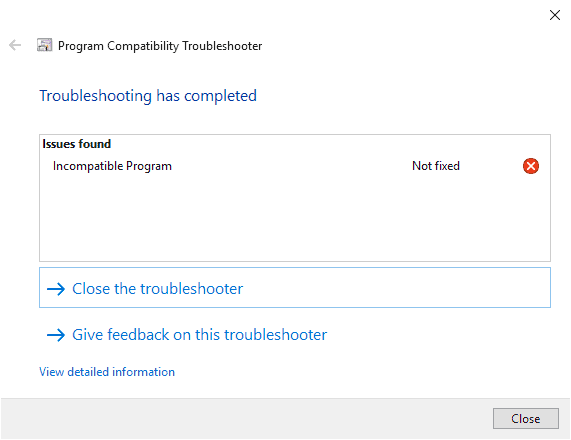
I run multiple web browsers on my system and even different versions of the same browser. When it comes to Google Chrome, I run Chrome Stable, Canary and Chromium on my system to make sure I don't miss any major change in any of those.
Recently, when I tried to start Google Chrome Canary on the system, I noticed that the browser would close automatically after a second or two. Any attempt to get the browser to start normally did not work at the time.
I restarted the PC and tried to run the browser again but it would just quit. I tried to run it with elevated privileges and compatibility mode settings, but that did not work out as well.
While this could have been an issue introduced in a recent Chrome or Windows update, I decided to run the Windows troubleshooter to see what it had to say -- if anything -- about the issue.
I ran the troubleshooter and, surprise, it could not fix the issue. The Program Compatibility Troubleshooter assessed Chrome and concluded that the program was incompatible.
Note: this message has nothing to do with Chrome's own incompatible applications warning.
I was able to run Chrome Canary the other day on the same system, however, and no update happened since that time.
With Windows' troubleshooter being no help at all, I decided to try a couple of troubleshooting options. First thing I did was disable hardware acceleration as it caused quite a few issues in the past; turned out, it was not hardware acceleration that time.
Next, I decided to run Chrome with a parameter that would disable all extensions. Chrome started normally and would not quit automatically again.
I found the cause for the issue but not the extension responsible. One issue with the outlined option is that you don't get access to the extensions interface in Chrome when you run it with the parameter.
Anyway, here is how you can run Chrome without any extension to fix the issue if you experience it as well:
- Right-click on Chrome in the taskbar.
- Right-click on Chrome again in the menu, and select Properties.
- Switch to the Shortcut tab of the properties window.
- Add --disable-extensions to the end of the Target field and make sure that there is a space between the last character of the path and the parameter, e.g. "C:\Users\Martin\AppData\Local\Google\Chrome SxS\Application\chrome.exe" --disable-extensions
- Click ok to save the change.
Start Google Chrome afterward and you will notice that all extensions are disabled. You could then reset Google Chrome, or continue to troubleshoot the issue, e.g, by testing extensions one by one to find out which is responsible for the issue that you experience.
Now You: Did you ever run into issues with Chrome quitting on start?
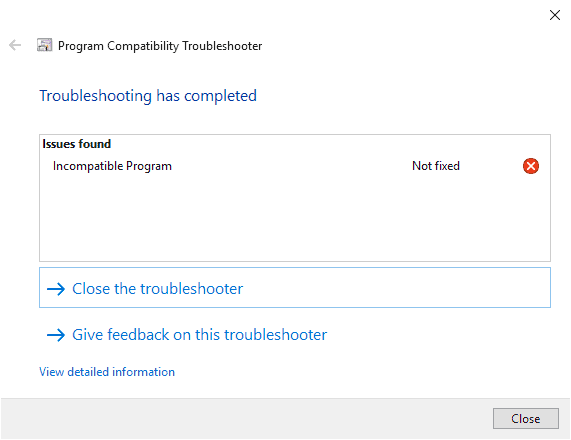


















very thanks –disable-extension worked for me
Chrome is not open
Had the issue with a new Windows setup for my nephew, for both Chrome and Firefox. Neither would give a crash message, they would just seem to launch and crash before you could even see them open. Turned out to be a Family Safety setting that blocks all other browsers (by default I assume since MSFT can’t apply controls to other browsers). I simply unblocked Firefox and Chrome from his mother’s MSFT account and it worked.
Found it due to the comment on this post
https://support.google.com/chrome/thread/40858525/chrome-immediately-closes-when-opening-but-only-for-one-user-in-the-same-computer?hl=en
Great !! Disabling the extensions has stopped Chrome closing :)
thanks. run with option –disable-extension worked for me
think I found the fix for chrome and edge closing when using windows 7 64 bit.
I have both installed and could not hardly get them to open and type in search box before they closed by themselves.
went to program folder for chrome, right clicked on exe file and chose compatibility tab, chose run for compatibility for windows 7 (which is what i have installed) and then went to make this change for all users and did the same.
chrome worked fine after that but edge still kept closing… went to edges program file and done the same and it worked there too… i am typing this in edge browser… both seem to be fine now.
I noticed when I chose windows 7 compatibilty mode, before checking the box to run in compatibility mode that vista was listed in the box but grayed out… maybe that has something to do with it….if this info works for anybody else please reply to let me know it helped.. Thanks in advance.
I said I did not have any extensions in my previous answer. I meant that after reopening with the extensions disabled like the tip here, then I did not have any extensions listed.
I tried every thing that the other sites said to try and nothing worked. I did this on regular Chrome in Windows 10 and it fixed the problem so Chrome opened. I did not have any extensions. So I guess I will wait until I need one and add it. Thank you for this tip.
Try this somehow Windows disabled Chrome and will not let you open it even if you re-install a fresh copy. as soon as you remove chrome from the process menu chrome should work again.
Windows
Press Ctrl + Alt + Delete.
Click Task manager​.
Under ‘Processes’, look for ‘Google Chrome’ or ‘chrome.exe’.
Click it, then click End process.
Mac
Press ⌘ + Option + Esc.
Look for ‘Google Chrome’.
Click it, then click Force quit.
This method of solving the issue helped me. Really weird how this has occurred. Thanks for the help!
he Google Chrome password file is located in C:\Users\$username\AppData\Local\Google\Chrome\User Data\Default and it’s the bookmarks and Login Data file.
backed up google profile.
deleted google profile.
created new google profile.
copied the login data and bookmarks file back to default folder.
i have also this kind of problem in my k-lite codec pack Mozila Chrome And even Brave browser have same problem in my 7 pcs
I have issue like this with Canary now. Disable extensions does not help.
same here I just updated my laptop and left it to do that overnight and then when i woke up chrome just instantly crashed even with extensions off
I’ve never had a problem with Chrome Stable crashing when started. Chrome Dev is a different story, the last time it was crashing at startup was just this summer. Fact is my experience with Chrome Dev is that it very often has bugs and those bugs can often be attributed to a flag being enabled, but then that same flag in Chrome Stable will be working just fine. This year, graphics related flags like zero copy rasterizer and out of process rasterization have been recurring problems for me on Win7 using a Nvidia graphics card. From what I’ve seen, on my hardware, disabling the GPU seems to me to be a more common solution than disabling extensions.
Even though the performance is generally very good I can’t imagine using Chrome Dev or even Chromium that is always being updated to the latest version as my ‘primary’ browser. With Chrome Dev I’ve seldom bothered using command line switches to disable extensions or hardware acceleration. I’m not going to use a browser without at least uBO working. And disabling hardware acceleration for a browser is not something I want to do, that’s just incentive for me to use a different browser. At least with any of the dev browsers an update will fix the problem usually within a day or two. I imagine anyone using the dev build of a browser would have more than one browser installed, right? ;)
If a flag is suspected to be causing a problem and you can’t open your chromium browser you can delete the “Local State” file in the “User Data” folder which will reset all of the flags. You can for example enter: %localappdata%\Google\Chrome Dev\User Data into the Windows Explorer address bar to get to that folder. You can also just use %localappdata% to open the AppData\Local folder and find whatever is needed inside there.
Speaking of command line switches, I rarely ever see any mention of how to disable weak cipher suites for chromium browsers. What’s up with that? You can use this link to see what is being used:
“https://www.ssllabs.com/ssltest/viewMyClient.html”
I put together a command line switch quite some time ago to disable those ciphers:
–cipher-suite-blacklist=0x009C,0x009d,0x002f,0x0035,0x000a
I haven’t experienced any broken websites and none of my browser installs are using those ciphers. The command line switch also works in Vivaldi.
Looks like the double dash in front of command line switches, when posted in the comments, is still being converted into a single En Dash. :(
No I did not, although ‘Use hardware acceleration when available’ does slow down the browser at startup.
Now that you mention it, it happens every now and then with Brave beta Version 0.57.6.
I have never had the Chrome problem you describe using its x64 beta version under Windows 10. However when I want to disable all extensions to troubleshoot some other problem not causing Chrome to shut down, I simply open a new Incognito window.