Hide Settings on Windows 10 with a program
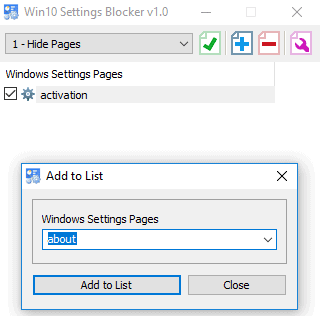
Win10 Settings Blocker is a free portable program for Microsoft's Windows 10 operating system to block select options from the Settings application.
System administrators may use the Group Policy or the Windows Registry to block options in the Settings application; the main appeal of Win10 Settings Blocker is that it may be easier to use in certain situations, e.g. on Windows 10 Home systems on which the Group Policy Editor is not available on.
Administrators may disable settings to prevent users from making changes to them in the Settings application or improve usability of the Settings application by only listing settings in it that users require.
Download Win10 Settings Blocker from the developer website and extract the archive to the local system after the download completes. Run the program afterward; note that it requires elevated rights as it manipulates entries in the Registry.
Win10 Settings Blocker
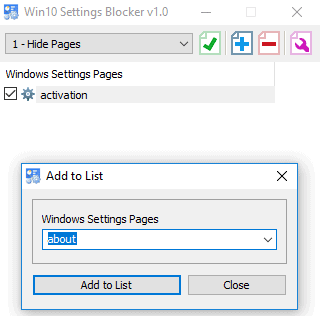
The program interface displays all options in the main interface on start. Select the desired action, e.g. hide pages or show only pages, and click on the plus icon afterward to add Settings pages to the listing.
If you select to hide pages, all Settings pages that you add are hidden when users open the Settings application on the device Win10 Settings Blocker is run on.
Show Only Pages reverses that by listing only the selected pages in the Settings application and no other pages.
There is also an option to block the entire Settings application on the target device or to unblock everything. The Settings app is closed immediately when a user tries to open it on the device if the former option is selected.
Note that only one state can be active at a time. If you select to block certain pages, you can't use the option to allow others or block the entire Settings app.
Make sure that you hit the green checkmark icon to apply the changes that you made.
You can undo any of the changes made to the app by switching to another state or removing checkmarks from items that you selected for inclusion.
The program writes policy keys to the Windows Registry similarly to what Group Policy settings would do if an administrator would configure the blocking there.
All changes become visible under the key HKEY_LOCAL_MACHINE\SOFTWARE\Microsoft\Windows\CurrentVersion\Policies\Explorer in the Windows Registry. You may change them there as well if you can't use the blocker application for whatever reason at the time.
Changes that are applied are visible immediately in the Settings application.
Closing Words
Win10 Settings Blocker is a useful tool for Windows 10 administrators who administrate Home systems; some admins may also find it faster than using the Group Policy Editor for that. Downside is that you rely on a third-party tool to make core system changes.
We suggest you create a backup of the system before you use the program to make any changes to it.
Now You: Do you use the Group Policy or Registry to make changes to Windows? (via Deskmodder)
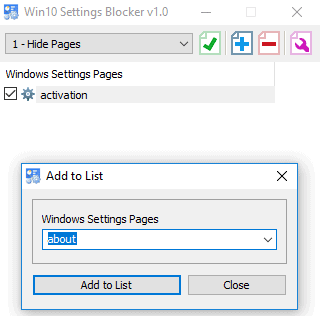





















I would prefer an option to hide completely W10 by the way. 😂
Can this hide that useless Phone section in the settings app?