Windows 10 Insider Build 16226: lots of improvements
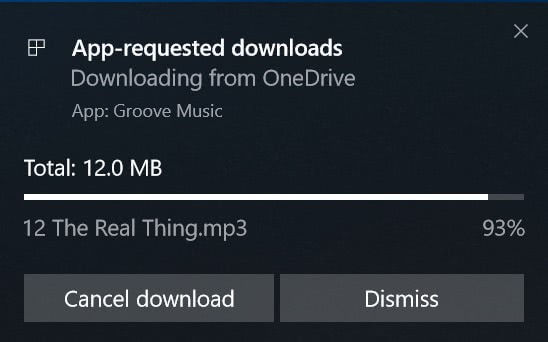
Microsoft published Windows 10 Insider Build 16226 a couple of hours ago to the Fast Ring Insider channel. This new build includes a truckload of improvements and features, and also some fixes.
Insiders who have been plagued by the dreaded "inaccessible boot device" error, or updates that hung at around 33% can run the new update as the issues have been fixed.
The update is available through Windows Update already, provided that the device is part of the Windows 10 Insider Fast Ring channel.
Highlights of this release is the new auto-captioning feature of Narrator which describes images to you or uses OCR to extract text from images, the new GPU performance history in the Task Manager, and better error descriptions for failed Windows Updates.
Windows 10 Insider Build 16226 improvements
Microsoft Edge
The default system browser of Windows 10 benefits from another round of improvements:
- Chrome users may import cookies and settings from Chrome to Microsoft Edge.
- New Copy and Ask Cortana option in Edge when selecting text.
- Ink Notes support to add a note with a digital pen.
- Books from Windows Store are synced across all devices now, and so is bookmarks, notes and reading progress.
- When you save Favorites you can view them as a directory tree now, and collapse or expand folders.
- URLs of any bookmark can be edited directly in the Favorites menu now.
- Favorites can be managed via group policy and mobile device management in the Enterprise
OneDrive Files On-Demand
The feature made a comeback in the last Windows 10 Insider Build 16215. Microsoft added a dialog that informs users when an application tries to download files from cloud storage.
The information includes the app that requested the download, the source of the file, size, and name. Options are provided to dismiss the message, cancel the download, or block the app.
You may unblock apps that you have blocked under Settings > Privacy > App-requested downloads.
Gaming Improvements
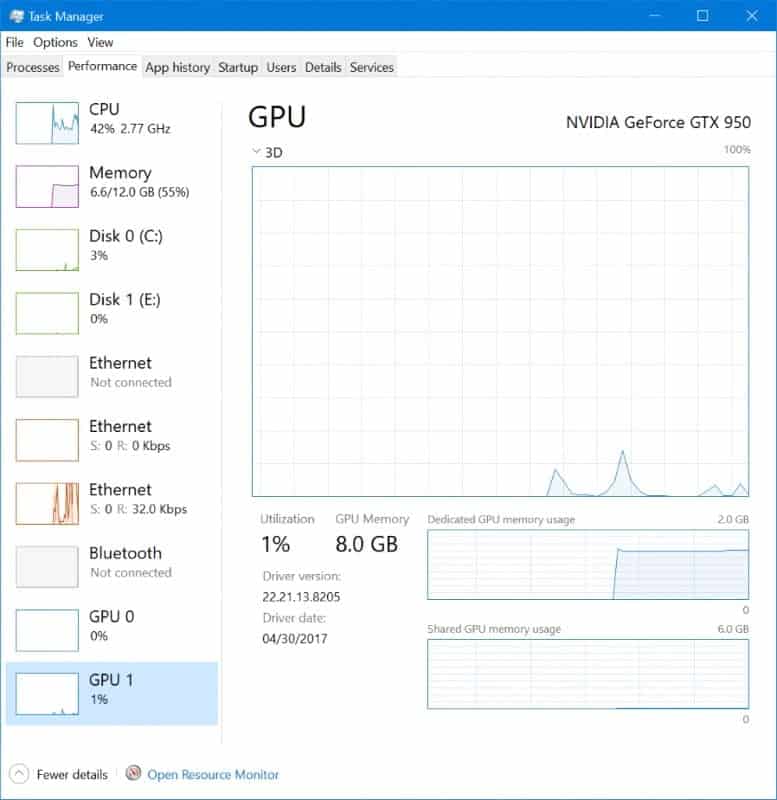
Another new feature enables you to track the GPU performance of the video card. The Task Manager displays the GPU now as a graph under performance.
It shows GPU utilization for GPU components such as 3D or Video encode/decode, and graphics memory usage statistics.
The GPU Utilization of each process that runs on the system is highlighted on the details tab.
Gamers find a new Xbox Networking option under Settings > Gaming. This lists connection status and performance information, and includes an option to fix issues that you may experience that prevent you from using voice chat or playing multiplayer games.
Other changes
- Emoji updated to include the latest Unicode updates. You get dinosaurs, snacks, and fantasy characters now.
- Emoji Panel supports searching for emoji in the latest version. You can open the panel with Windows+. This is only available if you have the EN-US keyboard enabled.
- Shape writing for additional languages when the touch keyboard is used.
- Text prediction for more languages.
- Touch keyboard for East Asian languages such as Japanese, Korean, Simplified Chinese and Traditional Chinese.
- One-handed curve-flick touch keyboard for Japanese (similar to Windows 10 Mobile). This is a method for inputting Japanese Kana quickly.
- Touch Keyboard can be moved without holding the move icon.
- Clipboard content is now highlighted with its own icon for easy pasting.
- Shift-key lets you cycle between capitalization states.
- Handwriting panel received several improvements
- Use the back of the pen to erase words.
- Text is drawn using the font Segoe UI now.
- Pen scrolling support works in Win32 apps.
- Spatial sound can be enabled through the notification area now. Just click on the sound icon there and select Spatial sound. You may also select other formats, Dolby Atmos, 7.1 or 5.1 there for instance.
- Storage Sense Settings page updated with a new look. You find a new option there to delete previous versions of Windows directly by using the feature (Storage Sense runs scheduled clean up operations that remove temporary files).
- Remote Desktop is available as a Settings page now. You can use it to configure Remote Desktop directly from there.
- Starting with this build, Windows 10 will describe the error that made an update of the operating system fail.
- Reveal is a new visual eye candy feature for apps that target the Fall Creators Update. It highlights the menu item the mouse cursor is on.
- File Explorer context menu includes an option to share files directly from File Explorer. The old "share with" option has been renamed to "Give access to".
- My People can be turned off with a right-click on the Windows Taskbar now.
- Calculator has a new Currency Converter feature. Windows 10 Stable users may get the feature when they update the app in Store.
- Narrator supports auto-captioning now. It supports creating descriptions for images that don't have alternative text, and may also be used to extract text from images using OCR. To use it, focus the image, and press Capslock-Shift-D to hear the description. This feature requires an Internet connection.
- Microsoft removes the SMB1 networking protocol from Windows by default. This affects only clean installations of Windows 10.
- All Home and Pro versions of Windows 10 have the SMB1 server component removed by default. The SMB1 client remains installed however so that connections using SMB1 are still possible, but connections to the Windows 10 device using SMB1 are not.
- All Enterprise and Education editions have SMB1 removed completely by default. This means that Computer Browser service won't function anymore as it relies on SMB1.
- New Hyper-V VM sharing feature. Just click on the new icon to compress the active VM to a .vmcz file. You can double-click on the file to import it on the same machine, or another.
- Improvements to Japanese Input Method Editor
- IME understands when predictive candidates using backspaces are used for better selection.
- Spelling correction for English predictive candidates.
- Run searches from the Predictive candidate window.
- Mixed Reality got a bunch of improvements and fixes, including for 360 Video, Speech, or Headset reliability.
I suggest you check out the blog post over on the Microsoft blog for additional information. Make sure you read the known issues before you run the update. Some apps or features may not work in this build, e.g. some UWP apps like Twitter will crash on launch.
Closing Words
Microsoft continues to improve Windows 10. All improvements and new features will land in the Fall Creators Update, out later this year.
Now You: what's your take on the new and improved feature set?
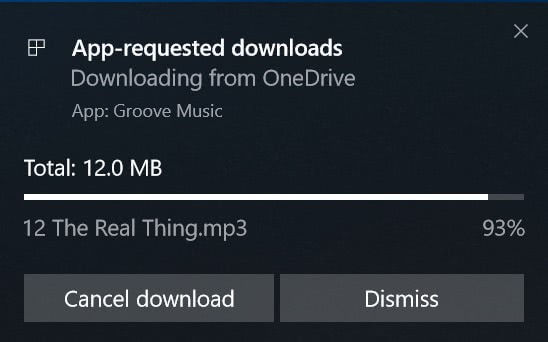

















Windows 10 Insider build 16226: is it buggy for you, too?
..As great as these features are, it turns out that more than a few Windows Insiders are having issues with the build. We’ve compiled a list of the top issues being reported in the feedback hub right now, and invite you to drop us a comment to let us know if you’re having issues as well…
https://www.onmsft.com/news/windows-10-insider-build-16226-is-it-buggy-for-you-too
Alan, if you enjoy Win 10 can I suggest that you improve your privacy settings by using “Control Windows 10 Privacy with WPD”.
Martin wrote a blog about WPD on June 19th.
Thanks T J.
Terrific! I’ve been enjoying Windows 10 and appreciate their efforts to update. I have no problems using Windows 10, I use it for everything I do online, music, photos, banking, all kinds of stuff.
Same here. I understand why some people are concerned about how Win10 does things and I don’t like some things as well but all in all this is the best Windows I’ve used (been a Win user since Win98).
/facepalm :-)))
The features they are adding don’t interest me. Will upgrade in 2023.
“Will upgrade in 2023”
to Linux
its good to have a 5 year OS plan. /s
all i see is:
-Starting with this build, Windows 10 will describe the error that made an update of the operating system fail.
-showing GPU utilization for GPU components such as 3D or Video encode/decode, and graphics memory usage statistics.
the rest is just some gui & eye candy and “APP” nonsense. i wonder how they call this an major update. oh ms *sadface