How to update Intel hardware drivers
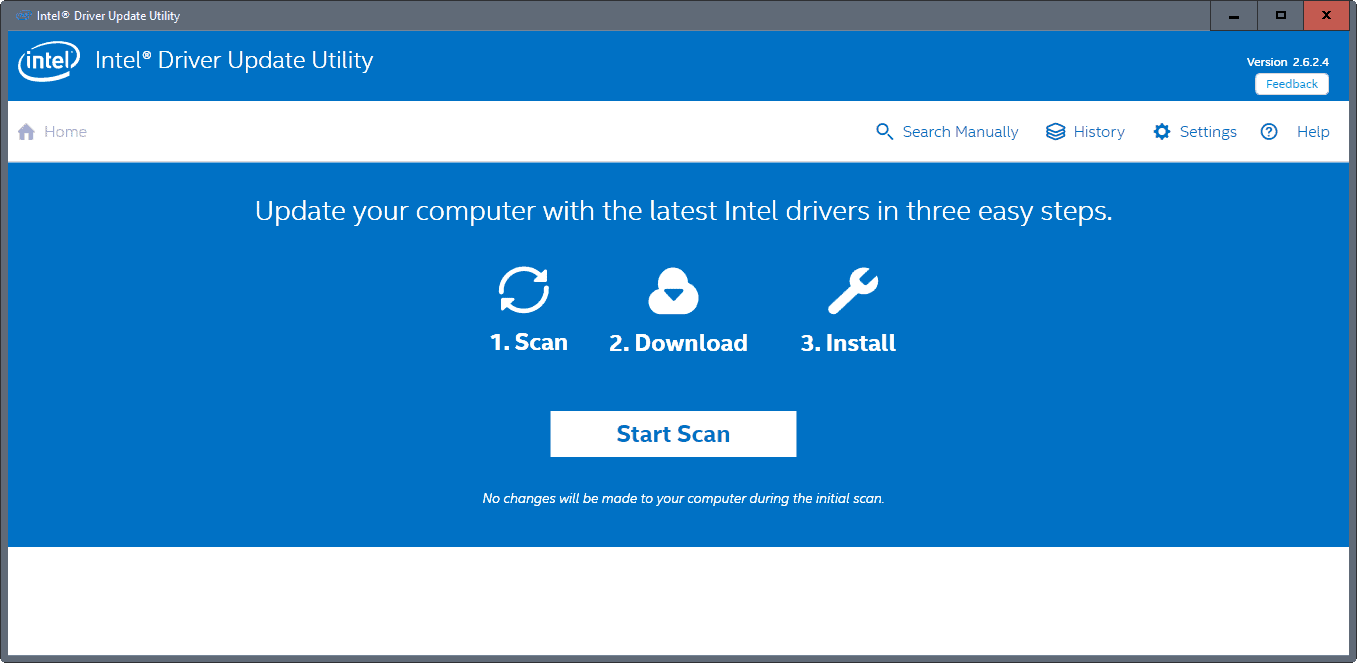
Intel Driver Update Utility is a free program for Microsoft Windows devices to search for, download, and install Intel driver updates.
It is usually a good idea to keep drivers up to date, especially if newer drivers improve the old or add new features that you may be interested in.
While there is certainly something to "never change a running system" as well, driver updates may improve a component's performance, stability or other parameters such as temperature.
If you want to update Intel hardware, you can head over to the Intel website to download the latest driver versions from there manually. This works, but requires work on your part. You need to identify the hardware and installed driver version first, and then find the right driver that is provided for it.
Note: The program is quite heavy when it comes to the installation of services, tasks and such on the system. We have added information and uninstallation instructions at the bottom of this article.
Intel Driver Update Utility
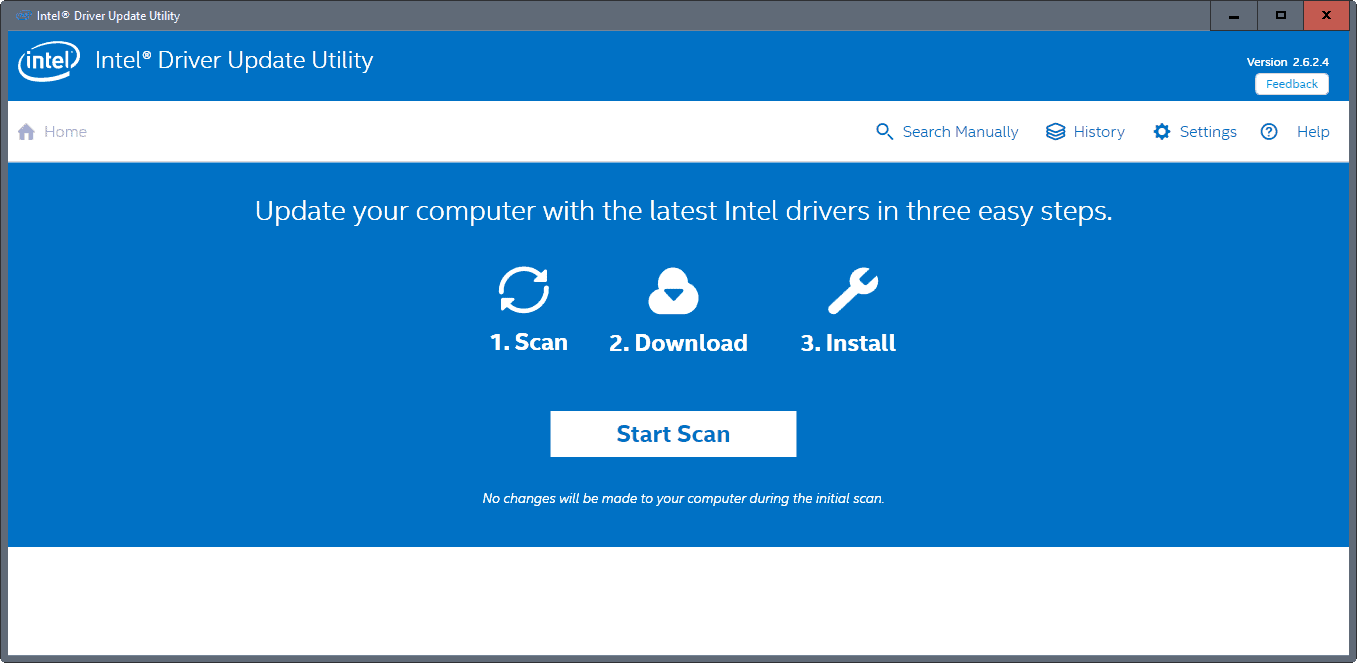
Intel's Driver Update Utility streamlines the process. It allows you to scan the PC for Intel hardware, and driver updates for those components, download them afterwards to install them in the end.
It supports the following components currently:
- Graphics drivers
- Audio drivers for Intel Desktop Board
- Wireless Networking drivers
- Wired Networking drivers
- Chipset INF
- Intel NUC drivers
- Intel Compute Stick drivers
- Intel Desktop Boards drivers
The program is really easy to use. It displays an intro screen on start. You may click on the settings button there to change download directories, the maximum number of concurrent downloads, the log level, and the language of the application.
A click on start scan runs the scan. It should not take longer than a couple of seconds to complete. The results screen that opens list the operating system that the Intel Driver Update Utility detected, as well as new driver versions for hardware of the device.
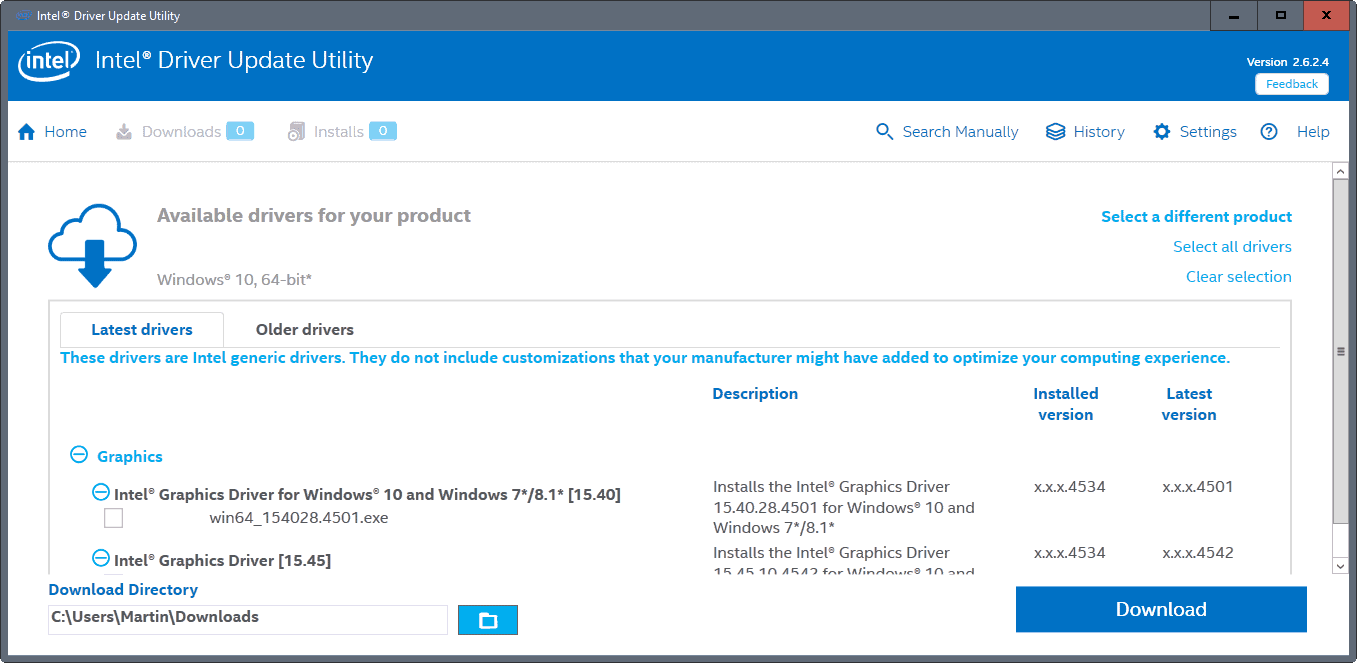
It may list multiple drivers for a device, but only one is selected. This is usually the latest driver, but you are free to download other drivers that the tool displays on the screen.
You may even switch to the "older drivers" tab to download select older versions of drivers for the hardware, or generic drivers.
The program displays the driver name, installed and latest version of the driver, as well as a description and compatibility information.
You may change the download directory manually there as well before you hit the download button to download the selected Intel drivers to the local system.
Downloads are saved to an IntelComponents directory. You may install downloaded drivers directly from the Intel Driver Update Utility, or by executing the driver files directly from the download directory instead.
A restart is usually required before the process completes.
Other features
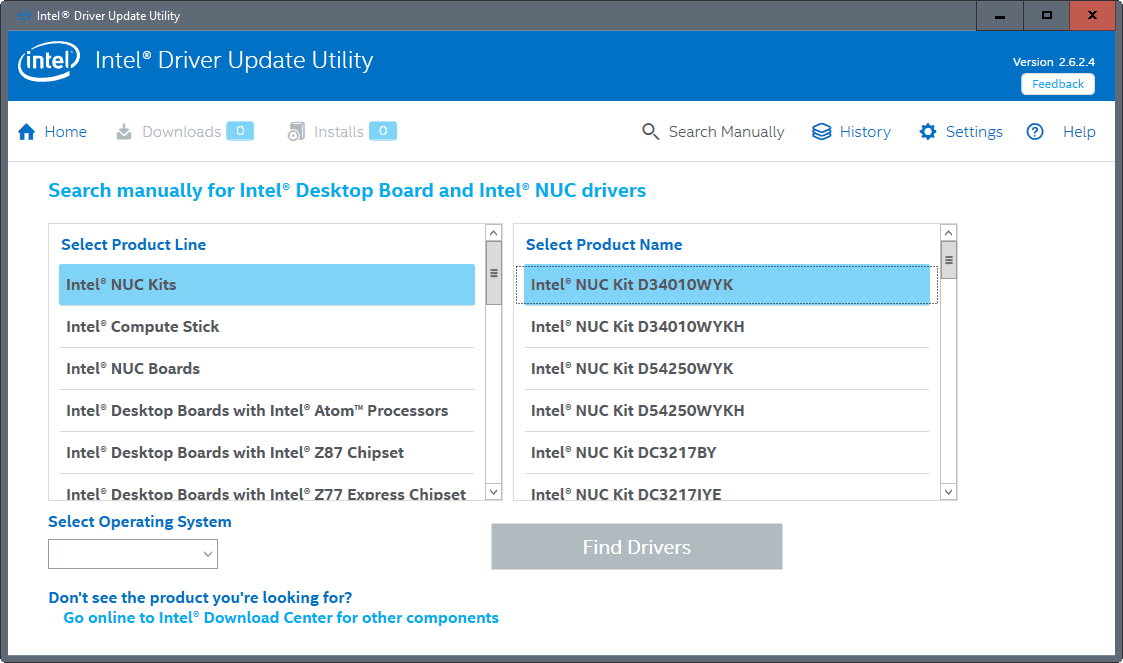
Intel Driver Update Utility has a couple of other features of interest. First, you may open the history to check on any driver that you downloaded using it in the past, and check whether it was installed or not. Driver updates can be removed from the history, but they are kept on the local system.
The second option allows you to search for Intel drivers manually. This is a bit complicated, as you cannot just key in the components name, or part of it. You need to select the product line, operating system, and the actual product name from a list of suggestions.
Drivers are only provided for Intel desktop boards, Intel NUC boards, and the Intel Compute Stick. This means that it is usually better to head over to the Intel Download Center site directly to search for and download drivers this way.
Intel Driver Update Utility uninstallation
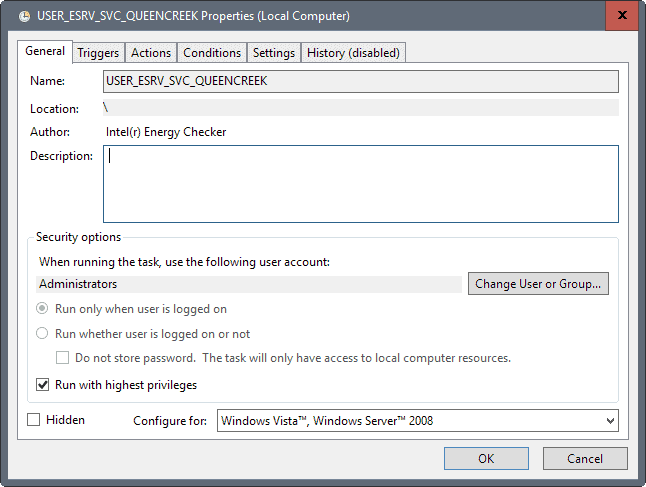
Intel's program installs several services, scheduled tasks, and a driver during installation. Some are clearly marked as Telemetry, others seem to monitor the system and supposedly help system performance.
You don't get a say in what gets installed, and what does not. While you can opt out of the customer improvement program, scheduled telemetry tasks are still run.
Services:
- Energy Server Service queencreek -- Intel(r) Energy Checker SDK. ESRV Service queencreek
- Intel(R) System Usage Report Service SystemUsageReportSvc_QUEENCREEK -- Intel(R) System Usage Report Service SystemUsageReportSvc_QUEENCREEK
- eUser Energy Server Service quencreek -- Intel(r) Energy Checker SDK. ESRV Service queencreek
Tasks:
- USER_ESRV_SVC_QUEENCREEK -- no description
- Intel\Intel Telemetry 2 -- Uploader for the Intel(R) Product Improvement Program.
The program creates folders on the system on top of that:
- Program Files\Intel\SUR\QUEENCREEK
- Program Files\Intel\Telemetry 2.0
- Program Files\Intel Driver Update Utility
- Program Files (x86)\Intel Driver Update Utility
Last but not least, it installs a new driver semav6msr64.
Not all items may be removed when you uninstall the program. I suggest you check Services, Scheduled Tasks, and the folders listed above manually to make sure everything was removed. If not, delete those manually.
To remove the driver, do the following:
- Tap on the Windows-key, type cmd.exe, hold down the Shift-key and the Ctrl-key, and hit the Enter-key. This launches an elevated command prompt.
- Confirm the UAC prompt.
- Type sc delete semav6msr64 and hit the Enter-key.
- type
Now You: Do you update drivers?
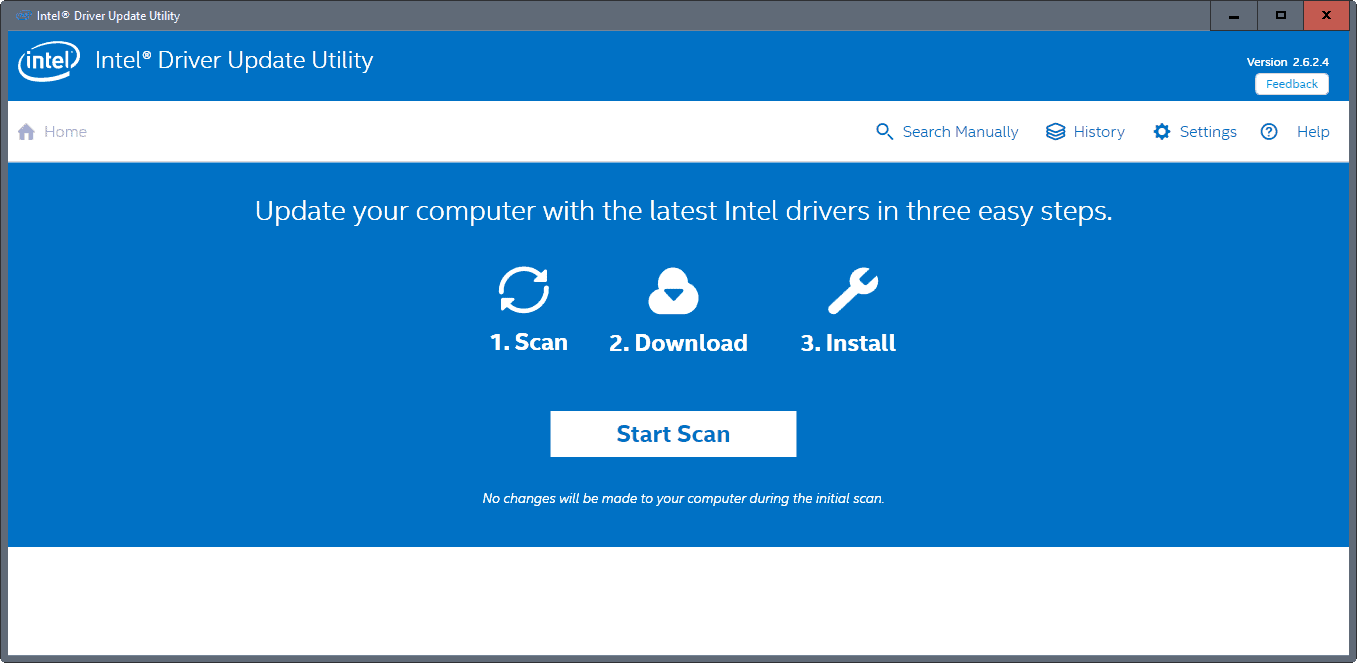





















Doesn’t work behind proxy. so pretty useless for me.
Found nothing for me.
Be careful.
ASUS M80TA tablet we use for Netflix found and installed “System” software and it trashed the touch. Not a lot you can do on a tablet without touch. Had to use an OTG cable and keyboard to roll it back.
I rate Intel software quality just a little below msoft software. Bumbling dopes at best.
Good thing was the roll-back also had no knowledge of the crappy Intel stuff.
They say, “If it ain’t broken, don’t fix it.” :)
doesn’t work behind proxy though :-(
This is what this piece of **** program installs:
Files & folders:
Program Files\Intel\SUR\QUEENCREEK
Program Files\Intel\Telemetry 2.0
Program Files\Intel Driver Update Utility
Program Files (x86)\Intel Driver Update Utility
Control Panel:
Intel Product Improvement Program
Scheduled Tasks:
USER_ESRV_SVC_QUEENCREEK
Intel\Intel Telemetry 2 (is enabled even if you disable Product Improvement Program)
Services:
Energy Server Service queencreek
Intel(R) System Usage Report Service SystemUsageReportSvc_QUEENCREEK
User Energy Server Service queencreek
Driver:
semav6msr64
@Martin: You should start examining the programs you promote in these articles. This one was even easy to spot doing shady stuff (installer visibly installing a service and asking to join a “Improvement Program”). Better yet, you should monitor what the programs actually install.
Uninstalling seems to get rid of everything, except “semav6msr64” driver.
After you have normally uninstalled the program, to get rid of the “semav6msr64” driver:
1) Open command prompt (maybe needs admin command prompt)
2) Type & enter this command: sc delete semav6msr64
I concur on the “extra” components that Intel installs with this driver updater. I had the very same experience with it. Got rid of this crapware and cleaned up everything it populated on my system right after trying it. Not what I expected at all but it seems that Intel decided to adopt the Microsoft way for their software distribution, all for the “benefit” (read loss) of users.
Martin, don’t blame yourself too hard on this. I’m sure many unsuspecting users got burned the same way.
Suggestion: Update your article to warn users about the hypocrisy of Intel alongside the steps needed to remove the damage done by this piece of ****.
Problem updating this article; the users who already read it and installed this garbage, probably won’t see this article again. -> publish a new article about this, then all will see the critical information.
Updating Intel drivers was always a pain in the ass, either Windows kept it’s own driver for the Intel hardware or the Intel one didn’t get updated in most of the occasions. It always needed some manual interference to get them updated and even then. I never saw a real improvement in performance for any of these Intel drivers so i don’t bother anymore.
My systems runs fine as it is on stock drivers.
Nice. My i7 Z77 Intel HD drivers were seriously out of date.
NOTE: Even if one opts out of that data sharing invite during the install, an “Intel System Usage Report” (SurSvc.exe) connects out (eleasticbeanstalk, comodoca and akamai in my SW USA local).
SurSVC is the service “SystemUsageReportSvc_QUEENCREEK” set as Automatic and Started.
I don’t see anywhere it can be disabled form within the GUI. So, stop the service, set as Disabled. Block the exe in the firewall of your choice for good measure.
Only the Driver Update Utility (driverupdateui.exe) needs connectivity.
Thanks Martin.
WOW. Since I posted that up, my first observation as a result of the outbound alerts I got, I got around to noticing a bunch of other crap Intel stuffed into my system. So I returned to post up.
I’ve cleansed my system of it and needless to say, I’m not installing the HD driver update either.
I am not at all surprised at how many others found and did likewise and posted up.
Herr Brinkmann has the most astute and conscientious followers on teh webbernetz!
I check in on ghacks every day. (Yes, for this I have all ad blocking disabled. In my browser and RSS reader.)
Tschüß!
I had that queencreek crap too, ended up searching the registry for it and deleted globallogger and something else, I forgot what, deleted 2 globallogger entries and 2 of something else, then rebooted and it was finally gone. Got to love intel for giving you something that starts every boot and has no way to get rid of except extreme measures.
Intel Driver Update Utility is good for desktop PCs but not for Laptop PCs where you need to download drivers from OEM sites.
Just tried it on one of my pc’s. Found only a graphics driver that was slightly out-of-date. It downloaded an updated version and installed it. I will say, if it works well, it will save a lot of time especially on systems that have a lot of Intel devices.
I wonder if it will work after a system “downgrade” from Windows 10, back to 7. Like, there are no up-to-date drivers on the machine but you know it has three or four Intel components. Will be interesting to try. Navigating through the Intel site can sometimes be confusing and more often than not I take a good guess based on what I wrote down prior to a system format/install or change of operating system.
I’ll retain this tool and see how it works in the field.
It isn’t recommended to update CPU hardware on a notebook, is it ?
Updating NVidia GPUs is fine, but on board Intel CPU/GPU, WiFi cards and the like… Shouldn’t they be updated from the notebook’s manufacturer ?
I know it was the case some years ago, has it somehow changed and notebook manufacturers sorted this out with hardware companies like Intel ?
Or via DUMo.
DUMo What a pile of crap, could not even install 1 update, click anything and you get taken to a buy screen.
Yeah and Intel’s utility is better … Telemetry + it not detect anything if you not installed any Intel msi installer driver packages but the pure drivers only. Great tool! /sarcasm.