Windows 10 Update History improvement
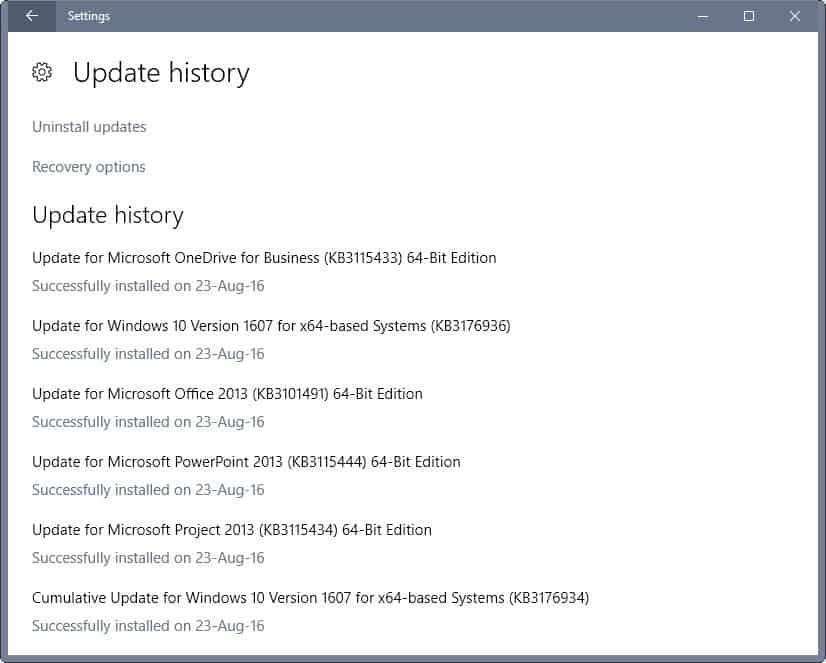
Microsoft improved the Update History of Windows 10 in the most recent Insider Build; it separates updates into different categories now for easier recognition.
If you run a device with Windows 10, you may know that the Update History page is not all that useful. First, all updates are lumped together in a long, long scrolling list.
If that would not be bad enough, there is not even an option to sort updates -- by name or date --, or search them.
Some Windows 10 users help themselves by using the Control Panel applet instead which offers that functionality.
Do the following to open the Update History on Windows 10:
- Use the keyboard shortcut Windows-I to open the Settings app.
- Select Update & Security.
- On the page, select Update history.
Windows 10 Update History improvement
The following screenshot shows the Update History that is used on stable versions of Windows 10 currently.
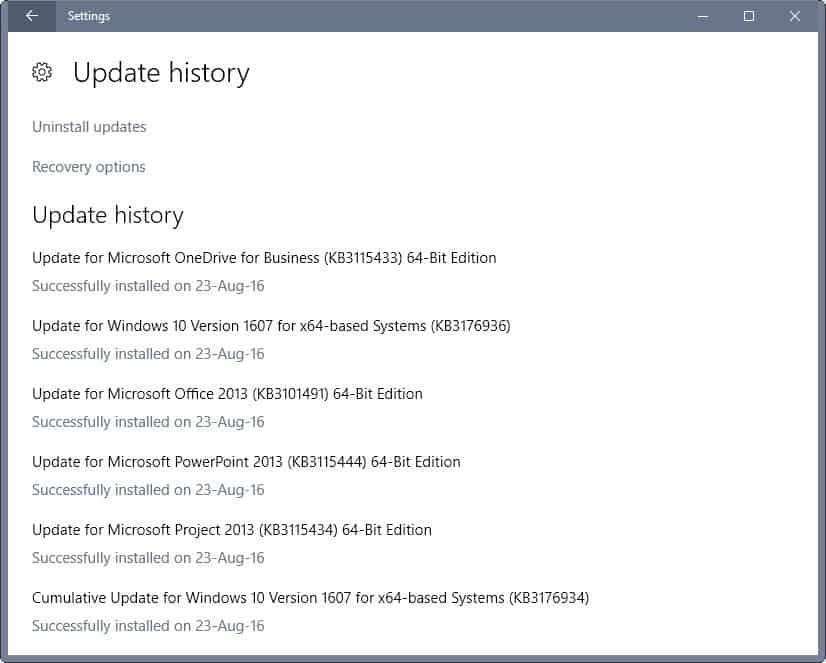
Twitter user Callum90ish published a screenshot of the new Windows 10 Update History on Twitter that highlights the change.
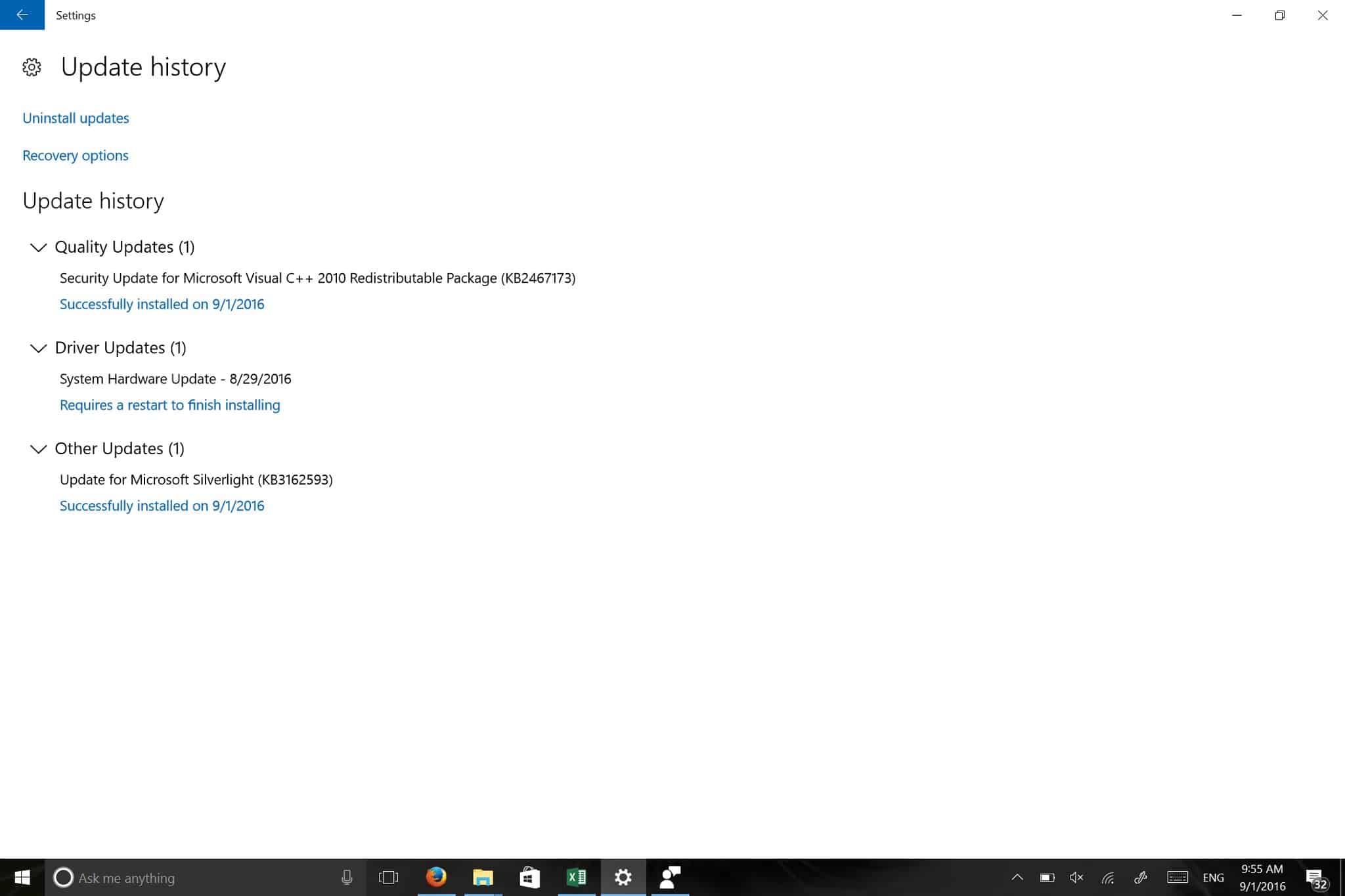
As you can see, the update history divides updates into categories. While three are displayed on the screenshot, there may be more (e.g. security updates).
The update groups shown on the screenshot are:
- Quality Updates (Security Update for Microsoft Visual C++ 2010 Redistributable Package)
- Driver Updates (System Hardware Update)
- Other Updates (Microsoft Silverlight)
The change is a step in the right direction, especially since you can hide updates of certain categories with a click or tap.
While that is good, there is still no option to find particular updates fast as search functionality is still nowhere to be found.
Control Panel
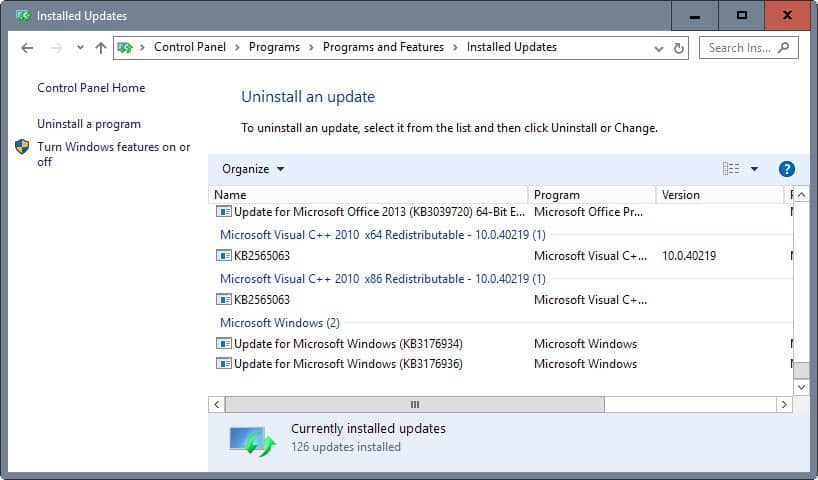
So how does the Control Panel handle the update listing?
It separates updates by application, and sorts them alphabetically in the interface. You may however click on program, version, publisher or installed on to sort the listing accordingly.
Search is included, and you may search for update names or KB identifiers. The latter works only if you add KB to the search. A search for 3055007 returns no hit, but if you search for KB3055007 you get the update returned.
Do the following to open the Control Panel applet:
- Use the keyboard shortcut Windows-Pause to open the System Control Panel applet.
- Select "All Control Panel Items" in the address field.
- Select "Programs and Features".
- Click on "view installed updates".
Now You: How do you manage updates? (via Deskmodder)
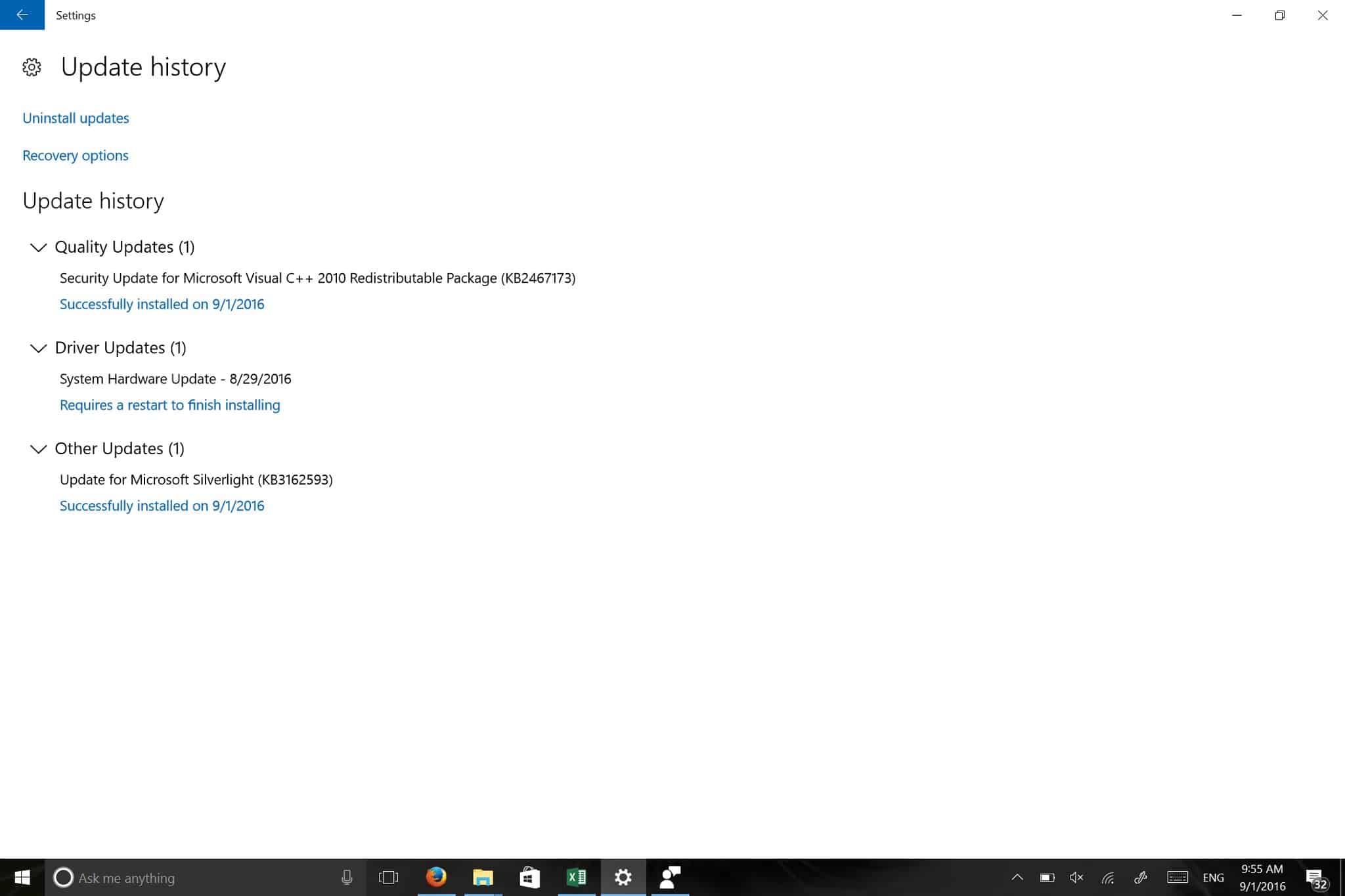


















Cool, for me it’s all about teer always the last updates installed. I don’t care about the category that they are listed.
Windows update has been a kludge for a long time. It is much worse in Win10!
I have the Windows Update Control Panel applet available in Win10 Pro, that I turned on through group policy.
When an update is presented, it is useless in this app and provides no useful info. When l click Update history, I get the list of individual updates. Each update has live link to click on for details.
For example:
=============
Cumulative Update for Windows 10 Version 1607 for x64-based Systems (KB3176938)
Install this update to resolve issues in Windows. For a complete listing of the issues that are included in this update, see the associated Microsoft Knowledge Base article for more information. After you install this item, you may have to restart your computer.
More info
=============
Not very helpful! So I click on the “More info”, which opens a web page in my default browser (FF). There is no useful info on the web page, but there are again live links to click. Sigh.
In the Summary section, I click the live link titled “improvements and fixes”. This opens yet another webpage in IE this time, which gives me a live links to ALL the updates for Win10 Versions! Whew.
So I click the KB3175938 link, which unfolds a down down high-level list of updates under this fix. Not much detail though.
So I return to the original FF webpage and scroll down to the File Information section, where I click on “file information for cumulative update 3176938”. This opens a CSV file, many pages long, of file names updated with dates and times. Why put this is a CSV file instead of a webpage?
What a mishmash! It’s like 5 different groups each designed parts of the Windows update process and then one group was told to paste all the pieces together without any care as to how difficult it was for users to see what was changed and why in any detail.
I wonder how much wasted code MS had to write to create the Windows Update mess? And how much opportunity for maintenance problems this is going to cause?
It is probably only going to get worse from this point forward.
My update history was wiped out by the Anniversary Update. I think there may be one update in there now.
That also happened with an earlier update.
Yeah, they started a new list with the Win10 AU. You can see the total Win10 update history here:
https://support.microsoft.com/en-us/help/12387/windows-10-update-history