Link a Microsoft Account to a Windows 10 license
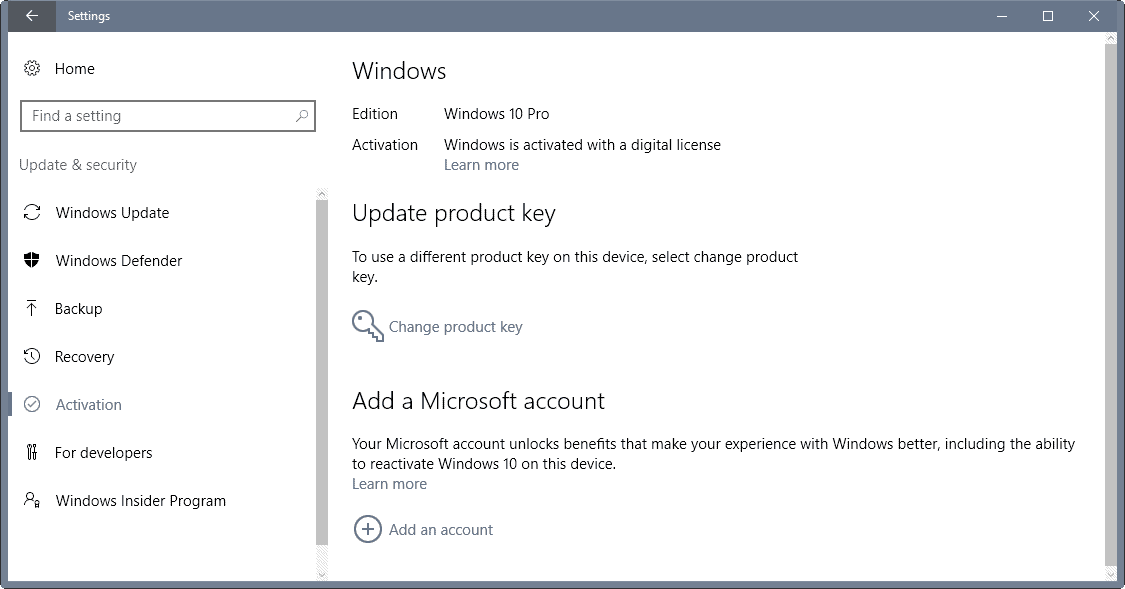
You may link a Microsoft account to a Windows 10 license on a device on Windows 10 version 1607 and later (Anniversary Update).
The main benefit of doing so is that it may help you reactive Windows 10 on the machine if you make a "significant" hardware change.
Windows 10 remains activated if you change some hardware components like a hard drive or a video card.
The operating system may see a device as a new machine if you make significant changes to the hardware, for instance by replacing the motherboard with a new one.
You may overcome activation issues after making changes to the hardware of a Windows 10 machine by linking a Microsoft account to the license.
So, instead of having to jump through hoops to get Windows 10 activated again, you'd simply use your Microsoft account to assist you in that.
Link a Microsoft Account to a Windows 10 license
First things first. Windows 10 needs to be activated on the machine. The Microsoft account that you add then picks up the activation status and remembers the license.
Note: Completing the steps below may switch the sign in account from a local account to the Microsoft account. While you may switch back to a local account after completing the process, doing so will remove the device from the list of devices on the Microsoft account website.
Step 1: Make sure Windows 10 is activated
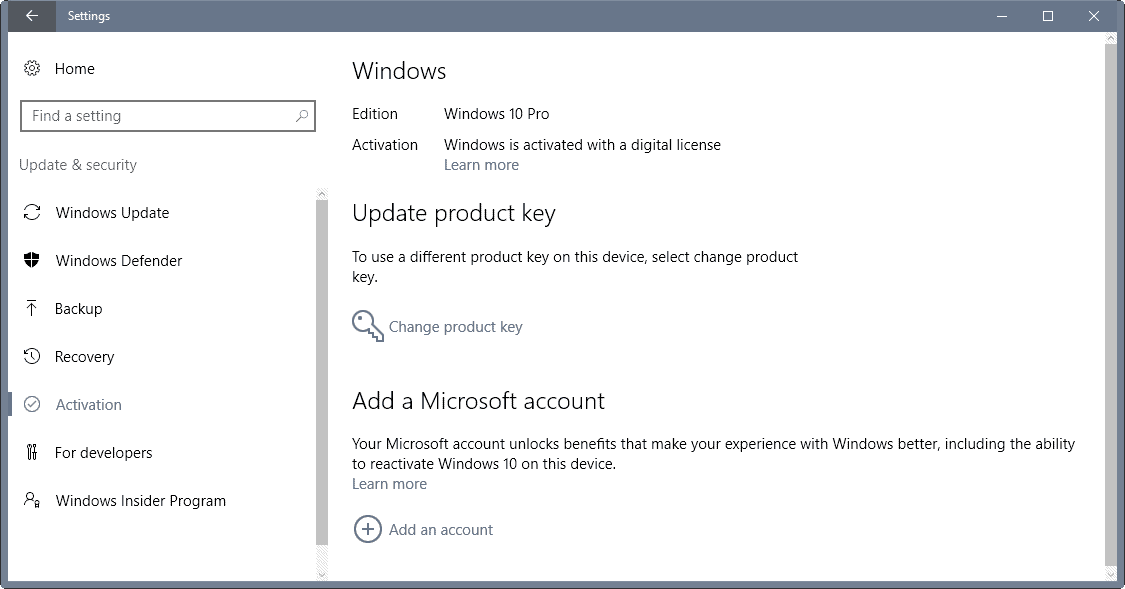
You may verify the activation status of a machine running Windows 10 in the following way:
- Use the keyboard shortcut Windows-I to open the Settings application.
- Select Update & Security.
- Select Activation
The screen displays the Windows 10 edition installed on the machine, and the activation status.
Step 2: Adding a Microsoft account
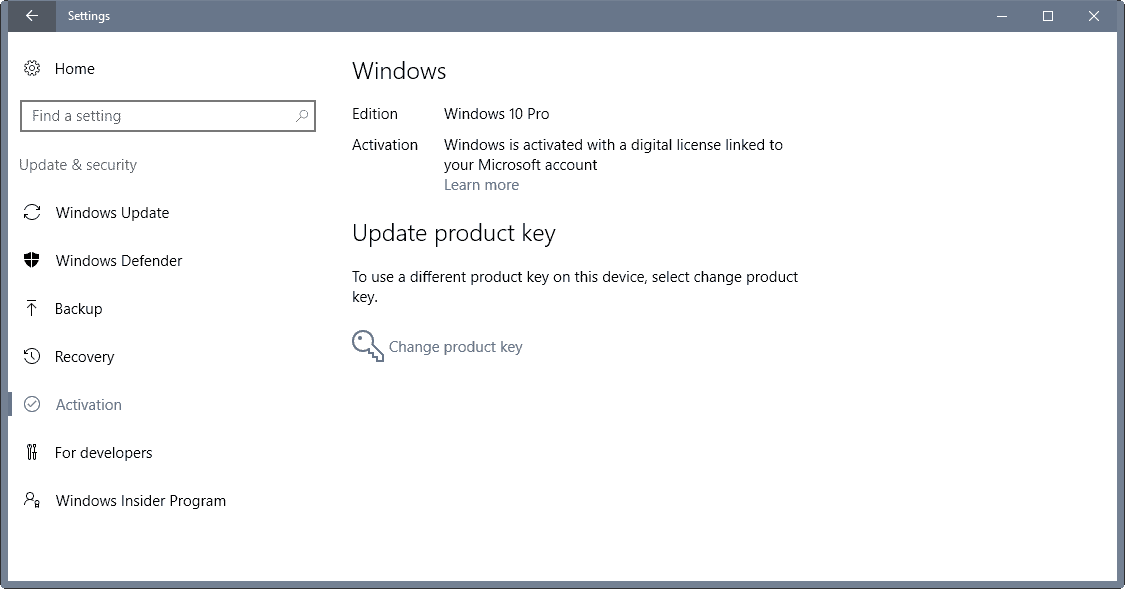
You add a Microsoft Account to the operating system on the same Settings page.
- Click on "add an account" under "add a Microsoft account" on the Activation Settings page.
- This opens a sign-in screen.
- Enter the Microsoft account email or phone number, and the password on that screen and click on "sign in".
- If you use two-factor authentication, you are asked to confirm the second authentication step on the next page.
- Last but not least, you are asked to enter the current Windows password on the final screen.
- Windows 10 closes the sign-in window afterwards
You should get "Windows is activated with a digital license linked to your Microsoft account" on the activation page (may take a couple of seconds to appear).
Step 3: Using the Microsoft account to activate Windows 10 after a significant hardware change
You may use the Microsoft account to assist you in activating Windows 10 again after making changes to the hardware that caused the operating system to deactivate the license.
- Use the Windows-I shortcut to open the Settings application.
- Select Update & Security > Activation.
- The troubleshooter will display a message to you that Windows is not activated on the device.
- Select "I changed hardware on the device recently".
- Click Next.
- You are asked to enter your Microsoft account username and password.
- Select Sign In afterwards.
- If you use two-factor authentication, confirm the second authentication step.
- Windows 10 displays a list of devices linked to the Microsoft account.
- Select the device you are using currently, and check the box next to it stating "This is the device I'm using right now".
- Click on Activate.
When this won't work
There are situations where the process won't work:
- The installed copy of Windows does not match the edition the digital license is linked to.
- The type of device does not match the type of device the license is linked to.
- Windows was never activated on the device.
- You reached the limit of re-activations on the device.
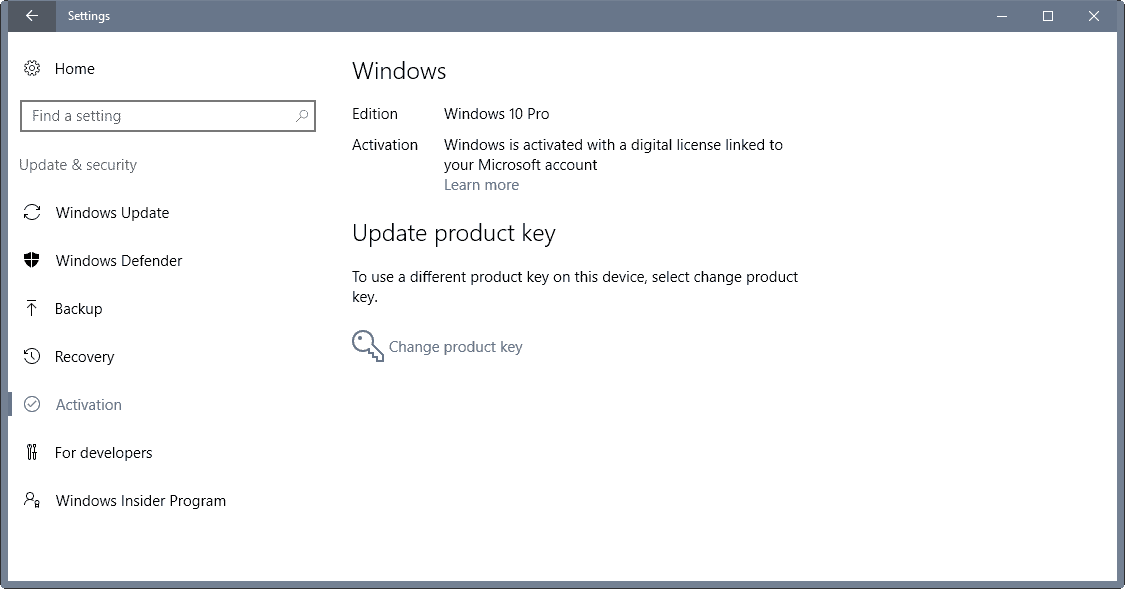

















Nooooooo don’t do it, you’ll regret it later.
You may disregard my previous comment. Windows 10 had not yet upgraded to Anniversary edition. I am forcing that upgrade now.
I have Windows 10 Pro Anniversary edition update. There is no Add a Microsoft Account feature shown on the Settings – Activation page. On Settings – Accounts – Your email and accounts – there is a “Sign in with a Microsoft account instead” but this does not appear to be linked in any way with activation.
No thank you. I went to great pains to ensure that I DIDN’T activate Win10 via my MS account. I’m hardly likely to invite that link now simply to ensure future activation. If future activation fails, then I’ll be going from 50/50 Windows Linux to 100% Linux. Well done MS.
Though – looking at Decaln’s posting – I can see that there are alternative routes.
I had not linked my MS account… I just had MS customer representative manually insert Windows 10 Pro key into my system. He took over the PC via remote assistance.
But it doesn’t matter, because i am back on Windows 8.1. Clean. Faster. Stable. :)
A lot of people have an existing Hotmail, Live, or Outlook email account already. And I would imagine that they used that account to link/activate their Win-10 upgrade. I have suggested that users simply create a fresh, new Microsoft email account specifically for their upgrade, and then leave it alone after that. Simply leave their other accounts out of it. That way you can still continue using your regular MS email as you please. If you ever need to reactivate you have that new, special account created for that purpose. There isn’t any email tracking with that account unless you actually use it for email, but you shouldn’t. Just leave it alone. That keeps your personal MS email accounts away from the activated Win-10 license. Of course, they could figure it out through IP comparisons or other ways, but it would require a deliberate and targeted effort to do so.
Really is it such a big deal that you can’t move a free licence to a new machine? No, it’s totally reasonable. If you can’t move a retail licence that’s a different story. I expect that you can still move retail licences though, right Martin?
Microsoft has already stated that linking the MS account to the license is only additional verification made easier when you reinstall Windows on the SAME PC but do some hardware changes that require reactivation. It will not allow transferring licenses based on your MS account even if you give up your old PC. So there is not much benefit but on the other hand, you get big brother watching over how you licensed it. With MS account they can even enforce licensing like they to do with Terminal Server per device CALs.
Many people just do not want a MS-account, only a local account !
So they will use there ( expensive) bought licence , after hardware-chances………….??
On the surface this seems like a ploy to get people to use Microsoft accounts instead of a local account. Since there is no guarantee that a Windows 10 license may be reused with a new motherboard, I don’t trust them since they change what they allow all to often. Also, why would there be a limit to the number of activations? What if the user simply likes periodic clean installs? Microsoft is not clear enough about this, as usual.
You can add a Microsoft account for apps only while keeping the local account at the OS level.
I don’t think it applies to reactivating Windows. Try it yourself, sign into your MS account, and then sign out into a local account and check activation status under settings. It is no longer linked to the Microsoft email account even if you are still signed in for apps.
Not that big of the deal in most circumstances. If you know you are about to change hardware like CPU and motherboard, then sign into your account before changing anything then log out and then you can sign in a local account afterwards. If you are in a local account and you are replacing hardware b/c of catastrophic failure (like computer not starting) and didn’t have the chance to log in your account beforhand then I guess you are out of luck and hopefully the telephone helpline will help you.
What MS should have done is make this process done all online and have email confirmation acknowledging that the license is linked to the account and allow you to manage your license through your email account online, but I MS really doesn’t want you to use local accounts for some reason aka telemetry data, one drive integration etc etc. MS is really making it inconvenient to use local accounts on purpose, how are they going to monetize their users if you aren’t signed in your MS account computer wide?
What I said applies to Windows activation as well.
Settings > Accounts > Email & app accounts > Accounts used by other apps
This is how you use a Microsoft account for things like this without having to ditch local accounts.
The article is about reactivating Windows, not apps.
Linking Windows with MS account isn’t good anymore. None will link it if they didn’t do it earlier.
Reason:
Windows Flaw Reveals Microsoft Account Passwords, VPN Credentials. This is only possible on MS account linked Windows OS.
Clickbait articles aren’t the best source for that information. The Windows NT LAN Manager (NTLM) has had multiple security flaws since its inception and Microsoft has warned against using it since Windows Vista in 2006/2007, plus Windows 2000 onwards use Kerberos authentication instead of NTLM.
And doesn’t this flaw require you to enable network shares, which iirc aren’t by default?
NTLM or NTLMv2? Isn’t it also related to legacy SMB shares? You can uninstall SMB 1.0 support in the Windows Features dialog.
Except that workgroup networks work only with NTLM so it should be patched. Kerberos requires Active Directory. Not every PC that can leak these NTLM hashes online easily is part of a domain. It is Microsoft’s responsibility to protect them.
I’d rather jump through hoops