NativeShot screenshot tool for Firefox
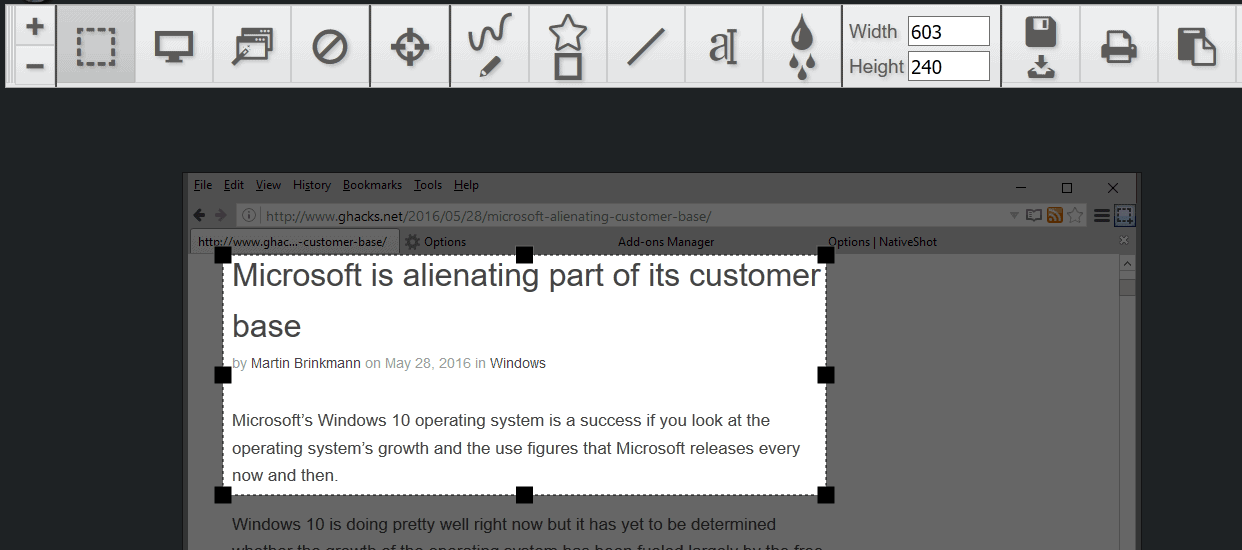
NativeShot is a Firefox add-on that enables you to take screenshots of anything that is displayed on the monitor even outside of Firefox's window.
What makes NativeShot particularly interesting besides that is the fact that it supports many of the features such as hotkey support, delayed screenshots or an editor that desktop screenshot programs offer.
The extension adds an icon to Firefox's main toolbar during installation, and looks like any other screenshot tool for the browser on first glance.
NativeShot
The first difference becomes obvious when you click on the button or tap on the Print screen on the keyboard. Instead of limiting the area that a screenshot can be taken of to the browser window, you are free to include any other area of the screen.
You could use NativeShow as your main screenshot taking tool for Windows because of this functionality.
You will notice the toolbar that the extension displays on the screen when its functionality is triggered. The default option selected automatically is a selection tool that allows you to draw a rectangle on the screen to take a screenshot of that area. You can switch to fullscreen or a window selecting mode instead using the toolbar.
The toolbar lists other options that help you take screenshots. You can enable a zoom view which zooms in automatically on the area the cursor is o, or draw on the screenshot, for instance by adding text, using the blur tool or drawing shapes or lines on it.
The editing interface lacks an arrow drawing option but that is the only thing that appears to be missing from it.
The processing options are equally interesting. Images can be saved to the local system, printed, opied to the clipboard, or even processed to extract text from them using one of three text recognition algorithms the extension supports.
You may also upload the screenshot to popular online destinations such as Imgur, Dropbox, Google Drive, or social media sites (Twitter supported, Facebook coming).
Last but not least, you may run a reverse image search on the screenshot using Google Images or Tineye (with Bing coming soon).
The toolbar can be controlled using the mouse or by using shortcuts. The developer of the extension highlights all available shortcuts on the add-ons homepage over on the Mozilla AMO website.
Another interesting option when it comes to the add-on is that it supports delayed screenshots. A delayed screenshot is taken after a certain amount of time and not instantly. This can be useful if you want to capture a menu for instance.
To create a delayed screenshot hold down the Shift-key before clicking on the capture button. Each Shift-click adds 5 seconds to the timer which adds more flexibility to the process.
NativeShot displays a notification at the bottom of the Firefox window whenever you save a screenshot or process it. It highlights the action and displays options that you can make use of.
You may open the saved folder on the local system for instance using it. Also, information may get saved to the clipboard right away. If you save a screenshot to the local system for instance, its path is automatically saved to the clipboard.
NativeShot Options
The options are divided into two main areas: first settings that provide you with controls to change the local save folder, disable the global hotkey, or disable the print preview, and second the dashboard that acts as a history.
You find the supported save options listed on the dashboard and may select one of them or the "all" listing to display screenshots you have taken previously.
These are displayed by the extension then provided that they still exist and have not been removed.
An option to clear the dashboard or to prevent the recording of the history in first place is missing unfortunately.
Closing Words
NativeShot is a powerful screenshot capture extension for Firefox that offers functionality that goes beyond the browser frame. It is comparable to dedicated screenshot capturing programs, and while one or the other option is missing right now, it is well-designed and easy to use.
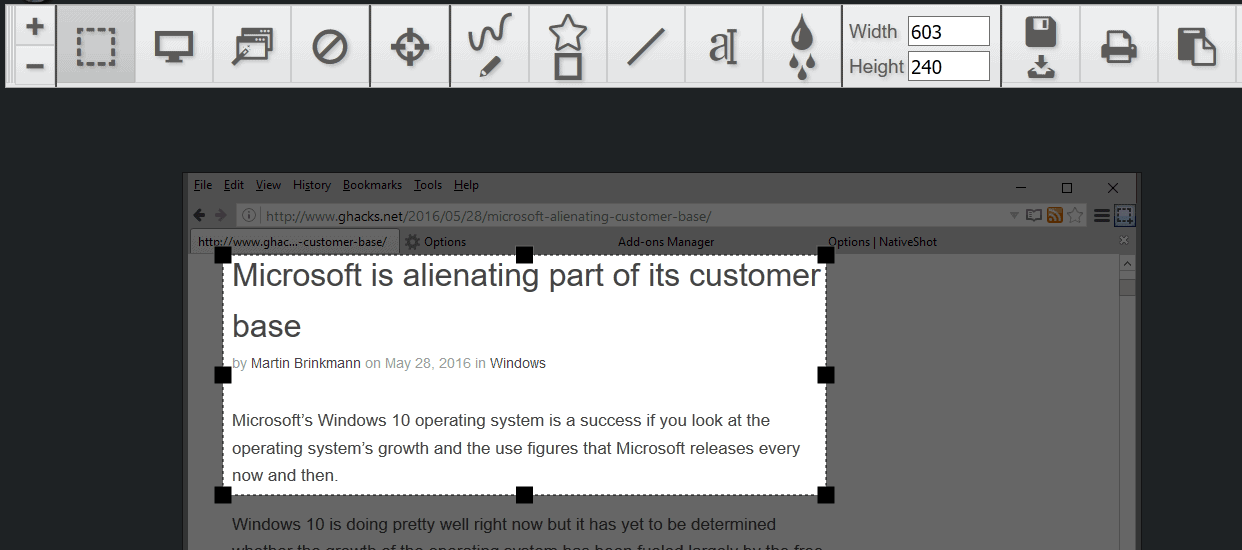

























FWIW ~ http://postimage.org/app.php
@Noitidart
Great add-on with good features.
Sorry if I missed this, but did you say whether or not whole page capturing will be added? I’d switch from Shooter to yours for my default capturing if it had that option. Also, is there an undo/redo option? The usual commands for doing it didn’t work.
Hey there Ken, The undo/redo option is definitely in the plan. I’m shooting for v1.11 to add that feature in.
The web page capture is a very different scope. It is the top three question I get. I’ll have to think about it more. The #3 addon in the marketplace has 2.5million downloads, and it specializes in tab capture. I can’t compete with that, however I do realize that addon “Easy Screenshot” does not offer all the upload and other action items. It’s something I’ll be debating for sure. Especially after I solidify the current state of NativeShot. Lots of performance improvements need to be made (ie: switch from sync to async requests, image editor enhancements, missing tools, etc).
In summary: Thanks for the question and note, it made me think more of adding this feature in. After I solidify the current state, I really think I can add this in. Maybe in v1.12+
I suppose it’s nice and all, feature-wise; but my desktop screenshot programs–both of them–are rather small in size yet still feature-rich. You’d have to also run Firefox in order to use this, so for that alone it really isn’t worth it.
If my PC is on, Firefox is almost always open and I use Firefox for a lot of local files since most add-ons can be used on whatever is in the browser.
For example, I use Web Slide Show as a slideshow viewer (drag folder to Firefox > click the toolbar button), plus it scales smaller images up very nicely and I can then copy the image at that size and paste into a graphics app in a tab and save it, or edit it if I choose.
For that I use miniPaint https://github.com/viliusle/miniPaint. It’s a downloaded version, bookmarked in Firefox and run locally. NativeShot works on local files too.
My point is that Firefox with add-ons can be used on local files in numerous ways including working with images, creating and editing graphics, composing and editing documents, playing games, development, etc, and so on.
Add-ons can also offer more and do things better than some OS apps can.
@Noitidart (author of the great “NativeShot” addon):
Hi Noitidart,
Many of us Ghacks fans,
use the excellent Palemoon browser,
(a Firefox-derived browser).
95%+ of Firefox addons
work directly in Palemoon…no problem!
Apparently, “NativeShot” does not work in Palemoon.
It would be SO nice if it did!!
Can you please look into it?
see here ==> http://www.palemoon.org/
Thanks!
trek100
SF
– Pale Moon 26.2.2 and FF 46.0.1
– Ubuntu Linux 12.04 (32-bit)
Hi there Trek! I just took a look and shoot there were lots of errors. The first one is that I used a es6 template string (like this: `……`). I removed that, then it can’t find the PromiseWorker.jsm module which is what NativeShot is based on. In v1.9 I am planning to remove basis on this module. I have already downloaded PaleMoon and will give v1.9 my best shot, I’ll keep you updated. If you would like it would be easier for me to keep you updated on my github support page – if you make a topic there, I can link all related commits to that issue topic and you’ll get automated emails.
Thanks for your note and comments on NativeShot!
Thanks Notidart
for the reply!
For the benefit of
all other Ghacks + Palemoon users,
I think it would be better
if you update on this same Ghacks Thread,
– and/or –
in the Palemoon site Forum.
I think NativeShot and you
will be a huge success
in the PM Forum :-).
Try it!…
Firefox’s developer tools let you take screenshots easily.
yeah I wonder why it’s not enabled by default. it’s been available since long time ago
You have to use the console.
For example, to take a screenshot of the whole page:
screenshot --fullpageTo copy the full-page screenshot to the clipboard instead of saving it:
screenshot --fullpage --clipboardDear Martin,
I just wanted to say thank you for this awesome article. I sincerely appreciate it!
I learned that a line tool is more useful for drawing an arrow. By default the arrow is not enabled, but in the next version I will enable it by default. Currently to draw an arrow, we have to first pick the line tool, then check the box for “Start” and/or “End”: http://i.imgur.com/AnHcdra.png
I will also try to make how to delete/remove elements from history more clear. Currently the window has to be maximized(not full screen but big enough), and then when you mouse over the images, it presents a menu specific to that image. Images uploaded to the cloud can be deleted from this menu. Images saved to disk can be sent to the system recycle bin/trash – http://i.imgur.com/NyTl95n.png
One important reason for creating it, was to allow multiple clippings of one screenshot (hold shift key on action) and get direct links to uploaded services. Other screenshot addons give you a link through their servers, and not direct to imgur, google-drive, or dropbox.
Thanks again, I sincerely appreciate this article!
I’m using Pearl Crescent Page Saver addon since long, with almost the same functions and only 203Kb size. Maybe the Text Recognition and many more upload options make this one so big.
Birmingham, I’ve also used Pearl Crescent for years, even paid for the ‘pro’ version before they incorporated the extra features in the free add-on. I also paid for FastStone Capture which is superb. Between those two I can capture anything (not just webpages with FSC). A screencap tool without scrolling ability is worthless to me. I mean what if a person wanted this page we’re on right now? Multiple captures of the visible areas, then stitch together? Really? One click with Page Saver and the whole long page is saved.
That said, I find the concern expressed here over a few megabytes odd in this day and age of terabyte hard drives and super fast connections. But different things, even ridiculous things, obsess different people. I surely have my own little neuroses. :)
Mike S.
Does it have the ability to append screen shots together to produce one big photo when done ? Sort of like a mural ?
It does not offer this. It is a very interesting idea. Do you have a use for that? Personally, I don’t have a use for such a feature. However I can create a topic on my support website, and if people upvote it I’ll definitely add it in.
Oh wow gh, that is an absolutely brilliant idea! That is without a doubt, real use application. NativeShot is totally driven by users like you. I just do as you say sir, all creativity and brilliance is truly to the users like yourself! I will start thinking of how to add this feature in a way that is streamlined, simple, non-cluttering, out of the way but still clearly visible. I will definitely be in touch with you. Totally brilliant! Thank you!
Noitidart, I bow to your creative genius. Thanks for sharing your many creations!
I’m not asking for “append screenshots together feature”, just pointing out cases in which it would be useful:
stacked into a tall panel, a single image presentation would be ideal for uploading “howto: steps 1,2,3,etc” instructional/tutorial illustrations to sites like imgur.com, with intent of placing link into a forum post or blog post or sending it (a single link) via email.
stacked, or abutted side-by-side, cause/effect (or before/after, or other comparative) images — pairs or sets merged into a single imagefile — could be helpful both to the creator and to viewers.
The add-on weighs 8.7MB, quite heavy even if it does propose many features for a screenshot add-on.
Here a lightweight ‘Screengrab (fix version)’ add-ons for Firefox, 134.4 KB only and performs all three copy/save Complete Page/Frame, Visible Portion, Selected Area.
8.7MB is *really* heavy for an add-on …
‘Screengrab (fix version)’ is what I’ve been using for ages. I’ve found nothing simpler and more effective. It will capture the entire webpage you’re viewing and save it as .png or .jpg. The only shortcoming is when capturing extremely long webpages – like a Twitter timeline, for example, where it sometimes fails to capture everything.
This type of functionality should be built-in to modern browsers imo.
The text recognition modules are responsible for 4.97mb. If I remove text reconition modules it is 3.78mb. These are uncompressed sizes. If I compress it, with text recognition it is 2.71mb, and without is 1.51mb.
When I create addons, unlike others, I do not create a “compressed zip”. I simply create a “stored zip” with zero compression. Firefox loads in addons synchronously from the filesystem on startup. If I compress the zip, then Firefox will have to also synchronously “uncompress it”. The addon was created with performance in mind. I have even more performance updates planned! :)
However I’m sure with modern day computer, the synchronous installation of addons is not a big performance hit. If people would prefer to see a 2.71mb adodn I can compress it with “normal” level compression. This is how most other addon developers do it. I’m up in the air about this and would need convincing.
Dear Tom, I actually really appreciate your question (and your follow up). I am starting to see, the first thing users see is the size and they are taken back. It came up in this topic as well – https://community.imgur.com/t/imgur-uploader-addon-for-firefox-is-not-working-anymore/15184
By you asking that I got an opportunity to explain to users. And without a doubt, definitely a huge thank you to Martin for writing this article to allow for exactly this, a chance for developers to interface with the users.
NativeShot is under active development and is 100% driven by user feedback and feel. This feedback has gotten me thinking though, modern day computers should be able to handle the uncompression without any noticeable artifacts. I will do some tests to measure actual performance hit of synchronous decompression on startup. I will keep you updated! =)
Well, always much appreciated to have the developer follow the audiences’ comments.
I understand your explanation of NativeShot’s size. 8.8MB is not a problem in itself and if I mentioned it it was more in the perspective of using what I may have considered maybe too quickly a bloated screenshot tool when in fact NativeShot performs much more than screenshots since it includes a plethora of editing features.
You’ve most certainly put a lot of work in an excellent add-on (Martin appreciates quality applications as we all do). Remains a personal choice between basic features delivering a plain screenshot editable with system tools and a complete add-on handling it all. In the latter case your Firefox add-on, NativeShot, is most certainly one of the best (if not the best) in its category.
When I try to be concise and short I sometimes lack explanations regarding my comments :)
Not bad! Because I usually doing this in paint (lol?) it may is a little bit faster with an addon. Of course as mentioned it’s normally not necessary, but if you do a lot of screenshots it may help, I don’t know if that supports something like batch processing to automatically save a bunch of screenshots and also uploads them directly but anyway a nice way I think.
Any similar addons for Chrome btw?
I forgot to address last feature you mentioned, re: batch processing. NativeShot is in active development and is very much driven by user feedback.
I am very open to adding feature that have every day real use applications. If you can detail that feature on the support page I will work with you – https://github.com/Noitidart/NativeShot/issues
I do feel a level of batch processing is included in NativeShot already. After taking a screenshot, if you “Hold the Shift Key” while clicking or pressing the hotkey of an action button (such as Upload to Dropbox). It will upload but not close the editor. Then you can make another selection and upload it. The batch results will be shown in a toolbar at bottom, allow you to copy links to them. Here is an screenshot of batch images upload: http://i.imgur.com/vX2qEuL.png
In Chrome, their addon API’s allows to take outside of the browser multi screen but it is API is buggy on Linux. Chrome API does not allow to create a canvas that spans all monitors. You can get the screenshot in a tab, but having to scroll around to edit portions ruins the “native”/”desktop app” ease and feel.
Thanks for the answer my friend. :)
1 feature that seems to be absent and that could really make it a killer app, sorry add-on, is taking a screenshot of a scrolling page.
There are ~30 screenshot addons in the marketplace. All but two of them focus on taking screenshots of the content in the tab. The third most popular addon in the marketplace is “Easy Screenshot” which specializes in this. It has 2.5 million downloads! You might like it, you should check it out – https://addons.mozilla.org/en-US/firefox/addon/easyscreenshot/?src=hp-dl-mostpopular
The only two addons that allow taking a screenshot of content outside of the browser are NativeShot and Lightshot. Lightshot is for Windows only.
There’s a built-in screenshooter (for lack of a better word) in the developer tools that you have to enable in its settings first (“take a fullpage screenshot”). Then it will show up as a button in the dev tools toolbar.
The built in (hidden) full-page screenshot command can also be triggered from keyboard:
1 press “shift+F2” to open developer toolbar
2 type “screenshot –fullpage C:\folder\filename.jpg”
It is weird that the Firefox developers hasn’t added a built in one press hotkey to trigger full-page screenshot action. Adding that hotkey would surely take much, much less work than implementing the screenshot functionality did.
I like Greenshot.
Also the sarcy guy with my name isn’t me :p
“Also the sarcy guy with my name isn’t me :p”
Heh. I was “Jeff” on here for a long time, then another Jeff came along. I had to change my name to something more unique.
We have a Print Screen key, you know…
Print Screen doesn’t have a built in cropping tool, it can’t auto-scroll and capture the entire page in one click. It can’t save as PDF, JPG, PNG or BMP. Screenshot tools exist for a reason.
Btw, my input on this topic is Fireshot. A superb freeware screenshot add-on for Firefox.
How long would it take you to print screen, crop, and upload a screenshot and copy the url to your clipboard? Now imagine you could do that in 4 clicks.
Yes I think everyone knows that, but print screen requires that you import the clipboard content into an image editor and process it there. This is usually less comfortable, especially if you don’t require a fullscreen screenshot.