Windows 10: control app volume individually
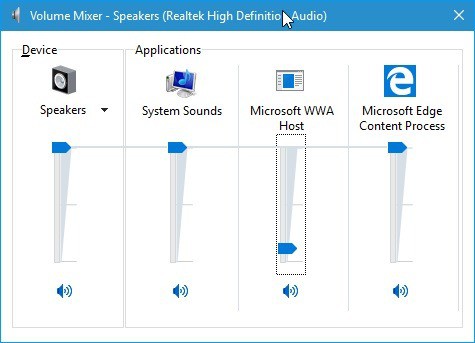
If you are running a stable version of Windows 10 currently, you may have noticed that you cannot control the volume of apps running on the system individually.
While you can use the volume mixer to manage the volume of desktop programs, there is no such option to do the same for apps you installed from the operating system's store.
You are left with using the global volume control instead to change the volume, but that affects all programs and apps running on the system, and not only the one app that you want to change the volume for.
Additionally, changing the global volume is somewhat inconvenient as you may need to adjust it again after you are done using the application.
Windows 10: control app volume
Microsoft plans to ship a big update for Windows 10 this summer which it calls the Anniversary Update. It is a free update for all devices running Windows 10, and will ship with lots of changes and new features.
One of those features is the ability to control the volume of apps individually on Windows 10.
The feature landed in the latest Insider Preview build of Windows 10, and is currently being tested by participants of the Insider program.
To use it, simply right-click on the volume icon in the Windows system tray area and select Volume Mixer from the options.
All programs and apps, and the global volume indicator, are displayed by Windows afterwards. As has been the case for programs for a very long time, you can now use it to change the volume of applications individually, and to mute them as well if you want that.
Windows 10 remembers the setting so that you don't need to repeat the steps every time you use the application.
One issue that you may encounter currently is that it is sometimes difficult to identify the right application as application names are not always displayed by the Volume Mixer.
Microsoft WWA Host for instance that you see on the screenshot above is the Netflix application volume control.
While it may be easy enough to identify apps if you run only one at a time that uses sound, or a couple, it may sometimes make identification difficult.
Obviously, you can use trial and error to find the right volume slide but that is all but comfortable.
Good news is, you will soon be able to control the volume of Windows Store applications individually on Windows 10.
It is unclear however if Microsoft will improve the naming of applications in the Volume Mixer before the Anniversary Update is released.
It is quite puzzling that basic features such as controlling the volume individually are not already available in current versions of Windows 10.
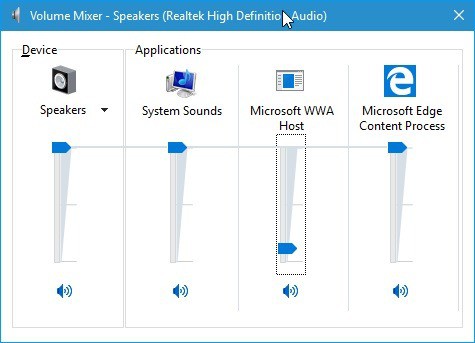

















They did not add it, this feature is not present for Windows 10 apps such as Twitter of FB Messenger.
Over a year after this was posted and I have just installed Microsoft Jigsaw on the family computer, (I would never install a store app ordinarily, but the kids want what the kids want…)
As you may probably expect (from Microsoft…) there is still no evidence of an individual entry in the volume mixer for this app…
In the word of Donald Trump… “Sad.”
What? You mean we’ll have a feature that’s been in Windows at least since XP on our latest OS? Um…k.
lolz Martin, you really dear to ask this : “It is quite puzzling that basic features such as controlling the volume individually are not already available in current versions of Windows 10.”
As we all know that W10 is a half baked OS aimed at privacy intrusions, offering a cellphone functionality on a Desktop environment, that MS started with W8.
the last real windows version is Win7.
Now this is funny at the time of Martin’s post my wife was driving me crazy to find a free alternative to do this so here’s a free one that does exactly this the interface looks like CRAP but the programmer is working on it and in my book as long as the tool works it could look like a trs-80 screen.
Program called Audio Router should you want to control apps in a sandbox environment to choose where you want your sound just run a portable copy in each area you want to work with.
https://www.reddit.com/r/software/comments/3f3em6/is_there_a_alternative_to_chevolume/
Enjoy.
Nobody uses apps except a few people so never mind :) Everyone uses desktop programs.
I didn’t know you can’t control the volume individually of those applications. First thing that I did after I installed 10 in a VM was to remove them with some commands that I found.
You can get better control of app volume in Windows 10 with Ear Trumpet
If you’re running Windows 10 and you need a volume mixer that remembers settings for individual apps, check out Ear Trumpet. It’s a small, open-source app available on GitHub that will retain app volume settings even after you restart your computer. Ear Trumpet offers some other pretty cool features. Click the Ear Trumpet icon on the system tray and it will pop up individual volume sliders for all your running apps, making it one step easier than opening up the Volume Mixer. Even better, Ear Trumpet lets you control both universal and desktop apps.
Thanks to howtogeek.com : https://github.com/File-New-Project/EarTrumpet/releases
I’m I missing something? I’m on regular Windows 10 and can get to the Volume Mixer on the volume icon context menu.
John, the article is about store apps, not desktop programs. You get the volume mixer for individual desktop programs in Windows 10 right now, but you won’t get them for store apps.
Thanks for clarifying — I’m looking at the Volume Mixer now with my [non Windows Store] apps all in there. :)
In current version of Windows 10 you can right click volume icon and select Open Volume Mixer. You get per application settings (as in screenshot in article), thou I haven’t tried with universal apps since I don’t use them.
One of my biggest annoyance with using that to control individual program volumes is there’s no “reset” tmk. If you lower the volume of one, and then raise it up, you have to be careful, because then you increase the volume of your system and your one app while keeping all the others lower…
Yep, super annoying. The individual sliders should be % of what the Master Volume is set to.