VCLip is an easy to use desktop screen recorder
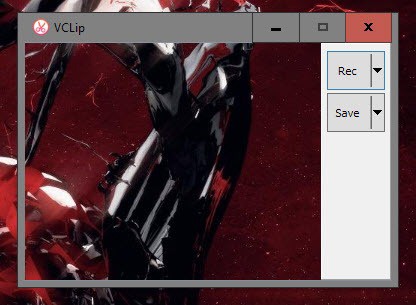
VCLip is a free desktop screen recorder for the Windows operating system that makes it dead easy to record part of the screen.
The program has several appeals including easy of use and the download and go kind of approach to things.
While it may not offer as many configuration options as full-blown screen recorders, it is ideal for users who don't want to be bothered by bitrate, resolution, video quality or related preferences.
VCLip is a portable program which means that you can run it from any location on a compatible Windows PC. Simply download the program archive and extract it, and run it from anywhere to get started.
VCLip
The interface is as bare-bones as it gets. The recording area is highlighted by the program as it is fully transparent.
You may change the size of the recording window easily by resizing the VCLip window, but there is no option to set it to a fix resolution right away.
This makes some operations less comfortable than they could be, as it is quite problematic now to record a fixed resolution using the program.
This may not be an issue for all users of the program though, especially if you want to record a specific part of the screen as you can simply resize the window of the program then to cover it.
The only options provided by the application are listed under the two buttons that it displays in its interface.
The first enables you to change the frames per second from the default 25 to either 15 or 35, and the second the output format of the recording from mp4 to webm, ogg, avi or gif instead.
Click on rec to start the recording, and on stop to stop it at any time. The program saves each frame as a bmp file by default and will convert those files to the selected media format only when you hit the save button in the interface.
The process would benefit from automation, automatic saving comes to mind, to make things even more comfortable.
There is no option provided currently to block the recording of audio. What you can do however as a workaround is replace the playback.wav file that gets filled with audio data during the recording and replace it with silence.wav before you save the media file in the program interface.
VCLip looks a lot like GifCam, and that should not come as a surprise as both programs are developed by the same author.
The main difference between the two is that GifCam has been designed for the creation of animated gif files only while VCLip supports other output formats and sound.
It is interesting to note that the gif creation of VCLip is superior to the one in GifCam currently under certain circumstances as it handles HiDPI screens and display scaling better. The author plans to integrate these improvements in GifCam in the future as well though.
Closing Words
VCLip is a handy screen recorder for the Windows operating system. It is easy to use, but could use a handful of extra options and settings to improve the use of the program further. An option to turn off audio recording and one for setting a fix resolution for the recording come to mind. (Thanks Ken)
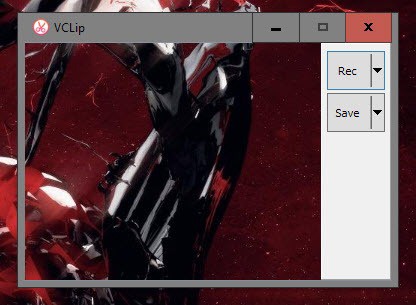

























Best Screen Recorder for Mac Book Pro? (Lightweight)
I am MAC book user. will this work on my mac or any other screen recorder availble
The programs are only available for Windows. Maybe someone else who uses a Mac knows a comparable program?
Mayn people already have VLC, which can record the screen as well – including features like noaudio or h264 codec.
I found the recording capabilities of VLC not as easy to use as these, but if you get to know them and use VLC, it may be the better option.
the VLC recording is complicated.
but i don’t like the idea of having countless bitmap files created while recording, that sounds like a hard/solidstate-disc destroyer.
btw, i myself use the free Microsoft Expression screen capture tool.
thanks martin
Or better use ShareX. I use it all the time and works like a charm!
LICEcap is pretty cool for GIF recording.
http://www.cockos.com/licecap/
For Windows & OSX.
Open source.
My first 20 seconds with this have been poor. It saved my .mp4 as a series of bitmaps in a folder and when I moved a desktop icon under the frame it crashed. Will check back in the future to see if it improves.
You need to click save after you stop the recording to convert it to a video format, did you do that?
@Sumit, so far, VClip 1.0 is a screen recorder for Windows based systems, from 10 to 7 (but not XP), according to bahraniapps.com.
I have saved the program, and will give VClip a try later.
Is this working on Mac? or any other screen recorder available for Mac?