Puzzle Bars: Get more control over Firefox icons
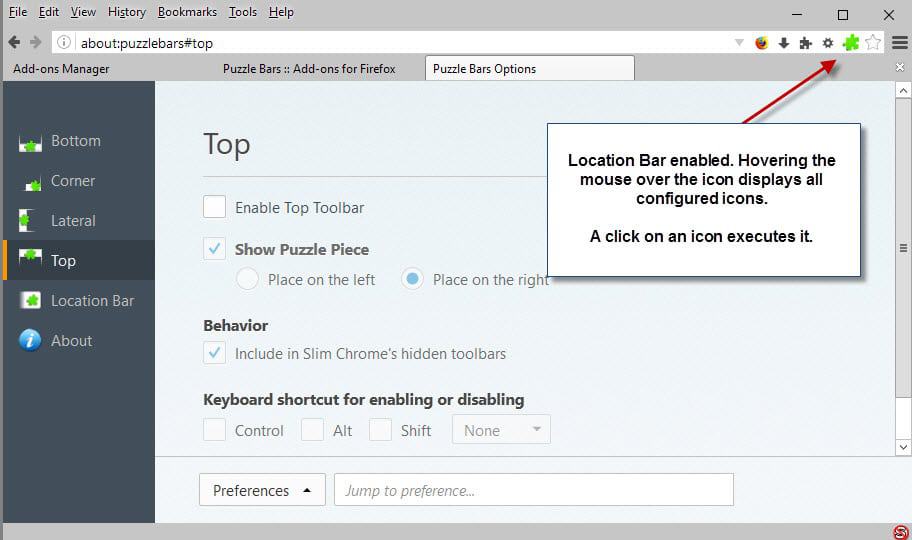
Puzzle Bars is a free add-on for the Firefox web browser that adds several icon control options to the browser improving how you access browser-specific and add-on icons in Firefox.
Firefox users don't have that many options anymore by default to customize where browser icons and add-on icons are shown in the interface since Mozilla removed options like the status bar from the browser.
While it is possible to regain access to these using add-ons, most Firefox users are left with placing icons either in the main toolbar or the main Firefox menu.
That may work well if only a handful of icons are needed, but if you require access to many, for instance because of add-ons that you have installed, then you may notice that the suggested locations fill up rather quickly with icons taking away from other interface elements.
Puzzle Bars
Enter Puzzle Bars, a browser extension for Firefox created by Quicksaver, an author known for creating highly rated Firefox extensions such as Tab Groups or Beyond Australis.
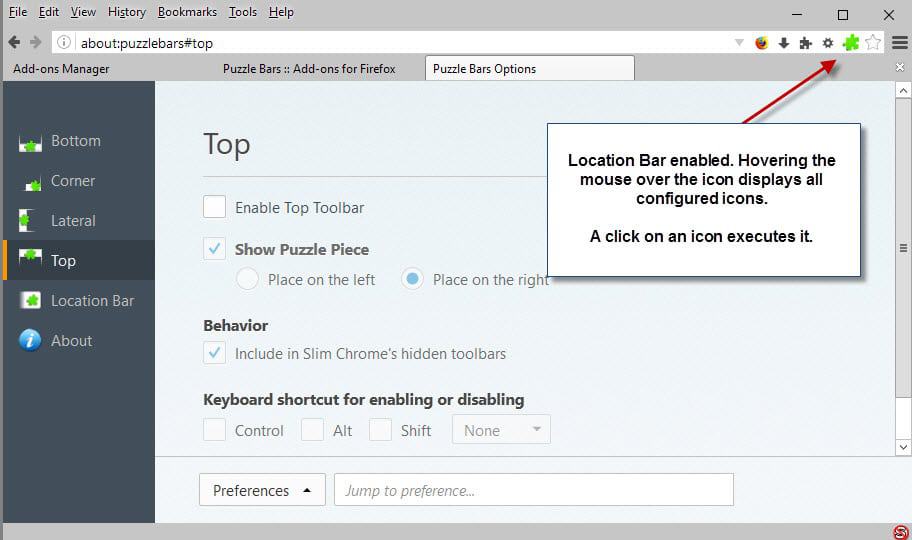
Puzzle Bars introduces new locations that Firefox users can add browser icons and add-on buttons into. All in all, it adds five locations to the browser that you can enable, disable and customize individually.
First stop after installation is the options page of the add-on as you define which locations are enabled there.
You can select to enable one or multiple of the following locations (some are enabled by default and can be disabled in the options):
- Bottom Toolbar - added as another toolbar to the bottom of the Firefox window.
- Corner - Hidden by default but visible when you move the mouse cursor in the lower right corner of the Firefox interface.
- Lateral - A sidebar location either on the left or right.
- Top - A toolbar at the top, and options to place the icons on the left or right.
- Location Bar - Inside Firefox's main address bar.
All locations have in common that you can configure keyboard shortcuts to enable or disable them. Furthermore, there are options to hide icons automatically (with the exception of the main puzzle icon highlighting the location), and to configure custom settings for some locations, for instance the mouse radius in which the corner icons appear when you hover the mouse over the area.
You use Firefox's own customize menu to drag and drop browser buttons and extension icons to the Puzzle Bars locations that you have enabled.
There they become available either permanently (if you have disabled auto-hide), or only on hover with the mouse if you have enabled the hiding feature.
Closing Words
Puzzle Bars provides Firefox users with additional locations they can place buttons and icons in. It is definitely useful for Firefox users who require access to many icons, for instance web developers who have added a dozen or so extension icons to Firefox.
It is a high quality extension that works really well once you understand how it works, and have completed the initial configuration of it in the options.
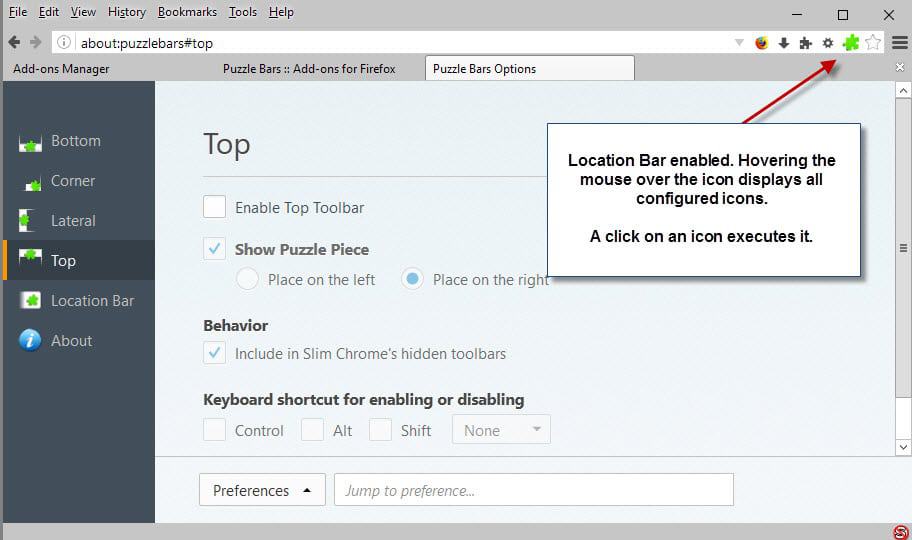

























The menubar, the bookmarks bar, the tab bar… all are toolbars on which you can place toolbar buttons. The menubar and the bookmarks bar provide that “small icon” button look, while the tab bar gives a very non-button appearance. The bookmarks bar is probably the best choice since it can be used to also display the hidden addon-bar/statusbar stub which still exists in Firefox, and you can use keyconfig to give it the same Ctrl+/ keyboard shortcut that the Add-ons bar had.
Darn. I’d like a “toolbar” (more of toolbox, really) at the bottom of the sidebar on the left (visible when the sidebar is visible–which is almost all the time for me). It would be sort of like the PanelUI, but with more “normal” toolbar button sizing. If only…
;)
Speak to Quicksaver, the developer. He is very active, and responsive. Look at some of his other add-ons!
Yes, he is. I’ve had several conversations with him.
The add-on you mention seems highly inaccurate. It shows only a fraction of the actual memory usage.
Just one more kind reminder: too many installed add-ons on FF, IE, Chrome would slow down the mentioned browsers. For common users, you should keep those (basic or essential) you use, you know well depending on your own needs.
That’s only true because you used the phrase “too many” to say that too many add-ons is too many ;-)
But more objectively, fifty tiny add-ons could have less impact on Firefox’s performance than three big ones. It’s all about how the add-on is written and the size of the resources (such as images) that it loads.
Here’s a fun add-on related to this topic: https://addons.mozilla.org/en-GB/firefox/addon/about-addons-memory/
I like the way it works.
@ D.
No arguments there (yet) :-)
@TJ
Smiles…
When the Firefox add-on bar was removed, I tried several add-ons to replace it.
Puzzle Bars is the best of these, an excellent add-on. 5*.