How to erase traces of sites visited in Firefox
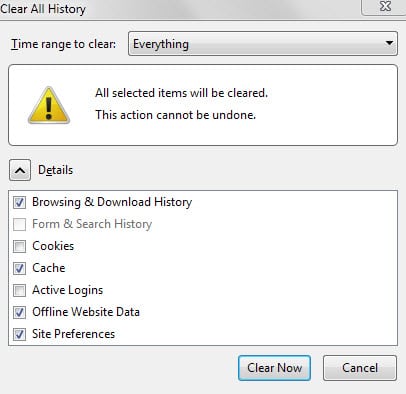
Whenever you visit a website in the Firefox browser, traces of that visit are stored by the browser automatically.
This happens when you use the regular browsing mode but also private browsing mode. In addition to that, information about the visit may also be saved manually, for instance in form of bookmarks or through extensions that interact with a website.
For instance, if you run NoScript and allow scripts to run on a site permanently, that option remains visible even if you used it in private browsing mode.
Generally speaking, there are several locations that data gets saved to when you access websites. While that's reduced when you use private browsing mode, there is still the possibility that information about the visit are saved.
The following guide lists several areas of the browser that data gets stored in on site visits.
Cache, Cookies and other (temporary) data
Whenever you visit a website in Firefox, contents of it may be stored on the local system. The data is stored temporary only, for the session in private browsing mode, or longer if you are not using the privacy-focused mode.
To clear the browsing history in Firefox, do the following:
- Use the shortcut Ctrl-Shift-Del to open the "Clear All History" menu.
- Select "everything" as the time range, check all boxes and hit the "clear now" button afterwards.
This removes cookies, cache, the browsing history and offline website data from Firefox.
Tip: You may configure clean-ups to run regularly, for instance when Firefox closes on the about:preferences#privacy page.
Removing traces of specific websites
Sometimes, you may not want to remove all data from Firefox but only traces of select websites that you have visited in the past.
This can be done as well using the browser's permissions manager. Load about:permissions in the browser's address bar to open it.
It displays a list of sites you have visited including the total number of visits and site permissions. Permissions list the number of passwords stored for the site as well as extra permissions that you have configured for it (e.g. use of microphone or camera).
These settings persist even if you visited the site in private browsing mode.
To erase all traces of a site listed click on the "forget about this site" button. Please note that this resets all permissions for the site, erases the visit count, saved passwords, and data such as cookies from Firefox.
Tip: Make sure you check for multiple entries, e.g. a site listed as www.example.com and example.com as Firefox handles those different in the permissions manager. The easiest option is to use the search to find all traces of a site.
Now You: Have another tip?`Feel free to share it in the comments below
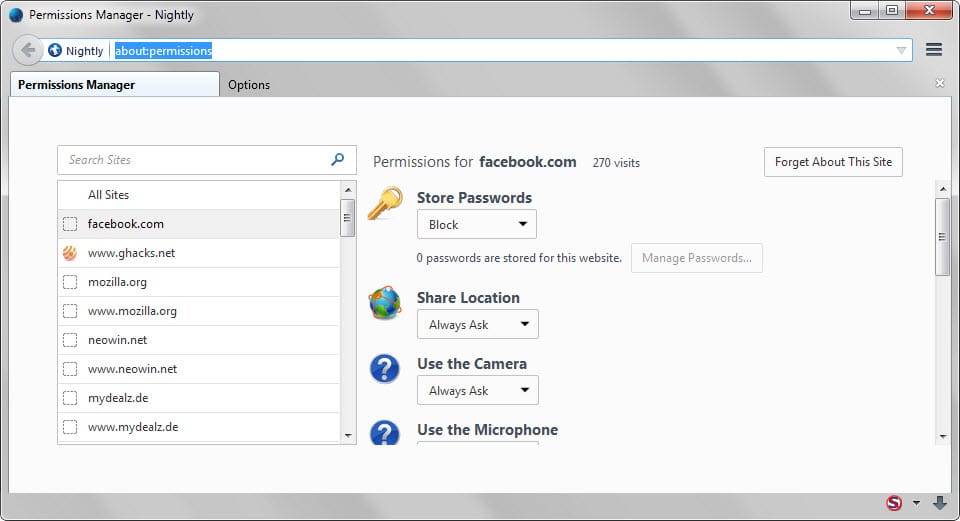



















Look into these two extensions to Firefox:
BetterPrivacy :: Add-ons for Firefox
https://addons.mozilla.org/en-US/firefox/addon/betterprivacy/
Close’n forget :: Add-ons for Firefox
https://addons.mozilla.org/en-us/firefox/addon/closen-forget/
about:permissions – you have NO option to block camera and microphone — indeed Mozilla supports privacy – the most configurable browser… also NO in about:config….
I think you are missing something in the sentence “The easiest option is to use search to find all traces of a site-” . What I don’t understand about the permissions manager is the only option I have for camera and microphone is “always ask” there is no option for “block” like the others. I wonder why that is? I also set my cache to zero and I don’t have any problems, but ymmv.
I find it easier to remove traces of a website using the “Forget AboutThis Site” context menu item from the History section of Library Window (Go to “History” menu, select “Show All History” or use Ctrl+Shift+H in (Windows)).
I forgot about Flash stuff as I do not have it installed anymore. If websites do not have HTML5 video, then I don’t need to be there.
A quick look into
C:\Users\{user-name}\AppData\Roaming\Adobe\Flash Player\
and
C:\Users\{user-name}\AppData\Roaming\Macromedia\Flash Player\
Were also in the CCleaner include list back in the days that I was forced to use Flush-my-security.
Glad you didn’t say “all traces…” :)
Ummm, just a thought, but you might also want to check – and clear – the JumpListCache folder for all the icons. Set it as an “Include” Folder for CCleaner.
What else is missed by the Ctrl+Shift+Delete operation? At least the .sol files pathed under Macromedia..SharedObjects directory and the AdobeFlash…shared objects directory.
Also, unless you purge cached favicons (and most users would probably not want to do so, and lose icons cached for display in bookmark entires), if your favicon cache contains a favicon for pornhub, oops, mama’s gonna know you’ve visited that site.
Does Ctrl+Shift+Delete empty the mozilla ‘pagethumbnails’ cache directory? Probably not, considering that the utility programs ‘bleachbit’ and ‘ccleaner’ offer those paths as optional targets for cleaning. Ah, bleachbit may have introduced that option ‘back in the day’ because an older version(s) of firefox didn’t provide a way to empty thumbs cache.
Even if someone ensures all the above has been scrubbed, they’re likely using browser extensions which add further “traces”. Consider: blocking extensions which provide the dipshit (IMO) feature of keeping counts for how many times content has been blocked from each “hostname.somesite.tld”. If the counts indicate that content from “flip.killbabysealscdn.tld” has been blocked, and that server is only intended to be linked from pages internal to “killbabyseals.tld” (and refuses to serve its content if referer check fails), it’s forensically obvious that the user has visited “killbabyseals.tld”.
Separate from “paranoia”, I believe that understanding and attending to details related to “defending one’s privacy” is a noble pursuit.
Ctrl+shift+del works great.
i think it’s more important to keep your internet history for your own sanity instead of being induced this paranoia as if your actions are questionable in the court of law. If it is – it will be: erasion of internet history will not help.