Sleep Blocker for Windows: block power state changes under certain conditions
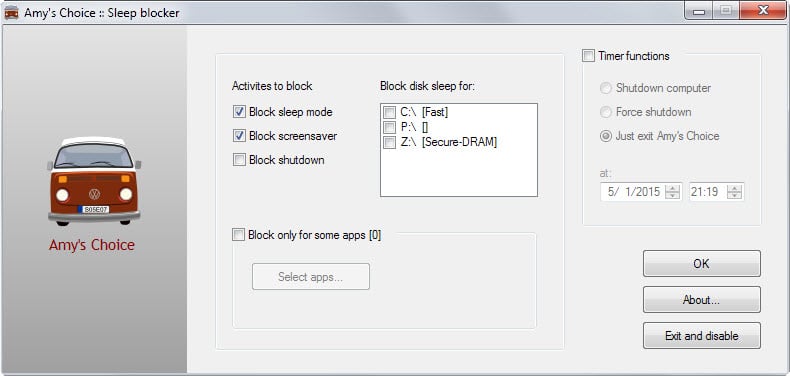
Sleep mode and hibernation make a lot of sense when you run mobile devices as they help you save power.
These modes are helpful on the desktop as well but for other reasons: while you don't need to save power on the desktop, your utility bill may go down if you make good use of these modes as your devices consume less power when they are active.
Sleep and hibernation cannot be configured extensively on Windows. While you get some options to define when these modes kick in, it is sometimes the case that they are activated while the PC is not meeting the specified conditions.
Say, you are watching a video and suddenly sleep mode kicks in or the screensaver is displayed all of a sudden.
Depending on your computer, this may be a regular occurrence, may happen irregularly or not at all.
If you do notice issues with sleep mode, hibernation, hard drives entering sleep mode or powering down, displays that are turned off or screensavers that are displayed, then you may find Sleep Blocker useful.
Sleep Blocker
Note: Sleep Blocker requires the Microsoft .Net Framework 4.5. If you are running Windows 8 or newer versions of Windows it is included automatically. Older Windows versions require that you update the framework before you can run the application.
Sleep Blocker offers four mean features in the reviewed version:
- Define which activities to block (sleep mode, screensaver or shutdown).
- Define whether you want the activity to be blocked for all programs or only applications you specify.
- Block disk sleep for a connected hard drive.
- Enable timers to shut down or force shut down the computer at a specific point in time.
Just check the activities that you want the application to block by checking them; if you select to block activity while certain apps run only you need to activate the "select apps" button to pick those from the menu.
Configuration depends on your computer use. If you notice that a hard drive is entering sleep mode regularly and that it takes time to wake up again, you may want to block it from entering that mode in first place.
If Windows does not recognize certain processes when it changes power states, then you may want to add those to the list of applications that block these changes from occurring.
Sleep Blocker needs to run in the background when you want to use its functionality. While it is not an ultra-lightweight application, it is not using too much RAM either while it is running.
There is no direct option to add it to the system's autostart but if you drag and drop its shortcuts into the start menu's startup folder, it will be executed during system start.
Update: The developer website is no longer available. We have uploaded the latest version of the program, its full name was changed to Amy's Choice - Sleep Blocker, to our own download server for archiving purposes. You can download version 0.1.2.8 of the program with a click on the following link. Note that we don't support the application in any way: (Download Removed)
Verdict
Sleep Blocker is a useful program for Windows users who run into issues regularly with the system's power states, hard drive's going to sleep or other issues related to that.
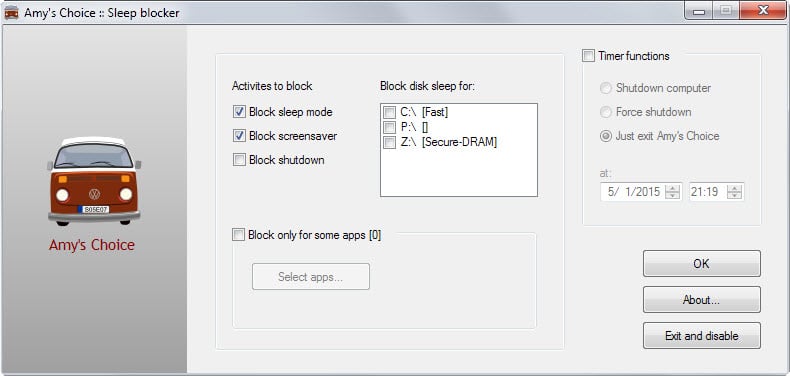

























Definitely useful in my case when it comes to burning DVDs, I usually use screen savers and power down the monitors after 10 minutes, so you can see why I like this little application. No more shaking the mouse and waiting for the screen to wakeup when the DVD in done burning. Thanks Martin.
Some time ago I wrote a program to do moreless that. Mine does not block shutdown, prevents the disks from spinning down, nor have a shutdown timer, but apart from blocking the screen saver and sleep/hibernation, mine can block the screen from turning off, prevent screen dimming and use “Away mode” in Windows Vista and 7. An AutoIt program was enough, no need for .NET Framework.
If you are a Process Lasso user, it has ‘Keep PC awake’ options from it’s right-click menu.