Use Audacity to generate and save white noise audio files

White noise can be quite useful at times, for instance as a sleep or relaxation aid to mask other noises that may keep you awake or on edge.
Solutions vary a lot from audio files and audio CDs being sold that play a looping white noise sound over programs that you run on your computer to white noise machines.
I tried the latter two options and am not a fan of those as they can only be run if the computer or machine is running as well. While some may have no problem with the noise these machines produce, it is often too much for noise sensitive people.
That leaves audio files and a music player capable of playing them. While you could buy white noise files or download free ones from various sources on the Internet, you can also create your own easily.
All that you need for that is the free audio editor Audacity. If you are using Windows I suggest you download the portable version of the player by clicking on the "other Audacity downloads for Windows" link on the project website.
All that is left to do is extract the archive on your computer and run the program afterwards. To generate white noise in the program do the following:
Select Generate > Noise from the context menu.
This opens a small overlay window that you use to generate the white noise audio file. Select the desired duration -- the default is 30 seconds -- and hit the ok button afterwards.
The process may take a couple of minutes depending on the duration that you have set in the previous step and the processing power of the computer you are running Audacity on.
The generation of a 24 hour white noise audio file took about fifteen minutes to complete on a three year old PC.
You can play the new audio file right away in Audacity or save the file to the local system. To do that latter select File > Export in the main toolbar to start the process.
You are asked to select a file type for the white noise file. If you select mp3, you need to point Audacity to a copy of lame_enc.dll on your system. A download link pointing to this page is provided in case you need to download it to your system.
All that is left to do afterwards is to copy the white noise file to your media player of choice, for instance your smartphone, to play it on it.
Audacity supports the generation of pink and brown noise as well. To generate those types of noise, select them in the noise generator before you proceed with the generation itself.


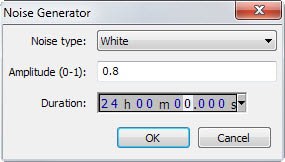
















Good Morning,
very helpful — but a question.
How is white noise actually generated?
?? by software
?? hardware
Thank you
Thanks.
off-topic confession/rant: I’ve always found Audacity’s interface incredibly confusing and counterintuitive. Looks like something out of the early 90s. I always have to look around in the menus to do what should be the simplest of actions.
When I want some white noise I just go over to http://mynoise.net/noiseMachines.php
I particularly like their starship background noises here http://mynoise.net/NoiseMachines/spaceshipNoiseGenerator.php
I generate my own white noise. When the neighbor’s dog is barking at night I turn on a fan that is louder than the dog. It’s easier to fall asleep to a steady noise made by the fan than the choppy sound of the dog.
Next might be nice to see a quick article on how to eliminate white noise from existing vids.
Thanks for this.
As a tinnitus sufferer I have searched for a good noise generator for some time only to come up short. Now this will let me roll my own.
Great article. Thanks. Very handy.
I’ve tried on Flash-based browser tools and crappy apps where the looping of the file is very obvious. Also this highlights Firefox’s bad multi threading and lack of multi process support as every time a heavy loading or freezing website loads, the audio playback staggers.
Hopefully e10s will fix this in Firefox but is it has been a long time coming. Meantime nothing wrong with a dedicated tool and solution like this!