How to enable reading mode in desktop Chrome right now
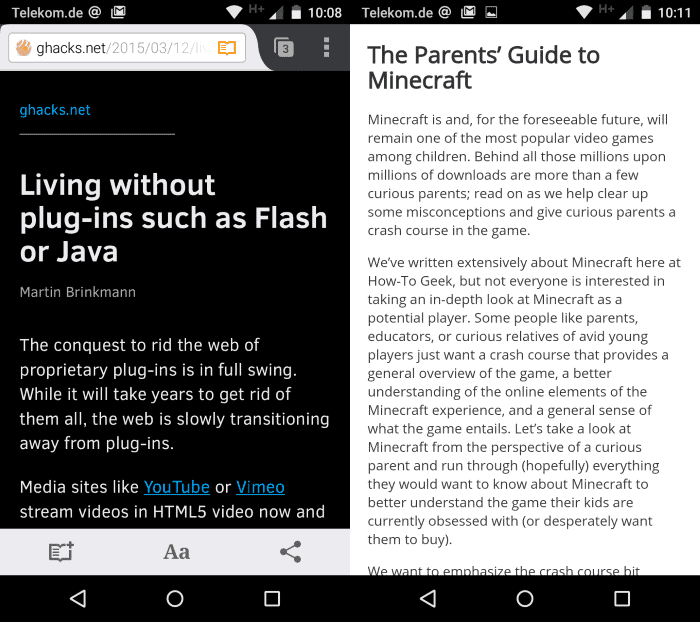
Reading modes have been an integral part of several mobile web browsers for some time. It refers to improving the readability of contents displayed in the browser by applying a different style to it and stripping elements from the page that are not required to read the main article on that page.
The mode does away with advertisement, menus, social media widgets and other page elements that have nothing to do with the article itself.
In some mobile browsers, it is necessary to enable reading mode before it becomes available. This is for instance the case in Google Chrome where you need to enable "Enable Reader Mode Toolbar Icon" on the chrome://flags page before it becomes available.
Firefox mobile users on the other hand have access to the mode right away. Both modes share that they are only displayed on some web properties but especially on those where the desktop version is offered to mobile users.
Mozilla pushed out reader mode to desktop versions of the Firefox browser recently. The feature is not enabled by default but can be enabled in the following way:
- Type about:config in the browser's address bar.
- Search for reader.parse-on-load.enabled
- Double-click the parameter to set it to true and enable Reader Mode.
Google Chrome on the desktop too ships with a reader mode and it too is not enabled by default. It is rather complicated to enable it as you need to start Chrome with a new parameter to do so.
On Windows, you'd do the following to add the parameter:
- Locate the Chrome shortcut that you use to run the browser. Right-click on it and select properties from the menu. If you run Chrome from the taskbar, right-click on it and then right-click again on Google Chrome to display properties and activate the option.
- In the target line, add --enable-dom-distiller to the end of it and make sure there is a space between the parameter and what is before it.
- A sample target line looks like this "C:\Users\Martin\AppData\Local\Google\Chrome SxS\Application\chrome.exe" --enable-dom-distiller.
Start Chrome after you have added the parameter to it and the new option becomes available on select websites. You find the option to enable reader mode in the Hamburger menu. There you need to click on Distill Page to enable it.
This opens a local copy of the web page that is stripped of all elements but the article itself and the images included in it.
It appears identical to the mobile Chrome version.
It is interesting to note that you can load websites in reader mode right away without loading the full web page first. This is done by changing the url parameter of the address once you are on the reader mode page.
Reading Mode can be quite useful at times as it may improve the readability of articles on the web significantly.
The addition of native reader modes in browsers could spell troubles for third-party extensions and scripts that added similar options to browsers in the past as their usage share will likely decline once the native integration becomes available to all users of the browser.
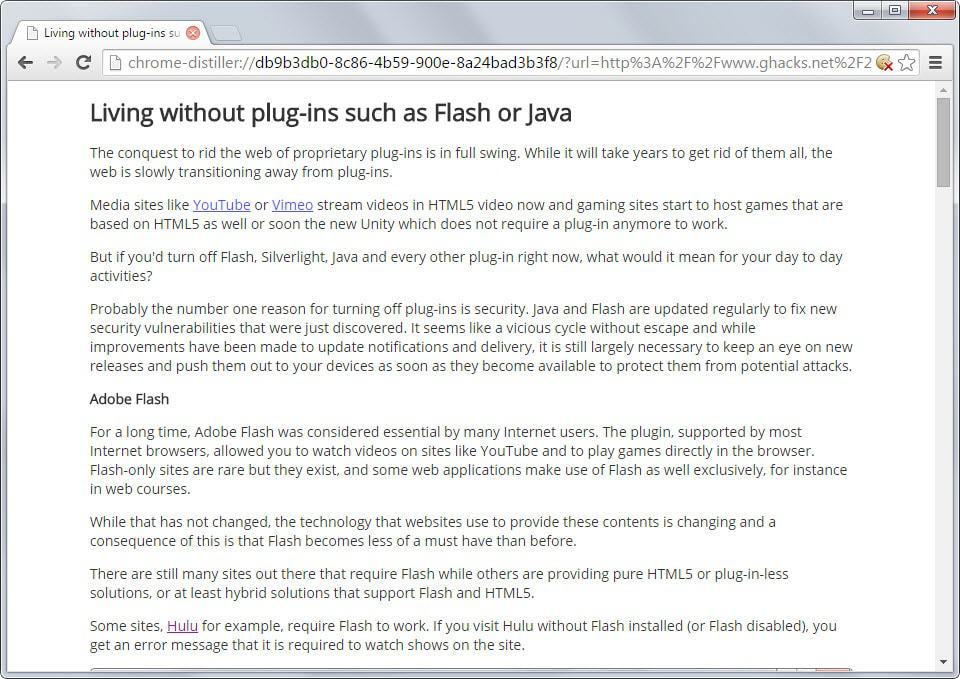

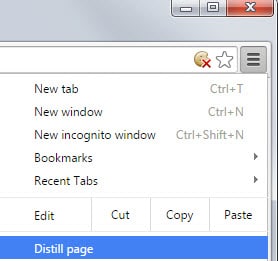
















Still needs work in Chrome to speed it up and needs a toolbar button. Some sites it does nothing to them, others it removes paragraph spacing so it all runs together as one big paragraph.
Same here….does not exist in FF 36.0.1
Hmmm… “Enable Reader Mode Toolbar Icon” on the chrome://flags page doesn’t seem to exist in Chrome Version 41.0.2272.89 m (64-bit). I don’t have the Firefox setting in 36.0.1 either.
Are you using nightlies?
In nearly any desktop browser, including the present “stable” (I would say “normal”) version 36 of Firefox, you can use the Readability “Read Now” bookmarklet. This will have the very same effect of cleaning up the current page layout for easy reading.
Download it from here: https://www.readability.com/bookmarklets/ and drag the bookmarklet’s icon to a place where it can be found and clicked easily (such as the default bookmarks bar, or right at the top of your permanent bookmarks list).
One caveat: this bookmarklet will not work when you turn off Javascript.
The Firefox feature is not available yet in Stable versions of the browser. The Chrome flag is available in Chrome 40 for Android.
My Nexus 9 has 41.0.2272.92 (x64) and the flag is there – however, after a relaunch it reverts back to disabled, Need to test on my Nexus 6.
Sweet! Hopefully at some point they will give the ability to adjust the margins and font size but I’ll use it the way it is.
Thank you sir!