How to uninstall Windows Updates
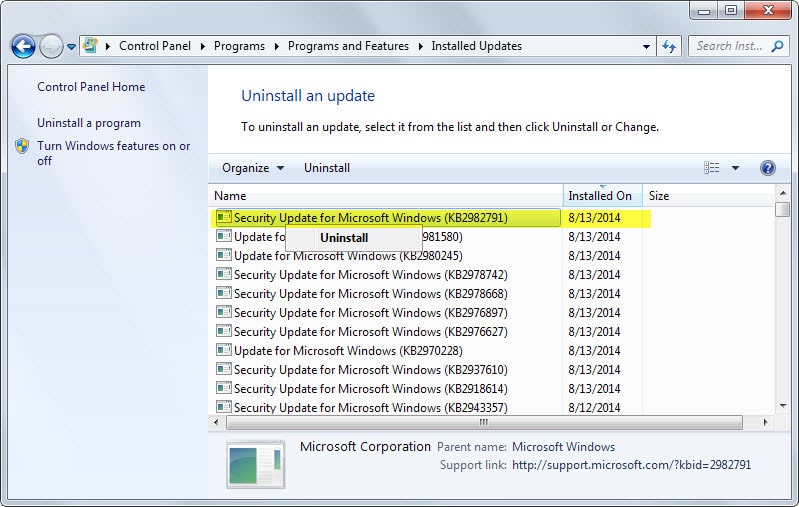
When Microsoft released this month's updates for its Windows operating system, no one could foresee the troubles it would cause some customers of the system.
Shortly after installing the update, some customers experienced blue screen of death errors which prevented the system from booting into the operating system or even safe mode.
Depending on how tech-savvy users are that experienced the issue, they may have managed to regain control of the system by using system restore or by restoring a backup of the system.
The patch MS14-045 was quickly identified as the cause and Microsoft has pulled its download for the time being which means that current updates should not cause any related issues to users anymore.
Microsoft was quick to recommend to customers to uninstall the updates (2982791, 20960028, 2075710 and 2975331) but did not reveal how that is done on the bulletin page.
This article walks you through the uninstallation of Windows Updates in general using the two aforementioned updates as examples, and provides you with tips and best practices along the way as well.
Removing installed updates
Updates can be removed in several ways. Probably the easiest option for users is to use the uninstall a program applet of the Control Panel.
- Tap on the Windows-key, type remove program and select uninstall a program from the list of options (
- Windows 8 calls it add or remove programs
- Windows 10 users may use Windows-X to open the Control Panel and select Uninstall a Program > View installed updates.
- Windows 11 users need to select Start > Settings > Windows Update > Update History > Uninstall Updates.
- Click on view installed updates on the left sidebar to display all updates installed on the system. It may take a couple of seconds before the full list is displayed on the screen. Here you find all installed updates listed.
- Since there is no search. you may want to sort the updates by installation date. If you see installed on listed here, click on the table header to sort from newest to oldest. If you don't see it here, right-click on the header and add it first.
- Locate the update "Security Update for Microsoft Windows (KB2982791)".
- Right-click the update and select uninstall from the context menu. Confirm that you want to remove the update and wait for the process to complete.
- Depending on the update, you may be asked to reboot the PC to complete the process.
From the command line
Updates can also be removed from the command line using the wusa tool. To do so, you need to know the KB (KnowledgeBase) number of the patch you want to remove.
- Tap on the Windows-key, type cmd.exe, right-click on the result and select run as administrator. This launches an elevated command prompt.
- To remove an update, use the command wusa /uninstall /kb:2982791 /quiet and replace the KB number with the number of the update that you want to remove
What if you cannot boot into Windows?
If you get a blue or black screen of death while booting into Windows or another error message, you may want to hit F8 during the boot process to display the advanced boot menu.
Note: This is somewhat tricky on Windows 8 due to the accelerated boot process. It may be easier to use a Windows 8 disc instead if you have one and select restore from there when it comes up.
If you can display the advanced boot options you may want to select "Start Windows using Last Known Good Configuration" first. This is only available on Windows 7 and older systems and not on Windows 8.
It attempts to load the last configuration that the operating system booted in successfully.
You can also try and load Safe Mode, and if you can, uninstall updates from there.
Windows 8 users who get into the advanced boot options need to select Troubleshoot -> Advanced Options -> System Restore to recover the system using a previously created restore point.
How to prepare yourself
It pays to be prepared for these kind of situations. If you have Windows on disc already you are all set and don't really need to do anything.
If your system shipped without disc, you may want to create a system repair disc to make sure you have a disc that you can boot into if the operating system fails to boot.
Windows 7
- Tap on the Windows-key, type backup and restore and select the option.
- Select create a system repair disc from the left sidebar menu.
- Insert a blank DVD into the computer's DVD drive and click on create disc to start the process.
Windows 8 or 10
- We don't know why Microsoft removed the option to create a system repair disc this way from Windows 8.1 and 10.
- What you can do instead is to create a recovery drive on a USB flash drive.
- Tap on the Windows-key, type recovery drive and select the option.
- Confirm the UAC prompt that is displayed afterwards.
- Click next on the first screen and select the right drive letter on the next.
- Note that everything that is on the drive will be deleted so make sure you pick the right drive letter.
You can boot from the system repair disc or recovery drive whenever you cannot boot into Windows directly anymore. You may need to alter the boot sequence in the BIOS / UEFI though to do so depending on how it is set up.
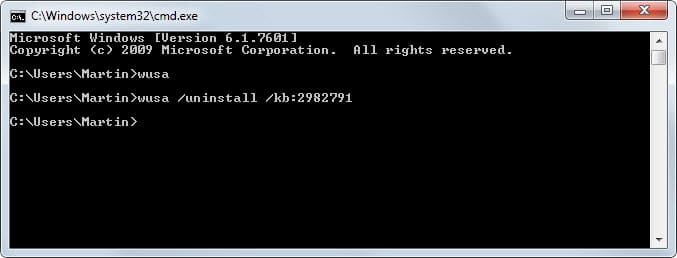


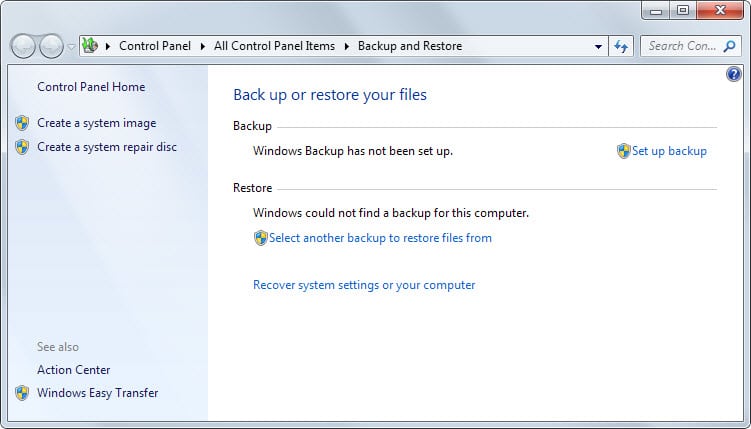















While the windows updates displays the update (KB890830) as succeeded, which means the computer is updated with this KB, but when I use the cmd prompt, to uninstall this update (as it has messed up with my Fresco VGA Adapter), it says this update is not present in this computer.
Any insight, on how to remove this update would be greatly appreciated.
Already tried the GUI based uninstallation, this KB is not shown (which is visible only in Windows update history).
Hallo , my name is Buenas and i am stupid . Install security update KB 4562030 and day after start with receiving message “com surogate has stoped working”
Try to uninstall this idiotic update but there is no such option in update history and after trying with cmd. there is message “this is requiered by your computer and can not be uninstaled”
So , what to do ???
Think that fresh instalation of Win7 stand as only solution , or…
Hi,
is their possible how to uninstall Google chrome.exe using power shell script could you please help me
Just be careful to uninstall the Windows update. Take Windows driver for example. If the drivers are outdated and you did not update, some problems will occur like there might be no sound, wifi not availabe, etc. Yeah, the update notification is annoying, but you could use a 3rd party tool to remind you update the outdated drivers. After I uninstalled the updates, I encountered the sound problem and spent a lot of time to search the solutions online. Now I use Driver Talent to help me scan my computer and update the drivers automatically instead of doawloading from the manufacturer’s web.
I tried various different ways to uninstall a windows update . . . including the command line method. Getting an error message “Installer encountered and error:080073712
i don’t know if it’s related but since this morning, windows 8 boot up fine, but i couldn’t use neither the keyboard neither the mouse, even in safe mode, so after 10 reboot it became to annoying me then i have reinstall windows 8 (well SSD , so it’s fast ^^ just need to reinstall all my apps and move appdata folder from windows old)
My machine (Win7 Home Premium 64bit SP1) has KB2982791 which failed to update on 14/8 and succeeded on 16/8.
It also has KB2970228 which installed on 15/8.
My machine has not been acting up at all.
I got a message on screen from MS relating to the issue in this item saying that an update was available on the regular update screen. But Update tells me there are no updates for my system.
When I check the Update history it shows Windows Update Agent 7.6.7600.320 today
I’ve read elsewhere that if the latest Patch Tuesday updates installed fine and gave no issues at all, it’s safer NOT to uninstall them at this point but to keep things as is.
Mark’s experience above (sorry for you Mark!) confirms my assumption.
So I am not going to uninstall KB2982791 at this time since I am afraid that by uninstalling it I would harm a perfectly working computer.
I agree.I installed all the updates and have had no problems at all{I’m using Windows 7 SP1,32-bit}.If it’s working fine,no need to make any changes!
P.s. So not everything is working perfect. Now when i enter sleep mode, the computer wakes itself back up after less than 5 minutes without touching the mouse or keyboard?? Had to shutdown to keep it off for the night.
Aaaargh! Why does MS have to mess things up so much with their updates!
i’ll add my 2 cents.
i had no problems Win 7 SP1 64-bit after August updates applied last week. but i saw the warning last night about KB2982791 (i didn’t have the Russian currency font update installed… why would that have been an “important” update anyways).
i usually use sleep mode, so i just woke up the machine this morning, uninstalled KB2982791using the control panel, restarted and everything looked fine. put the machine back into sleep mode.
came home this evening, woke up computer, and was trying to type an email and my keyboard all of sudden goes dead. tried plugging into different USP ports to no avail. tried a different keyboard– notta. checked Control Panel and system said keyboard was functioning properly .. obviously it wasn’t
at some point in my clicking around, all of sudden the screen goes black (i guess my system’s version of the Blue Screen of Death), then the hard drive just spins for bit, sounding like it is looking for something. i decide to force a restart by manually pressing the restart button.
computer boots to the “Windows did not shutdown properly” screen. i select boot normally. everything comes back up, and low and behold, my keyboard now works.
i am happy it worked itself out, but a bit worried what else might happen.
the offending update is uninstalled. is it the generally consensus that we all need to go through the longer process laid out in the security bulletin to enter safe mode, delete the cache file, and play with the registry?
i created a manual restore point before the August Security updates… would going back to that point fix the issue just as well?
or is MS likely to release a patch that will fix everything … lol (;-)
i guess i am just a bit hesitant doing anything given that things now seem to be working.
-mark
Of course EVERYONE did a system backup before applying the MS updates .. right? :)
I had the BSOD and would not boot into safe mode; however in 10 minutes or so, I was backup and running by doing a restore (not using MS .. acronic in my case).
This isn’t the first round of updates that have had issues and it won’t be the last.
Regarding the BSOD, check in regedit in reg key HKEY_LOCAL_MACHINE\Software\Microsoft\Windows NT\CurrentVersion\Fonts\
Or open a command window and run:
reg query “HKLM\Software\Microsoft\Windows NT\CurrentVersion\Fonts” | find “.otf”
That command grabs all fonts but only shows the .otf ones.
If you don’t have any fonts that include a path in the column Data, you should be safe. Fonts with paths are OpenType Fonts – OTF files. They are the problem.
Hi Hans,
This is what I get by running reg query “HKLM\Software\Microsoft\Windows NT\CurrentVersion\Fonts” | find “.otf”
SamsungImagination Regular REG_SZ SamsungImagination.otf
SamsungImagination Bold REG_SZ SamsungImaginationBold.otf
Do you think I am safe?
Thanks!
Thank you very much for your kind reply Hans!
You’re safe! The problem is with otf fonts installed in non standard directories. That means when a path is included in the file name. More info:
http://nakedsecurity.sophos.com/2014/08/18/microsoft-pulls-patch-tuesday-kernel-update-ms14-045-can-cause-blue-screen-of-death/
Been using 8.1 with Automatic Updates ON. KB2982791 is there and the rest 3 are not. I am having no problems so far but seeing the chance of threat, I am going to remove this but I wonder if UPDATE does not mean ADD. MODIFY and DELETE. May be my question is too naïve but I fail to understand if Microsoft can add a patch, why they can’t modify or delete as well.
“Microsoft recommends to customers to uninstall the updates (2982791, 20960028, 2075710 and 2975331)…”
“20960028” and “2075710”, where did you get those from? 2982791, 2970228, 2975719, 2975331 are updates that should be uninstalled
I hadn’t encountered any problems since last August Windows Update, yet I followed advisory.
I only had KB2982791 and KB2970228 Windows updates installed among the four listed above.
Removed both, rebooted, called Windows Update to check, no update available.
Once again, thank you, Martin. I mean, deep thanks.
Considerable discussion about this problem, some of it useful, some of it emotional, is at:
https://answers.microsoft.com/en-us/windows/forum/windows_7-windows_update/blue-screen-stop-0x50-after-applying-update/6da4d264-02d8-458e-89e2-a78fe68766fd
Likely official fix guidance:
http://support.microsoft.com/kb/2982791
Exactly why I’ve had automatic updates turned off for years. It’s best, IMO, to postpone updates a few days. Install only when there has been no hue and cry, no trashed computers, no broken Windows.
Thank you very much Martin, we can depend on you, not Microsoft.
Hi Martin
I have removed both updates as shown, but now windows update prompts me to install KB2976897, should i ignore ?
Peter, it appears that the update is safe. I have updated the list to reflect that.
I don’t have any problems (Windows 7 SP1 x86).
Should I uninstall KB2982791 & KB2976897 ?
I’d remove 2982791.
I’ve uninstalled that patch from 3 computers.
Microsoft could have made it easier – for non techie types – by putting out a new patch to overwrite the problematic one.
I’m with you. Little excuse for MS putting out problematic updates – given the money they make, there’s no excuse for any shortage of manpower for pre-release testing. And no excuse at all for leaving consumers to clear up the mess manually. If an update proves problematic, then another update or patch should be issued to deal with it. Just no excuse whatever for any other approach.
As it is, like others here, I now do my updates manually, and always do a backup image first. If there are only 2 or 3 updates, I apply them. But if there are a dozen or more, as this week, I apply them one or two at a time so any problematic updates can immediately be identified.
While we’re grumbling – again given the fortunes MS are making – it’s high time we got better than dialup speeds from their update servers.
As I write, the update KB2976897 is STILL automatically included in Windows Critical Updates.
I do windows updates manually >> Control Panel\System and Security\Windows Update\Select updates to install << its right there staring at me looking all innocent :)
Martin: “Microsoft recommends to customers to uninstall the updates (KB2982791 and KB2976897) but does not reveal how that is done on the bulletin page.”
Martin, where did you get this 2976897 from?
“but does not reveal how that is done on the bulletin page.””
It does on the link I put.
I first thought it was affecting systems as well. Have corrected it, and list the four updates now that Microsoft is investigating.
Microsoft advised to uninstall 4 updates from both Windows 7 and Windows 8.
2982791 MS14-045: Description of the security update for kernel-mode drivers: August 12, 2014
2970228 Update to support the new currency symbol for the Russian ruble in Windows
2975719 August 2014 update rollup for Windows RT 8.1, Windows 8.1, and Windows Server 2012 R2
2975331 August 2014 update rollup for Windows RT, Windows 8, and Windows Server 2012
Uninstalling isn’t enough as the process involve exporting/importing registry keys.
https://support.microsoft.com/kb/2982791
Now, the stupid Microsoft should have immediatly issued out-of-cycle windows update/hotfix to uninstall the bogus updates from every single Windows PC as
99.9% of users won’t ever know what hit them when their PCs go BSOD.