How to remove, move or rename Firefox menu items
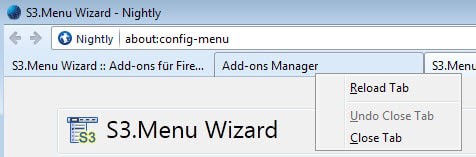
When you right-click on a web page in Firefox you get a context menu. Depending on the element you clicked on, you may get the default menu or an element specific one, which is for instance the case if you click on a link or image.
While you may use some of the options regularly, you may not use some at all or only occasionally. The same can be true for other menus, for instance the one you get when you right-click on tabs, or display the browser's menu bar.
If you never bookmark a page, why display the option all the time in menus?
S3.Menu Wizard provides you with a set of tools that you can make use of to remove, move or add menu items to three Firefox menus: Tabs, Main menu bar, Right-click menu.
The right-click tab menu can look like this for instance after using S3.Menu Wizard to customize it.
The pin and group functionality was removed, as were the "all" tabs options and the close tabs to the right and close other tabs menu items.
After you have installed the extension and restarted Firefox you can start the customization right away. You have several options to do so: click on options on about:addons to do so, use the shortcut Alt-Shift-M, load about:config-menu or select Alt > Tools > S3.Menu Wizard.
The add-on displays the menus on the left in a tree-style view. You need to expand the items to display the various menu items that Firefox displays in the web browser.
You can hide any item by removing its checkmark from the box next to it. The change is immediate and the entry won't show up anymore when you right-click or display the main Firefox menu at the top of the interface.
Menu items can also be moved around to change their position in the menu. This is done via drag and drop. Moving items can be useful, for instance by moving the menu items that you use regularly to the top.
Note that you can move items across menus. While it may not make always sense to do so, it can be useful in certain situations
The main context menu (right-click on a page) is the largest. Here you find all right-click options sorted by type. It may take a while to go through all of them.
Another interesting option is the ability to rename menu items. This works for most but not all of them. You cannot modify the new icon-based right-click items (back, forward, reload, stop and bookmark) for instance, but for the majority of items, it is possible.
Another option that you have is to add items to menus. This is however reserved to folders and separators with no option of displaying custom items in Firefox menus other than that.
If you modify the right-click context menu you can display all items by holding down Ctrl before you click. This can be useful if you sometimes use an option that you have hidden.
The extension displays a show all option as well here which you can disable in the preferences.
Verdict
S3.Menu Wizard is not the first extension that allows you to edit menus in Firefox, but it does a pretty good job when it comes to that.
Read Now: Menu Editor for Firefox review
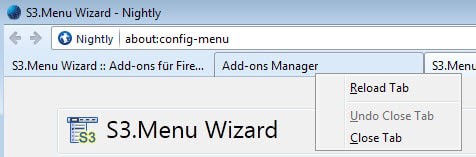






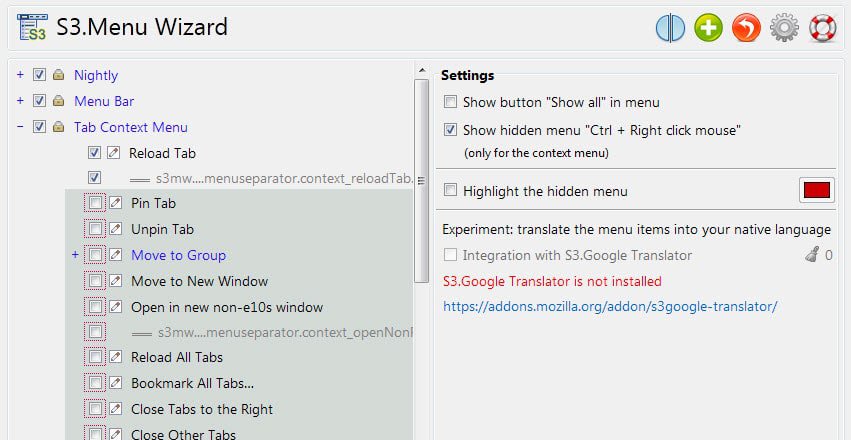



















Hi Martin,
I think the following is NOT correct : “S3.Menu Wizard provides you with a set of tools that you can make use of to remove, move or add menu items to THREE Firefox CONTEXT MENUS: Tabs, Main menu bar, Right-click.”
From AMO addon webpage : “Supported: Main context menu (right-click on a page), Tab context menu (right-click on a tab), Main menu bar (File, Edit, View, etc.)”
… so the correct sentence should be something like : “S3.Menu Wizard provides you with a set of tools that you can make use of to remove, move or add menu items to Main menu bar and TWO Firefox CONTEXT MENUS: Tabs & Right-click.”
I am sorry for being such a punctilious guy, but as a ‘Menu Editor’ addon user I have deeply customized not just context menus, but Main menu bar menus too. Being ‘Menu Editor’ addon not very regularly updated … this new addon stands as an interesting alternative … thank you for let us know about it.
Regards.
AWESOME!
I have been looking for this add-on for years… I never trusted the other one because it was never updated.
Thanks for another great find Martin!
Cool tip, I relied heavy on the old menu editor and just about removed all but 6 items. I see this one has a few more options I wished the menu editor had and the most annoying thing was (to me) was the tiny box it opened in. Once we stretch it out to full screen, it can’t be shrunk back to it’s original size without re-installing the add-on. Also it always said it had features to come but they never came. Considering the last time it was updated was 2011 and I don’t think it’s a project the author is working on anymore. This new one looks promising. Thanks Martin!
thanks for the tip, testing it right now!
i hate context menus overcrowded with options i never use, so tools like this and also shellxview/shellnview for windows explorer are a great way to slim down the menus and simplify your daily workflow.
Was using Menu Editor, but I like this add-on, better. It’s very simple to customize, and very powerful as well. I like the show all/hide button at the bottom, giving you the best of both worlds! A winner in my book!
Thank you! I’ve been looking for an add-on like this for years! Now my right click menu is super clean, and I don’t have to scan thru the long list just to view image or copy link.
Note that Menu Editor is very out of date so it maybe justifies NoahSUMO’s comment.
Very small file size, and “no restart” upon installation should be great.
Works great in v29.0.1. I like it better than the old one https://addons.mozilla.org/en-US/firefox/addon/menu-editor/
Awesome! Great find! This addon looks like it supersedes Menu Editor now. Though maybe the name is a bit long. Just “Menu Wizard” would be nice. But the “S3” lets you know it supports 3 products: Firefox, Thunderbird and SeaMonkey. So I can’t be mad. :)
You should remove the german locale (de) from the link in the summary, that way it will redirect to the visitor’s locale correctly (for me it’s en-US).