How to remove avast! Online Security from Firefox
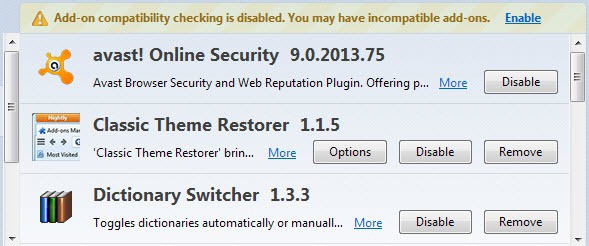
Nowadays when you install a security suite, no matter if it is free or paid, it is likely that at least one browser extension is added by it during installation to popular web browsers such as Firefox, Internet Explorer or Google Chrome.
When you install the most recent version of avast! Free Antivirus, the company's avast! Online Security extension will be added to the browser (it is also added if you install a paid version).
It has been designed to add protection to browsers specifically, and will warn you about phishing and malware sites while you are using the browser.
The extension has caused issues in the past for Firefox users, slow downs for instance or lag experienced while using the web browser.
While it is possible to disable the extension in Firefox's Add-ons Manager, there is no option to remove it completely from the browser.
The extension won't be loaded if you hit the disable button, and while you should see improvements right away, you may want to remove the extension completely from the Firefox web browser if you do not plan on using it ever again.
Tip: I have explained the method to delete Firefox add-ons without remove button here in detail.
The avast! Online Security extension for Firefox is not loaded into the profile directory of the browser. As you may know, there are other locations where extensions may be placed in to be loaded automatically by the browser.
It is also not located in the main Firefox installation folder on your drive. So where it is then?
You find the avast! Online Security add-on in the main Avast Software folder on your system under C:\Program Files\AVAST Software\Avast\WebRep\FF\
Note: before you go there, you need to disable the self-defense mechanism of the Avast application running on your system, or quit it, or remove the folders while booting into another operating system as they are protected otherwise and cannot be removed.
To disable the self-defense mechanism, do the following:
- Open the Avast software interface on your system.
- Click on the Settings link in the left sidebar.
- Click on Troubleshooting after the avast! Settings open up.
- Remove the check mark from "Enable avast! self-defense module".
- You will receive a warning message, continue here.
- Avast displays an on-screen prompt afterwards where it wants you to verify that this is intended.
The self-defense module is disabled then, and you can remove one or all of the extension folders under the WebRep structure afterwards.
When you have deleted the FF folder, or moved it to another location for safekeeping, you need to restart Firefox to complete the removal.
When you restart Firefox afterwards, the avast! Online Security entry is gone from the browser.
Alternative
So how did the avast! Online Security add-on get installed in first place if it is not located in one of Firefox's traditional add-on locations?
The answer is by using the Windows Registry.
- Use Windows-R to bring up the run box, type regedit, and hit enter.
- Navigate to the key HKEY_LOCAL_MACHINE\SOFTWARE\Wow6432Node\Mozilla\Firefox\Extensions using the folder structure on the left. This is the path for Windows 7, other versions of Windows may use HKEY_CURRENT_USER\Software\Mozilla\Firefox\Extensions instead.
- Here you find the avast! extension listed, and this is how it gets installed in the browser.
- The preference links to the folder where the extension is hosted in.
- You can remove that key to delete it from Firefox as well, but that requires a restart of the browser.
Note: Updates may introduce it again to the browser.
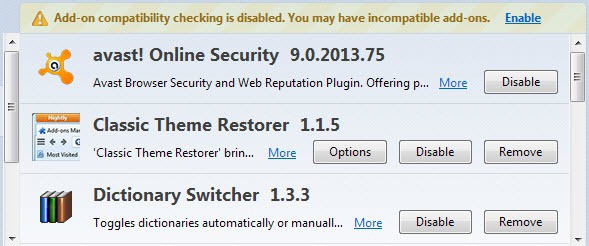


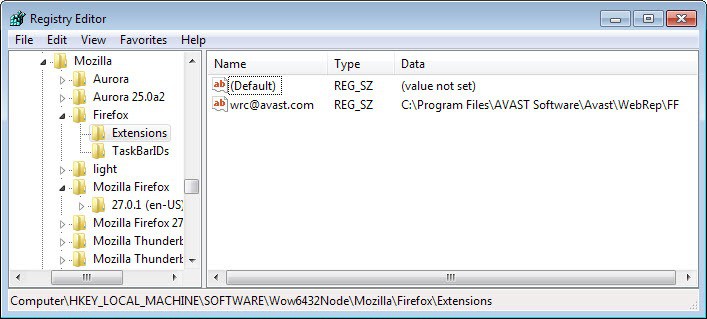



















Thank You, I’ve searched and searched and you finally gave me the answer I was looking for. I can’t believe all the sites I tried to just get a simple answer; about 25 at least. I will come to ghacks.net from now on to get my advise.
Doug welcome and thanks for the praise :)
Thank you. I came here because I was so mad with that safeshopping thing they added that I wanted to get rid of them entirely in my browser.
Worked like a charm!
Great post – thank you!
You can remove this addon in a quite simple way: install the program toolbar cleaner, start it and uninstall it in the usual way.
I just want to thank you for the helpful information. EVERYTHING to fix this problem I’ve been trying to remedy is right here. Thank you so, so much for taking the time to share your knowledge with us and in essence really de-complicating our lives!! The follow-up comments were fantastic, too!!
Hugs all around, everyone, even if you don’t want ’em, I’m coming for ya ;). Hugs!!
thanks!!!!
Avast’s “Online Security” is an absolute piece of GARBAGE. It borders on MALWARE. It slowed down the browser access on Firefox and IE so much that it made them both unusable! After I removed this P.O.S. “online security” malware, browsing on both browsers were perfectly smooth.
Craptastic crap. When installing Avast, use custom settings and DO NOT install “online security”.
Thanks for the instructions to remove avast permanently. Hopefully it will fix the buffering problem on Twitch. I will keep you guys updated.
Probably obvious, but sometimes obvious is overlooked… If you disable the AVAST self protection module, don’t forget to re-enable afterwards.
Ugh reminds me of my “conduit” experience.
Avast is getting into same wagon as other companies in my opinion; they changed privacy policy to collect meta data while scanning files – of course they’re claiming it’s safe, there’s no way to identify each person because it’s anonymous process…But nowadays, there’s always a way, soon or later it turns out that meta was requested by gov’t – mostly american. I’ve lost trust to them.
Alternatively you can go into avast’s settings and remove the extension from Firefox,chrome and ie.
Or even better, don’t install that extension in the first place by choosing “Custom” during Avast! installation and then selecting only the components you really want.
Good point. Then again, most users probably do not use that option.
I am not entirely sure if I am speaking truth right now, but you can also go to Programs and Features, click Uninstall/repair avast!, and uncheck Browser protection (or something) in the installation dialog.
You are right. If you select to uninstall, and the change on the windows that pops up, you can remove the Browser Protection module under Tools there.
Alrighty then! I just BOUGHT Avast 2 days and installed it after Firefox was causing my computer to shut down my screen forcing me to unplug it to regain use of it again!
Now what? since I have the paid version of Avast and subscribed for 3 computers for 3 years argggg
I was using AVG ( paid version without any issues for over 28 years now ) but I suspected a virus so knee jerk reaction was to uninstall it and buy a new Anti virus/Internet security program and now I discover it may have been AVAST causing the problem?
I never did find any malware nor Virus and so far my computer has been working fine.
( added to mention… I am experiencing delays at this site now ) but everything has been working fine other wise but I haven’t gone globe trotting online yet…)