K-Lite Codec Pack 10 ships with unified installer
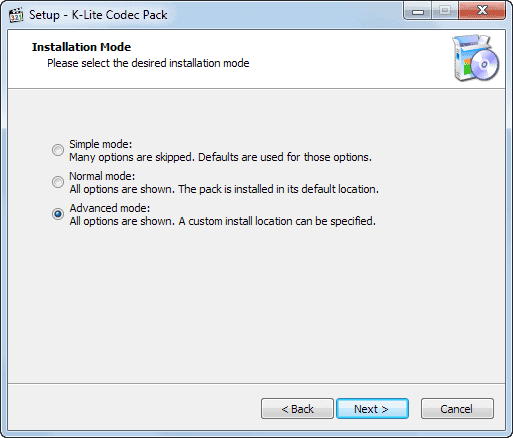
I cannot really recall the last time I installed a codec pack on one of my PCs. Codec packs add a large number of media codecs, audio and video, to the system so that all programs on the system can use them to play multimedia contents.
This is important for programs that do not come with their own set of binary codecs or lack codecs that you need to play media files. This includes Windows Media Player for example, which cannot play many popular formats out of the box.
Critics of codec packs believe that this is overkill, considering that you may only need a single codec to play all media files that you own, while a codec pack may install dozens of them on your system that you never make use of.
One of the most popular codec packs around is the K-Lite Codec Pack. It is available in various editions, Basic, Standard, Full and Mega that all built up on each other. Up until now, you had to select one of the available editions and whether you needed the 32-bit or 64-bit version. The latter is a thing of the past with today's update to K-Lite Codec Pack 10.0.
All editions of the codec pack ship with unified 32-bit and 64-bit installers so that you only need to make up your mind on the edition that you want to install.
K-Lite Codec Pack comparison
Basic ships with support for a variety of media formats including avi, mkv, flv, flac, ogm and more.
Standard includes everything that basic has to offer plus the tools Media Player Classic Home Cinema, MadVR and MediaInfo Lite
Full includes everything that standard offers plus GraphStudioNext and a couple of additional Directshow filters such as ffdshow and Haali Media Splitter.
Mega includes everything that full has to offer plus AC3Filter, several ACM and VFW codes and a few extra tools.
Installation
I suggest you select Advanced Mode during installation as it provides you with customization options that the other modes do not provide you with.
Alternatives
Alternatives depend primarily on the program you are using or want to use. If you are flexible in regards to that, I would suggest you switch to either VLC Media Player or SMPlayer as they both ship with their own codec sets so that you can play virtually all media formats right out of the box.
If you want to use a program like Windows Media Player, then your best option is to install codecs individually. Use a program like Video Inspector to find out which codecs are missing and install only those on your system.
Closing Words
The new setup should make it easier for users to pick the right version for their operating system.
Advertisement
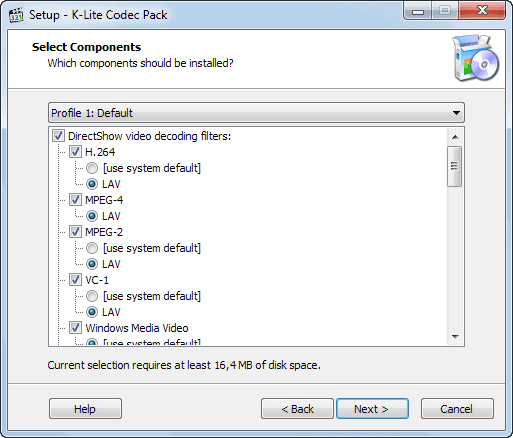




















I’m old school. I like to install my codecs as needed. I use Lav Filters + MPC-HC + madVR etc but “all in one” packs can cause a lot of problems. Like Haali Media Splitter conflicting with Lav splitter or AC3Filter conflicting with Lav Audio. GraphStudio etc can help you see what’s going on but it’s a process.
Other problems can be a result of the codec pack itself. Like not registering on unregistering codecs properly.
I highly recommend against codec packs.
As long as you don’t individually install codec it’s usually fine to use codec pack. I myself don’t use pack but it’s convenient to use if when I service other people’s machine.
Yes. This is where conflicts usually arise.
And before installing a codec pack it is best
to uninstall codecs on the system first
and let the pack install clean.
K-Lite is very good at hammering out
conflicts and I never had a problem
of that nature with their packs.
Been using K-Lite mega codec pack since… well… I guess since K-lite was a thing? It’s been great. Combined with QT Lite, i never need WMP, Quicktime, or Real Player to play files. just use Winamp for music and MPC for videos.
I had too much problems with QT Lite, had to install QTPlayer with codex.
Are the 64-bit codecs installed (an unused) on a 32-bit system
I wonder or does the installer in recognizing the system
only install the 32-but codecs and not the 64.
Not that codecs take up a whole lot of room.
I use this pack on all my systems, old and new.
I use Mega with the “Lots of stuff” profile option.
While I cannot test it, it is usually the case that the version of the OS is checked before anything gets installed. I would estimate that this is the case here so that 64-bit codecs and tools do not get installed.
Thanks, Martin. You confirmed my suspicions.
Like the new look of the reply system, BTW.