Turn off Google Chrome's "Chrome - Notifications" icon in Windows
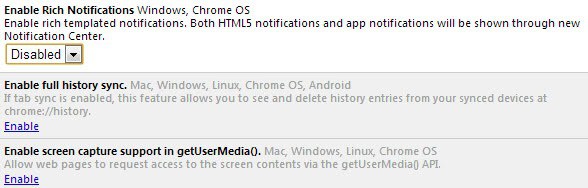
Google Chrome for some time now has displayed a notification icon in the system tray area that users could not remove at all. I'm not talking about the notifications that you could remove after disabling the option to run background apps, but the "Chrome - Notifications icon that when right-clicked only displayed options to set it to quiet mode.
If you are wondering why there are different notification designs and settings available: this depends largely on the Chrome version that you are running. You can check out our guide to blocking Chrome from running in the background after the browser has been closed to find out how to remove the "older" notification icon from the system and close down the browser for good when you exit it.
Below is a screenshot of the Chrome Notifications icon that you can't remove by disabling background apps from running on the system when you close the web browser.
Google seems to have added a new feature to the browser recently that enables you to remove the notification icon from it. I can't really say for how long that has been the case as I just stumbled upon it today while browsing the experimental flags in the browser to see if anything was new in the browser after the most recent update.
Here is what you need to do to disable notifications and Chrome from running in the system tray after you exit the browser:
- Type chrome://flags in to the browser's address bar and hit the enter key.
- This opens experimental features of the browser that you can use to enable or disable features that are not ready yet for prime time.
- Search for Enable Rich Notifications. This is best done with a tap on F3 to bring up the search form, and pasting the preference name in to it.
- Change the setting from default to disabled to turn it off.
- Restart the browser.
You should notice that the notification icon is no longer displayed when you close the browser after that first restart of it. You can use the setting to prevent Chrome from running in the background after you close it. Note that you won't receive any notifications when you disable the feature.
Update:
Google has removed the "Enable Rich Notifications" option in Chrome 35. There is hope though, as I have found two additional options on how to deal with the icon in the Windows System Tray.
- The icon is displayed if you have apps installed in Chrome. You can check chrome://extensions/ to see if that is the case. If you do not want to use apps, uninstall them, and the notification icon should go away after the next restart automatically.
- If you need those applications, do the following to hide the notification icon in Windows. Click on the small arrow next to the time in the Windows Task Bar, and select customize. This opens the Notification Area Icons control panel item. Scroll down until you find Google Chrome listed here, and select hide icon and notifications from the menu next to it. This blocks Chrome from showing the icon on the system even if you have apps installed.
Update 2:
Google has made changes in regards to notifications in the Chrome browser. Here are a few additional tips on how to get rid of the notification bell in the system tray.
- Open chrome://settings/content in Chrome's address bar.
- Scroll down until you find Notifications.
- Switch the preference to "Do not allow any site to show desktop notifications".
- Click Manage exceptions and make sure to remove any site listed here.
After you are done, do the following afterwards:
- Load the chrome://flags page in the browser.
- Tap on the F3 key, and enter notification to find all preferences related to that.
- Set every entry to disabled.
- This includes: Enable Synced Notifications and Device Discovery Notifications first and foremost.


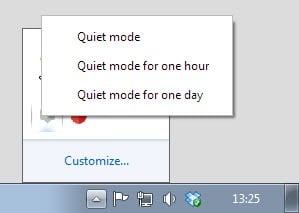
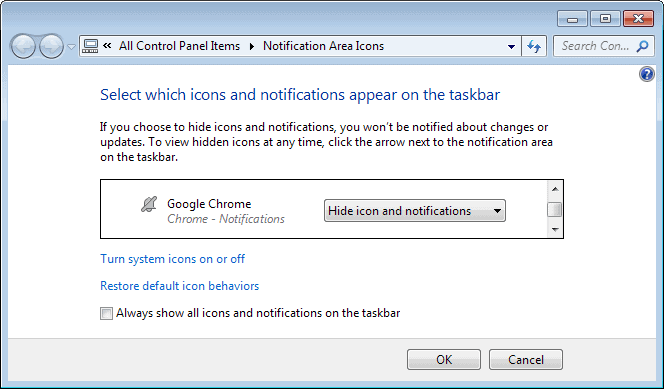
















it’s like the 10th time i am disabling the damn thing but it keeps coming back again and again. once more and i will uninstall chrome for good!
I thought I got rid of the bell the last time after spending about an hour searching for a way to remove it. Google went ahead and took out the “Enable rich Notifications” in Flags to keep people from disabling it. Just another way they want to know all you doing, when and where. I had enough. I just un-installed the Chrome. Fu*K you Chrome. How dare you keep installing things in my PC, updating when you want to without asking me and adding “Auto updates” to my Start up???
BTW, hit run, type MSCONFIG and go to start up tab… See google update there????
Byeeee chrome!! #stopusingchrome
Dexter’s comment is astute but unfortunately still doesn’t completely disable the notification icon. Try going to YouTube and watching a video in full screen for 10 seconds… when you exit full screen you’ll notice that cursed bell waiting for you again despite your best efforts. To me the answer is obvious: stop using Chrome browser! There are plenty of other browsers that are quite good, including Opera, and Maxthon. Another option is to stick with Chrome v. 34.0.1847.131 and disable updates entirely until they fix this bug–and yes I called this a bug, which is still better than admitting Google is knowingly invading your screen space with a “feature” for which a great many people have zero-use yet no one can actually turn off. #stopusingchrome
I can’t get it to go away. No apps installed in chrome, the “control panel-notification area icons” setting turned to “hide icon and notifications”, EVERY single option for “notifications” in the chrome://flags set to disable. And that dammed little bell is still there!
I would not bother with this anymore since it will just keep coming back after each update (which they do automatically without your permission). I had enough and decided to delete Chrome all together. If everyone did this they would stop this intrusive and abuse. #stopusingchrome
^^^ You sir are a legend.. ^^^
Also look for ‘Google Now’ in the chrome://flags area. Disabling that is what finally remove the notifications for me
It’s still in flags but under a different name chrome://flags/#enable-sync-synced-notifications
thanks :)
How to turn of Chrome Notifications on Mac?
If you can find “enable rich notification” you probably using the latest BETA version of Google Chrome but you can still fix it watch here https://www.youtube.com/watch?v=edIWkCYNQkc
Thanks!
Found another one: it is for the Google Now notifications and has finally rid me of the pesky icon.
Find it in flags as follows:
Google Now Mac, Windows, Linux, Chrome OS
Enable Google Now notifications support. #enable-google-now
They removed the option in Chrome 35.0.1916.47 beta-m. The icon is stuck there forever, can’t remove it now.
Thanks, that was very annoying. Also, I don’t understand the comment from Janne, after you hit Relaunch all your tabs open right back up to where you were, nothing lost. Thanks again
u r a legend !!! . thanx guys !!!!
You are brilliant!!! Thank you SO much for this. :)
Thanks man a lot lot lot!!
Thank you!! I was looking for this.
thanks a lot
Thanks, great advice. Google seems to have no boundaries in bothering users with rubbish like this.
Follow the instructions above.
After doing so, be sure the click the “Relaunch Now” button at the bottom left side for the changes to take effect.
(Just closing the browser will not remove the icon).
It covers up the sound icon on the taskbar, so I can’t adjust the volume
Thanks man works for me
Thank you very much indeed! This stupid icon disappear!
Nope, the icon is still there…. Maybe it’s time to go back to IE ;)
Can’t restart the browser at the moment – in fact, I don’t want to restart it. I just want that annoying icon to disappear – NOW !!
You didn’t restart the browser? Still you say “nope”? You don’t follow the instructions but still want it to work?
Thanks, man! That icon was soooooo anoying.
I find your complains humorous. You all bitch that Google does this, yet happily suck Facebook’s tits when they do things just as intrusive all over the web and/or mobile devices. Hypocrites.
Just because you suckle at Facebook’s teat doesn’t mean the rest of us do.
We use 3rd party apps to take control of our Facebook pages. Get educated and get a clue, Troll.
What makes you think that people love the crap that facebook smears all over their devices? I, for one, spend as much time trying to remove facebook crap as I do google crap. I think that you’re jumping to some unsupported conclusions here. Not that it matters, you’ll just find something else to complain about.
He is an idiot…. leave him alone!
Thanks a lot. I appreciate it. Worked like a charm.
Thanks! This was easy, and it actually worked! :-)
Thanks!
Thanks! the notification icon was really annoying me and this helped me
THANK YOU!! This was really P*****G me off. I’m on a call and suddenly the notification goes off and I’m scrambling to hit mute.
Thank you very much.
Oh man thank you so much! I have been trying for over an hour to figure out how to get rid of that stupid thing.
Thanks. That tray icon was annoying.
Thank you!!!, Fucking really irritates when programs put stupid shit in my system tray without my permission.
Is shame of google that they are doing all this.
Thank you! this was very helpful. Not sure why google is sneaking into our computers so much. They should be stopped from doing all this.
How to Turn off Google Chrome’s “Chrome – Notifications†icon in Windows ??