Firefox: Send Tabs to Google Chrome
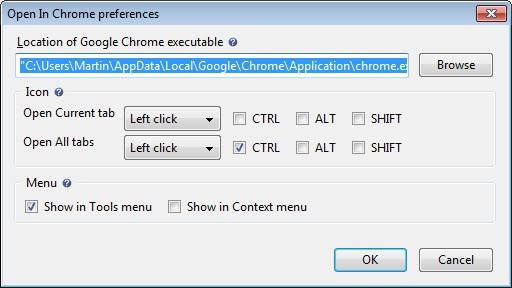
The Firefox web browser has been my main Internet browser for the past years. Some time ago I decided to disable the Flash plugin in the browser, which sometimes led to a situation where I had to use a different browser to access Flash contents on the Internet. My browser for choice for those situations is the Google Chrome web browser, which ships with am integrated version of Adobe Flash.
Whenever I encounter Flash contents in Firefox, a video, game or presentation for instance, I copy and paste the web address into Chrome to access the contents there.
The Firefox extension Open in Chrome has made this process a tad easier by eliminating the need to copy and paste the web address.
Once installed in Firefox, it can be used to send the active tab, or all open tabs of the active browsing window, to a version of Chrome that is available on the system. The extension tries to pick up the correct version of the browser automatically, and provides you with the means to pick a different location in the preferences.
This can be useful if you have multiple versions of the browser installed on the system, or if you'd like to use a portable version instead for that purpose.
The option to send tabs to Chrome from within Firefox is only listed in the Tools menu by default. You can however add it to the right-click context menu as well which makes the process more comfortable in my opinion.
You can alternatively add an icon to one of Firefox's toolbars to use it for the functionality. This is done with a right-click on a blank part of a toolbar and the selection of customize from the context menu. Here you then need to find the open in Google Chrome icon and drag and drop it to one of the toolbars of the browser.
A left-click on the icon sends the active tab to Chrome, while holding down the Ctrl-key while left-clicking sends all of the tabs to it instead. You can modify the mouse buttons and keys in the preferences as well.
Closing Words
Open in Chrome lets you send Firefox tabs to the Chrome browser, which can be pretty useful if you are using a setup similar to mine.
Advertisement



















Thank you, for my work I usually use Firefox and Chrome for home using, so now I can easy use and switch between 2 browser!
Thanks Martin, I got there, …at last…
Looking back trying to figure out why this turned into a marathon three things floated to the surface…
[1] This excellent “Open In Chrome” article didn’t mention required versions of Firefox.
[2] Firefox told me my V 12.0 was up to date.
[3] Then I got screwed up between “Chrome View” and “Open In Chrome”
Thanks heaps for all the help and persistence…
Now if only I could get “Open on Chrome” into Seamonkey…
Cheers,
Mishka.
Glad that it worked out for you after all.
This gets worser and worser… I really appreciate your continuing responses but I’m not sure we are on the same planet, or using the same applications…
In Firefox 13.01.1, I select Tools, then Add-Ons. Under Extensions I can see Chrome View 0.2.2 which has an Options button but I don’t see any “Open in Chrome preferences.
???
My fault, you did install Chrome View? Why not the add-on that I listed here? I personally have not tried Chrome View and can’t help you with this one. Sorry.
This is worse than dragging teeth…
>or enable the context menu links in the preferences in the addons manager.
In my Add-ons Manager, I can see Chrome View and under it’s Options I can Test Chrome browser OK. So where do I enable the context menu links? Preferences? Where?
>or, have to drag and drop the icon to a toolbar,
What icon? Which toolbar? How?
I feel I could be getting close… but you never know…
Please throw me another cryptic crumb…
Thanks,
Mishka.
When you click on the Options button in the add-ons manager, you see the Open in Chrome preferences. There at the bottom you have the Show in Context menu option. Check that box and click ok, and you should see the option to move the current tab or all tabs in the right-click context menu afterwards.
For the button, click on the firefox button at the top, then move over options, and click on Toolbar Layout. Locate Open in Google and drag it to a toolbar of the browser.
2 Mishka
Martin works with future Firefox versions, Betas and Auroras, he wrote many times about it.
Don’t you want to try other solutions mentioned here?
https://addons.mozilla.org/en-US/firefox/addon/chrome-view/
Chrome View
https://addons.mozilla.org/en-US/firefox/addon/ie-tab-2-ff-36/
IE Tab V2
Hi,
Thanks for all responses. I’ve now upgraded to Firefox 13.0.1 and installed the chrome-view add on at: https://addons.mozilla.org/en-US/firefox/addon/chrome-view/ but can’t seem to get the add on working. Does it need to be enabled somehow?
Thanks,
Mishka.
Only the Tools menu option is enabled right away. You either have to drag and drop the icon to a toolbar, or enable the context menu links in the preferences in the addons manager.
Hi,
Which version of Firefox are you using?
Open in Chrome doesn’t instal for Firefox V 12.0…
Cheers,
Mishka.
Working in Firefox 15 and 16.
Thanks for the quick response Martin.
Are you working in tomorrowland??? I just checked
http://www.mozilla.org/en-US/firefox/update/
and was advised: Congratulations! Your Firefox is up to date.
I’m using V12.0 so where do Firefox 15 and 16 fit in?
Am I missing something? I’d like to have “Open in Chrome” working.
Thanks,
Mishka.
Firefox 13 is the latest stable version of the browser, and you should update your browser to the newest version. Version 15 is Firefox Aurora, and version 16 Firefox Nightly. You find the Aurora version here: https://www.mozilla.org/en-US/firefox/channel/, nightly here: http://nightly.mozilla.org/
Thanks for the quick response Martin.
Are you working in tomorrowland???
I just checked http://www.mozilla.org/en-US/firefox/update/ and was advised: Congratulations! Your Firefox is up to date.
I’m using V12.0 so where do Firefox 15 and 16 fit in?
Am I missing something? I’d like to have “Open in Chrome”
Thanks,
Mishka.
Errrrrr… the famous IETab extension (v.1 and v.2) allows to choose external application and open links in it from the context menu or open the same page in it by ctrl-click on status bar icon.
So I already have convenient way to open desired pages in Chrome – for 1.5 years. :)
Hi,
i prefer the addon “Open With” – https://addons.mozilla.org/en-US/firefox/addon/open-with/ – which allows to open any webpage on Firefox in any browser installed on the computer.
I actually prefer Chrome View Firefox add-on instead.
https://addons.mozilla.org/en-US/firefox/addon/chrome-view/
Can you let us know why? Thanks!
Why?….
Cause Open In Chrome wasn’t available when I was in need so I never went back looking once I installed Chrome View.
I thought about switching after reading your post but I don’t need the extra options Open In Chrome gives you.
Side-note…. Open In Chrome needs to redo their toolbar icon. it kinda hideous imho.
GREAT! i’m experiencing some issues on firefox with youtube.. them sometimes i need to open it on chrome. this wil automat the process.
yeah and there’s nothing out there for the reverse – to open all Chrome tabs in Firefox. The closest I found on the web was an autohotkey script that would do it.
For example, I browse in chrome, but I print from Firefox: chrome since i simply prefer it; Firefox since it will print without wasting my ink cartridge (using RIP extention).
So after opening like 10 tabs, and its time to print, I always do it the manual way: drag each url, one at a time, into Firefox. RIP handles the print layout.
This is actually a pretty sweet idea, i’m lazy with closing tabs, my ff runs atm with 130 tabs, some of them youtube vids. the most problem is caused by the plugin exe.