How To Reload Previous Firefox Sessions
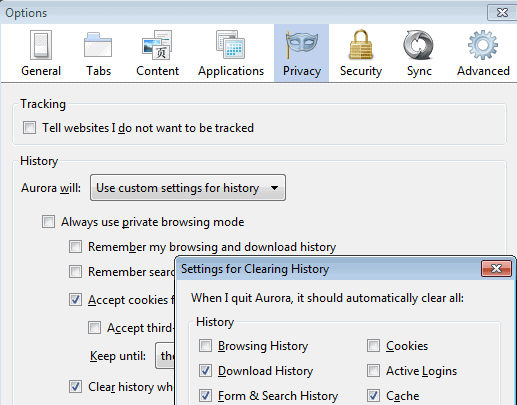
You can configure the Firefox web browser to reload the last session on start up. That's a custom setting that you need to configure under Menu > Options >General. Select Restore Previous Session to make the change.
When you do that, the browser opens all tabs that you had open the last time you quit the browser when you start it.
On my computer, it seems to load the last open window more often than not, which can be attributed to the fact that you can only close one window at a time. If you'd kill the Firefox process, or have the browser restarted automatically, you'd probably end up with all windows being opened again as well.
Tip: You can exit Firefox with the keyboard shortcut Ctrl-Shift-Q or by selecting Menu > Exit.
It has happened in the past on my system, that Firefox would not load the session. The browser instead displayed the selected homepage with no sign of the tabs that were open in the last session
Firefox Sessions
Firefox comes with options to restore the windows and tabs of a previous browsing session.
You can access the listing in the following way:
- Tap on the Alt-key to display the menu bar in the Firefox browser.
- Select History > Recently Closed Windows.
There you find the windows listed that were open previously in Firefox; you may also see a "restore previous session" option right there. When you click on one of the sessions, the whole window with all of its tabs gets restored.
If the session is not listed, try manual restoration of the Firefox browsing session.
Remember that the information is only displayed if you do not clear your browsing history on exit. If you have configured Firefox to do that, you won't be able to restore sessions. This is handled by the browsing history setting.
You can configure anything else for deletion, and still be able to restore sessions in the browser if you keep the browsing history. If you select to delete the browsing history, you cannot restore sessions. You will in fact notice right away that Firefox loads the selected home page when you do so.
You can however disable remember by browsing and download history on the main privacy options page without losing the functionality to restore sessions in the browser. Load about:preferences#privacy and check the History settings on the page to make sure that Firefox is not configured to delete the browsing history on exit. Feels kinda strange though if you ask me that clearance impacts session restore.
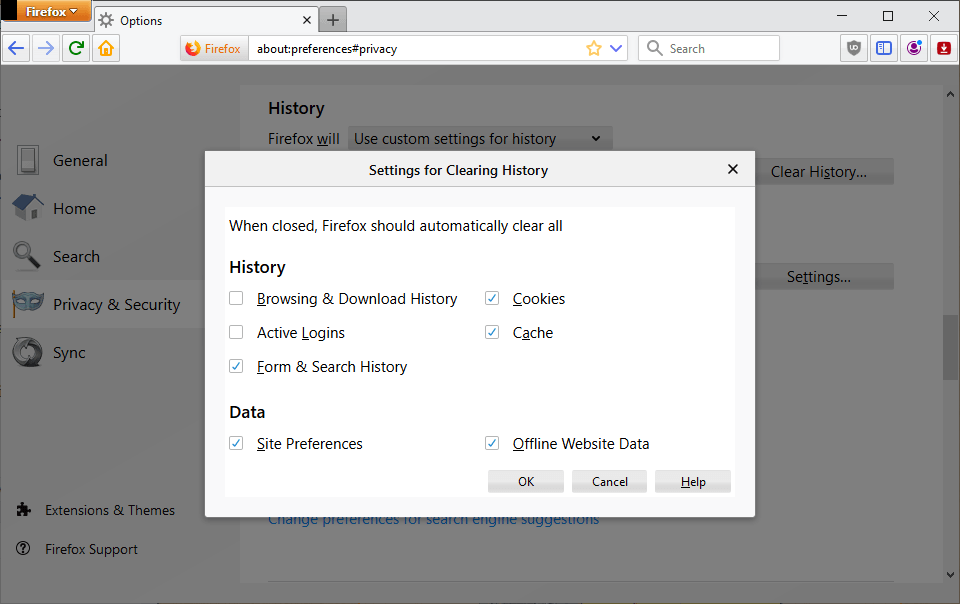
If you have very important sessions that you cannot afford to lose no matter what, you may want to consider upping the ante by installing an extension like Tab Session Manager which saves sessions independently.
Handy to avoid total disaster if the built-in session restore is not working correctly, or if you want the browsing history to be deleted on exit.
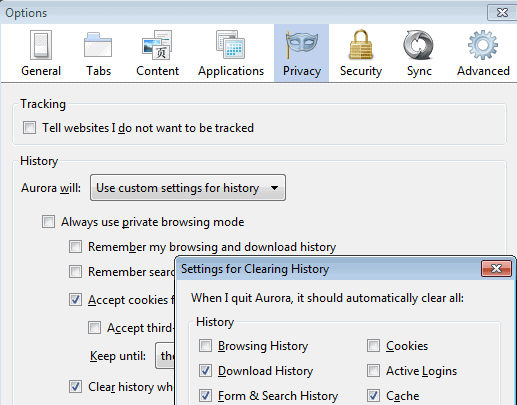





















For this reason im not using google chrome as my main browser, from what i used i configure to open firefox to last sessio save and dont used the close button instead used the quit button in the file menu to close all firefox session, using this way all your firefox window will close and save, when you open again all the window and session, tabs will open again, mine now has 8 windows firefox open with multiple tabs on it. So far i never encounter losing all my wimdows session and tabs..as long as i used file>quit
I never noticed that. I used to routinely use FF sessions to remember what I was looking at or wanted to read but didn’t have time at the moment. That ability went away after one of the releases where they started mangling the browser. This sounds like I can fix what they broke. Thanks for the tip!
Oh wow I didn’t pay attention to that option before! Sometimes I would accidentally open a new window in the background or just plain forget about opening one, and as my habit I don’t use the Firefox -> Exit route but just manually close the windows and when the last window I closed is the one without my tabs, it bewilders me when I open Fx again and I can’t obviously “restore last session” since Fx already did (the lone empty window). I didn’t know the last window option carried all of my previous active tabs with it too, since it only displays the most recent one in the list.
Thanks for this!
It caught me off guard multiple times in the past as well. I wish they would highlight the tab count more prominently in that window.
It has happened in the past on my system, that Firefox would not load the session. The browser instead displayed the selected homepage instead with no sign of the tabs that were open in the last session
——–
Which is why I use the “Bookmark all tabs” frequently and also before I shut down the browser.
Interesting idea, but it is a manual process, right?
Yes, saving tabs as I do is a manual process. It takes maybe 10 seconds? But after I have had to go back through history to recover 50 odd tabs that FF or Tabs Mix Plus didn’t restore, I felt it was best to take matters in my own hands.