Save Technet Documents As PDF or HTML
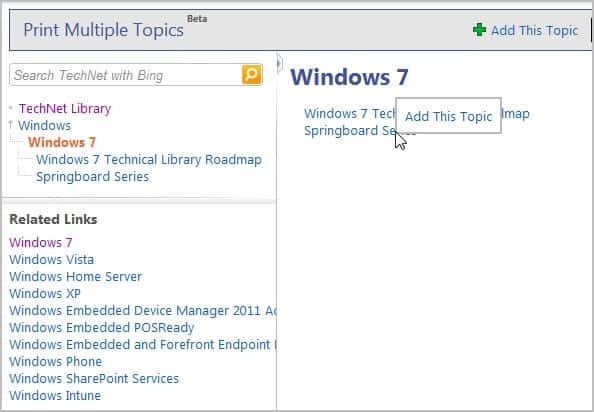
Microsoft's Technet site is a huge documentation repository for all things Microsoft. The library on Technet offers technical documentation for Microsoft products and technologies. Sometimes you may want to save documents to your local computer system, for instance to access the documents when no Internet connection is available or to include documents in learning materials.
Technet offers a special mode that can be used to create and export document collections. Please note that you need a Windows Live account that you need to sign in to export the documentation to HTML or PDF. Here is how this works. Visit the Technet Library website and click on the printer icon in the upper right corner of the screen.
Select Print Multiple Topics from the context menu and Start on the next page. The click on starts enables the collectors mode on Technet. You can use it to add documents to a collection.
A small toolbar is added to each page of the Technet Library. It can be used to add the current web page to the collection. Documents can also be added by right-clicking on a link and selecting the "Add this topic" menu option.
You can add as many documents as you want to the collection. Please note that you will only add that particular page and not pages that are linked from that page. You can add multiple documents directly by right-clicking on the menu structure in the left sidebar.
Here it is possible to add sets of topic to the collection. Root documents with to many sub-documents are limited to 100 pages. You may need to add pages manually after all in this case.
You can click on Collection at any time to manage the collection. All documents that you have added to your collection are listed here. Options are available to rename or delete documents, and to add chapters.
The exporting options are displayed below. Here you can select the HTML or PDF export option. You may want to click on Advanced Options prior to exporting the documents to make changes to the destination document. Available are are options to include community contents, translate contents that is not available in your language, and to include example codes for all programming languages and not only Visual Basic.
Once you have made the output format selection you are asked to sign in to Windows Live before the service processes all documents. A new page with a download link is presented in the end. You need to right-click on Download Your Document and select to save it to store it on the local computer. (via)
Advertisement
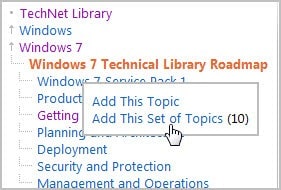
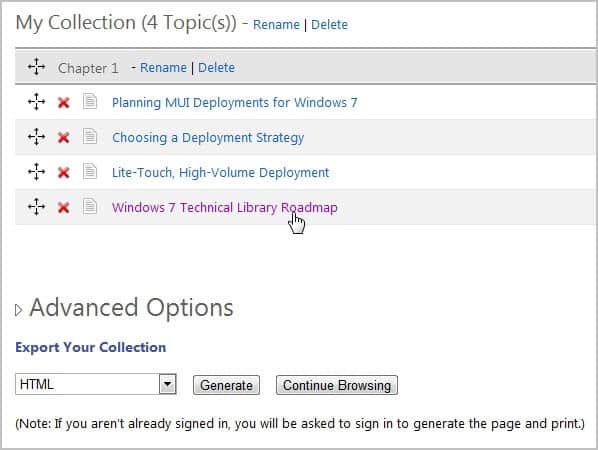
















I am unable to get this to work with ie9, when I click on the printer icon in the upper right, I am not presented with the option to “Select Print Multiple Topics from the context menu and Start on the next page”, instead I get the popup from windows showing me the printer that the page will be sent to.
Where does one go for help troubleshooting this?
You forgot this step:
Click on ‘Lightweight’