Desktop Alarm Clock for Windows
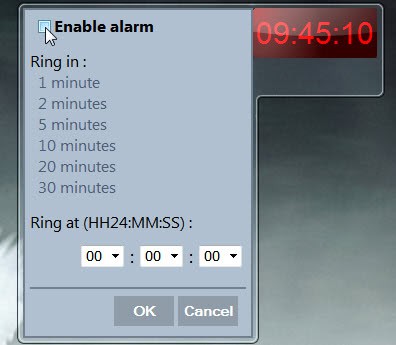
It felt kinda strange to me all this years that Microsoft never improved the clock of the Windows operating system.
All you can basically do with it is set the time, date and timezone. Sure, you can add additional clocks if you like (limited) but where are common features like alarm or stopwatch functionality?
An alarm can be very handy for computer users, not only to signal the end of the work day but also other events. Say you have an appointment or business meeting in ten minutes, a lunch break or need to wait another five minutes before your coffee is ready. While you could do that by looking at the clock or your watch regularly, an alarm would make it less work intrusive.
Ghacks reader Odio just mentioned the Windows Gadget Alarm Clock which adds alarm functionality to the Windows operating system. When you first install it you will only see a red clock on your desktop. A click opens the configuration menu where you can configure the looks and alarms.
First thing you need to do is to click the enable alarm check box to configure the alarm. Then you either need to select a time period, e.g. five minutes from now, or a specific time of the day. The alarm clock displays the set alarm above the current time.
A click on the Wrench icon opens the options. There it is possible to change the color of the clock, the alarm sound, the alarm loop and the appearance of the clock on the desktop. The clock uses a 24-hour style by default which can be changed to a 12-hour time conversion system (am / pm). The default sound of the alarm is not well suited for that purpose (Windows Balloon on the test system). It is advised to select another audio file for the sound instead as it helps you distinguish the alarm from other system sounds.
Desktop alarm clock is a handy gadget for Windows. It is on the other hand rather limited in functionality. There is for instance no option to configure multiple alarms or recurring alarms. Options to link the alarm functionality to calendar applications provided by Outlook would be handy as well but is not provided.
Windows users can download the Alarm Clock gadget from the developer website. Check out How To Uninstall Gadgets In Windows 7 for uninstallation instructions.
Update: The program is not available for download anymore on the developer site. We have uploaded the latest working version of it to our own server. Please note that we don't support the program in any way. You can download it with a click on the following link: (Download Removed)






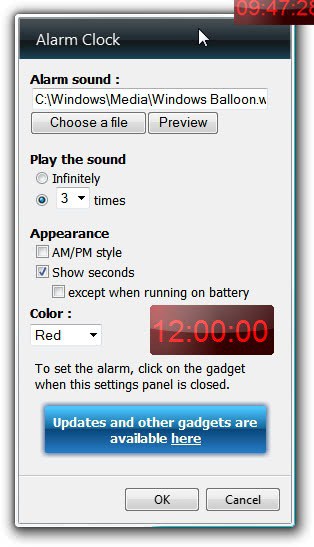



















Hello Martin.
I subscribe to your ghacks newsletter. But I find that I’m having trouble finding many of the items you discuss.
For example, 11/7/11 newsletter discussed a desktop alarm clock gadget that you said could be found at the developer’s website. I found the windows developer’s site but could not find any mention of a alarm clock gadget. Did you mean a developer’s site other than windows?
Anyway, any further directions would be most appreciative.
Thanks. Jill
Jill, the clock is available for download on this page: http://www.julien-manici.com/comments/?id=3
Thanks alot man
I have added the latest working download to our own server. You can download the gadget now from it directly.
The website offers some browsers, not the gadget…please fix the link
Cute!
the file doesn’t need to be a WAV! I’m using a MP3.
I also tried with a movie AVI file and it works too, playing only the audio.
Great, will edit the article accordingly.
“you can add additional clocks if you lick…”
A slight typo there, Martin. The Spellchecker missed that one! :)
Thanks, corrected.