The New Firefox Permissions Manager
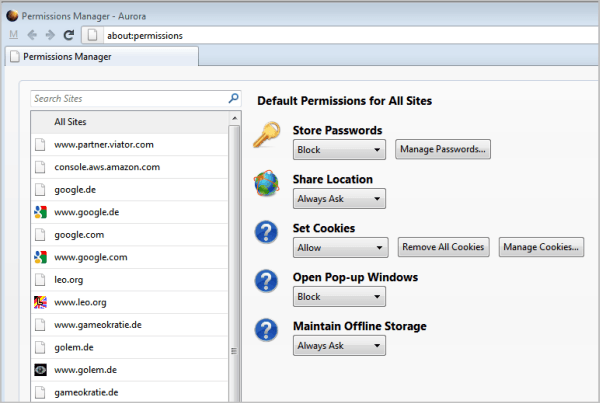
Mozilla introduced a new permissions manager in Firefox 6 that allows you to define permissions on a per-site basis.
Permissions are currently restricted to the following parameters: Access your location, hide the mouse pointer, install add-ons, load images, maintain offline storage, open pop-up windows, receive notifications, set cookies, use the camera, and use the microphone.
Update: Mozilla removed about:permissions from Firefox 45 and newer. An alternative is not available which means that Firefox users have no option anymore to audit site preferences globally.
about:permissions
You can open the new permissions manager in Firefox by loading about:permissions. Just enter the about page in the location bar and hit the return key afterwards.
The screen that shows up should look like this.
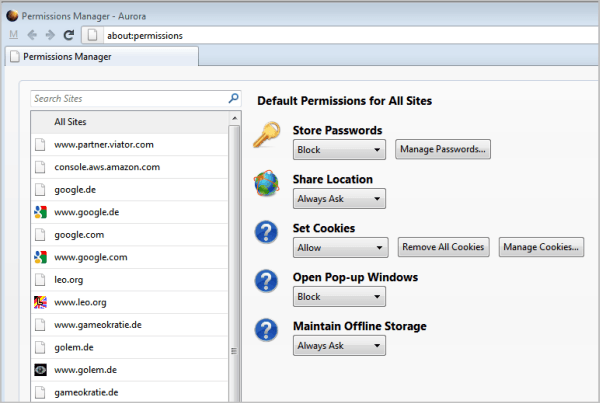
The screen that opens up displays the default permissions for all sites accessed in the web browser, and a list of websites and a search form on the left of it. I'm not entirely sure how the list of sites is populated, it seems however that only sites that are visited frequently by the user are included.
Permissions can be set to "use default", "allow", "block" or "always ask".
I explain later how you can set permissions for a specific website if it is not included in that list.
Lets take a look at what the individual permissions are:
- Access Your Location: Firefox supports location-aware browsing. Please note that websites will always be able to detect a computer's IP address regardless of that setting. If enabled, Firefox will gather additional information and submit them to the site if the site supports it. Possible values: Always Ask OR Block.
- Enter Fullscreen: Whether the web app can enter full screen mode.
- Hide the Mouse Pointer: If the site is allowed to hide the mouse pointer.
- Install Add-ons: Whether it is allowed to install browser add-ons from the domain in question.
- Load Images: If images are allowed or automatically blocked.
- Set Cookies: Whether the site or all sites can set cookies. Possible Values: Allow, Session Cookies Only, Block.
- Open Pop-up Windows: If a site can open pop-up windows. Sometimes you may encounter a site that you visit regularly that uses pop-ups to display information. You could use the setting to enable pop-ups for that site only, and block pop-ups for all other sites. Possible Values: Allow OR Block.
- Maintain Offline Storage: This should not be confused with the web browser cache. Offline storage is used to provide access to data when the browser is in offline mode. You can see if websites have currently stored data in the offline cache by going to Firefox > Tools > Options > Advanced > Network. Possible Values: Allow OR Block.
- Show Notifications: If the site is allowed to display notifications to the user.
- Use the camera: If a connected camera can be used by the site
- Use the microphone: If a connected microphone can be used.
When you select one of the sites in the permission manager, you will see information about the data that it has currently stored in the browser. Firefox lists the number of cookies and passwords for instance that are stored by the site.
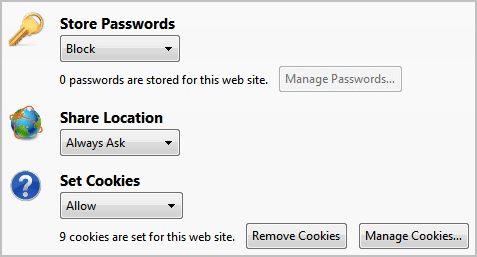
A button is displayed at the top right to forget about a specific site, which resets the settings for that site in the permissions manager so that it now abides to the default permission settings.
Set Permissions for a site that is not in the site listing
It can happen that you want to modify the permissions for a site that is not in the list of sites in the permissions manager. The easiest way to do that in this case is to open the website in question in the browser, right-click it and select Page Info from the available options. A new window opens where you need to switch to Permissions.
You can click on the icon next to the address of the website in the address bar as well to open the very same menu.
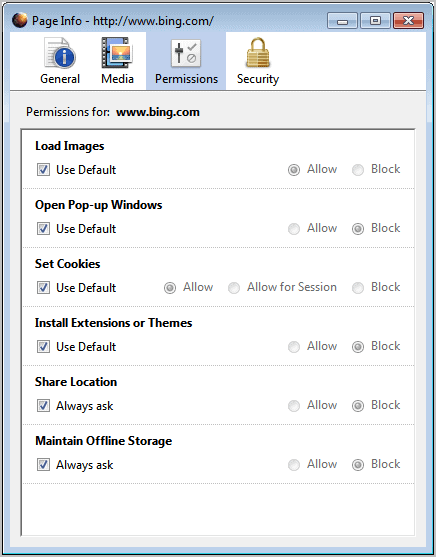
Here you can then modify the permissions for that site individually. This option has been available for quite some time in the Firefox web browser.
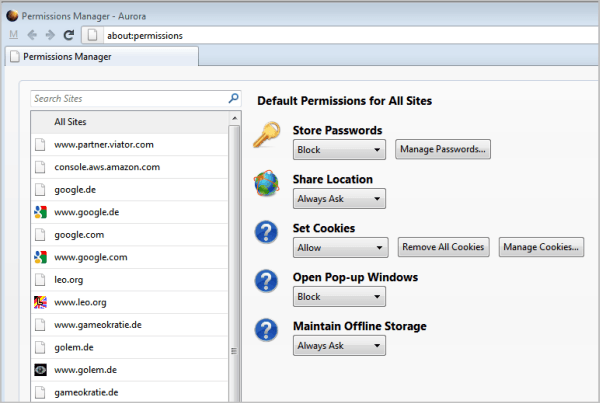





















I accidentally blocked use of microphone in a particular site. How do I re-enable it?
Is there any way to set the permissions of a locally loaded file?
Seems not possible: https://bugzilla.mozilla.org/show_bug.cgi?id=760422
Or do it as it described on this page
http://www.thewindowsclub.com/use-setup-firefox-6-permission-manager
Need a option to clear all permission and a menu in Tools, near Add-ons.