Improve Firefox's Image Viewer With Image Tools
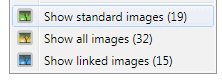
The built-in image viewing capabilities of the Firefox web browser are severely limited. Every image viewer under the sun does better than that. Want examples? How about rotating images, or viewing all images that are displayed on a specific web page?
In addition, the zooming is not that comfortable either as it requires to hold down the CTRL key before using the mouse wheel to zoom in or out. Firefox is on the other hand not the only web browser with mediocre image viewing options.
Update: Image Tools has been removed from the Mozilla Add-ons repository. It is not clear why the add-on was removed, only that it is no longer available. There is no comparable add-on available at the time of writing unfortunately.Perfect View is a Firefox add-on that offers similar capabilities. End
Image Tools, an extension for the Firefox web browser, improves this by adding several new features to the Firefox image viewer.
The add-on integrates seamlessly in the browser, adding new items to the right-click context menu and the single image viewer.
The new context menu options can be used to view all standard images on the active page, all images or all linked images.
The extension opens all images that match the selection in a new tab in the browser. The View Image functionality has been revamped and replaced with an image viewer supporting image manipulation and browsing.
Images can be zoomed directly with the mouse-wheel, the remaining features are accessible via the image toolbar at the bottom of the page or keyboard shortcuts.
The left and right arrow keys on the keyboard, and those in the image toolbar, can be used to load and display the next or previous image on the screen. A download progress bar is displayed if the loading takes longer than a second.
Other tools include rotating the image by 90 degrees to the left or right, to display the original size of the image in the image viewer, to fit the image to the browser window, and to save, edit or copy the image.
Most features are accessible via keyboard shortcuts, the W and S keys for instance are used to zoom in and out, the A and D keys flip through the images and Ctlr-S is used to save the image to the local computer. It is furthermore possible to drag images to other applications by holding CTRL.
Copying the image moves a copy of it to the clipboard of the computer, editing links to the online image editing service Pixlr.com. Use of the service requires no registration.
The Firefox add-on works best on pages that link directly to the large version of the image. Examples of such pages are Google Images, 4Chan and many forums and blogs that post a lot of image thumbnails that link to the original image.
The add-on, at least the image browsing part of it, does not work if the image thumbnails on a page are linked to a HTML page that show the original image. Examples of non-working sites are Bing Images or Deviantart.
It is however still possible to view individual images with the ImageTools image viewer. Image Tools is compatible with all Firefox releases from 3.6 on including Firefox 4. Firefox users can install the Image Tools add-on directly at the Mozilla Firefox add-on repository. Advertisement
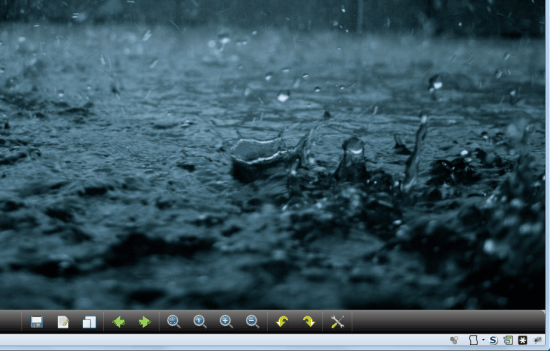
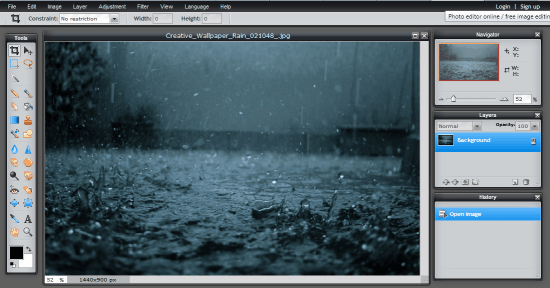



















Too bad this extension was deleted. Can’t find anything to replace it.
Sweet…this is going to come very much in handy!