Configure Windows 7 Services To Start Delayed
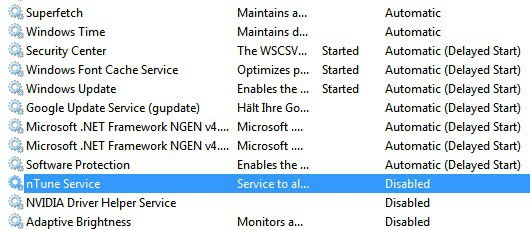
If you are looking to speed up the startup of your Windows operating system then the following tip may be for your. You probably have already removed unnecessary startup items and tweaked some system settings and the Bios of the computer to improve the operating system's startup time. You may also have disabled some system services that you do not need.
But did you know that it is also possible to delay the startup of services that you may need, but that are not required immediately on boot? Delayed startup has been introduced in Windows Vista, an different alternative has been available in previous versions of Windows. The following guide is based on Windows 7, options may vary on other operating systems.
Microsoft has configured some services to start delayed, Windows Update and Windows Font Cache Service are two configured that way.
To find out which services are delayed automatically press Windows-R, type services.msc and hit the enter key. Now click the startup type column of the window and locate services with the startup type Automatic (Delayed Start) in the table. These are the services that are delayed.
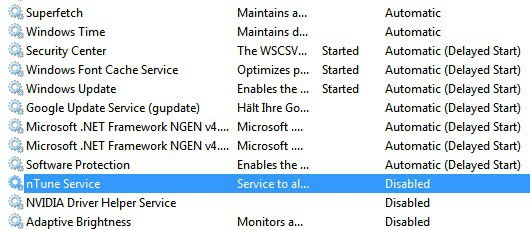
Only automatically starting services should be considered for a delayed startup, and here only those that are not needed during the system start and those that other services that are started depend on.
Look at the services that have the startup type set to automatic as they are the candidates for a delayed start. It is usually safe to change third party services from automatic to delayed start, for instance iTunes or video card related services.
It can be helpful to look at Blackviper's Windows 7 services configuration listing to determine other candidates for delayed startup. All services that are recommended to be set to manual or disabled under Safe can usually be set to delayed startup without problems, providing that they do not have dependencies that are needed to start normally.
To change the startup type of a service right-click it in the services window and select properties.
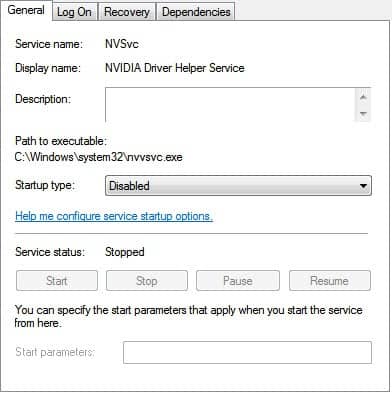
Locate the startup type pulldown and select Automatic (Delayed Start) from the selection. This changes the startup type of the selected service. (via)
Advertisement
















How to start particular services on stratup based on IP ping.
Lets say 192.168.1.1 this IP address we put in script. I want the script to be run only if this IP address is getting pinged successfully 10 times.
Services should not be started if Request Time Out error is coming.
Not working on my windows 7. Each time I set it (in my case, netlogon) to automatic (delayed start) and click OK, error 87: The parameter is incorrect arise. I don’t even use parameter here.
I also get that error, did you find a workaround?
I wish this could be done in WinXP!
There is a free program called Startup Delayer. It works on your Startup items which can alternatively help improve load times. This will not work on your Services per say, but has the same effect of rear loading programs so there is not so much disk contention during startup. And Startup Delayer works great with XP — http://www.r2.com.au/page/products/show/startdelay
Maybe that’s is interesting? http://support.microsoft.com/kb/193888
Hmm. Looks complex but interesting.