MiniBin, Windows Recycle Bin In System Tray
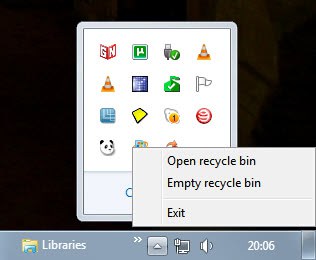
The main advantage of the Windows recycle bin is that it acts as a temporary storage space for deleted files to give the user an opportunity to restore them if the need arises. Files in the recycle bin can always be restored as long as they are stored inside unlike files that have been deleted completely on the system.
Most users use the recycle bin icon on the Windows desktop to manage deleted files. It can be used to open the recycle bin to restore or delete files.
MiniBin is a small application that adds a recycle bin icon to the Windows system tray to make it accessible there as well. The unobtrusive location offers access to the recycle bin if windows are maximized on the screen.
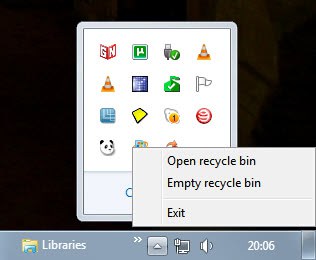
The icon offers two options on right-click. It is possible to empty the recycle bin to delete all files in it from the system or open the recycle bin to display the files in Windows Explorer.
Update: MiniBin has its own homepage now, you can download the latest version of the program from the official site.
The program comes in handy if you are often working in fullscreen windows that hide the Recycle Bin underneath them, or if you have configured Windows to hide all desktop icons, or hid the Recycle Bin from the desktop.
All in all taken together, it is more accessible in the system tray area than it is on the desktop. If you clear or access your Recycle Bin regularly, you will certainly appreciate that.
Update 2 : The MiniBin homepage has been removed from the Internet, and the author currently has posted a message on it stating that the software is no longer offered or maintained. The latest version of MiniBin is still available for download on download portals such as Softpedia from where it can be downloaded.
Advertisement


















Minibin seems to still be available via the author’s Google Drive… found his new web hideout at https://e-sushi.github.io
“The portable application can be downloaded from software download sites like Softpedia. (via)”
Not exactly. Such hosts tend to be unsafe and not up to date.
If you want minibin, get it from the developer’s website: http://www.e-sushi.net/
It’s updated to 1.9.3.0 by now.
Thank’s for featuring MiniBin!
By the way: the latest version is always available at my website: http://www.e-sushi.net/software/minibin-1-7-6-0/
You can go further with minbin (recycle bin in the tray)
It’s icons have a great design, it’ll looks really nice in yor Windows 7 PC…
Take a look: http://ludomatico.deviantart.com/gallery/#/d31r8vh
how can i make a powerpoint slide presentation by jst not giving up a page number to first 2 pages of a 20 page
I’m on Vista – XP before that. On both systems, I simply pulled the desktop icon down into the Quick Launch Bar where it’s always sat quite happily and behaved normally.
Hi. Is it possible to pin the Recycle Bin to taskbar?
Not by default but it is possible with a few tricks, see http://forums.techarena.in/tips-tweaks/1165311.htm, http://www.sevenforums.com/tutorials/6687-recycle-bin-pin-taskbar.html