How To Download Camtasia Videos
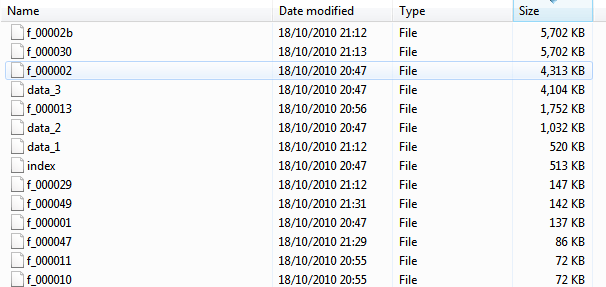
The video recording software Camtasia is often used to record instructional or promotional videos. The online videos offer limited controls only, and do often lack options to download the videos to a local computer system for offline viewing.
Offline viewing has several advantages, most noticeably the option to watch the video multiple times without downloading it every time it is viewed, or the ability to move the video to devices without Internet access.
If you search for ways how to download Camtasia videos you come up with lots of websites promoting commercial software for that purpose. There are a few free programs that can download Camtasia videos, but this article is concentrating on manually downloading the videos.
Please note that the manual approach requires making some url modifications and looking at source codes. This may not appeal to anyone.
The following tip is for those users, and users who just want to get that damn video straight away. Web browsers store files in their cache, and Camtasia videos are no exception of the rule. This means that the video that you have been watching is in the browser cache.
How do you find the browser cache?
- Firefox: Enter about:cache in the address bar and find the path under Disk cache device > Cache Directory.
- Opera: Click on Help > About Opera and find the path next to Cache.
- Chrome: Windows Vista and Windows 7 users find the Chrome cache under C:\Users\usename\AppData\Local\Google\Chrome\User Data\Default\Cache
- Internet Explorer: Press Alt-X, then Internet Options from the context menu. Now click the Settings button next to Browsing History in the new window and look for the Current Location path in the window.
This method works best if you clear the cache prior to playing the video, as it makes it a lot easier to locate the Camtasia video in the cache.
Start playing the video on the website, and switch to your cache. Sort the cache by size, and drag and drop large files (usually larger than 1 Megabyte, often more) into the browser window to see if they are the video. If you have cleared the cache you are likely to end up with one large file on your cache. If the video plays in the browser congratulations, you just found the local copy of the Camtasia video.
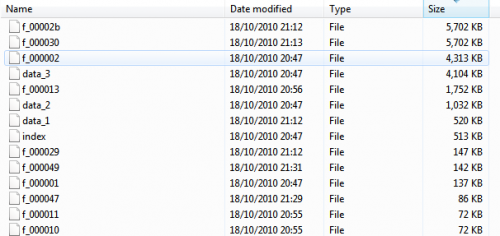
The screenshot above is a snapshot of the Google Chrome cache. The Camtasia video is the third file from the top, with a size of 4313 Kilobytes.
You can now copy the video to another location. Please note that the video is usually in swf format, which means that many video players will have difficulties playing that video.
Using the source code:
Right-click on the video page and select to view the source of the page. Press Ctr-f, and enter the term swf. The source code usually contains one instance, often using the default name flash_controller.swf. All you need to do to download the Camtasia video is to remove _controller from the file name, and append the remaining name to the url / replace index file with it. Say you are watching the video on example.com. To view the video directly in the web browser you would open the url example.com/flash.swf.
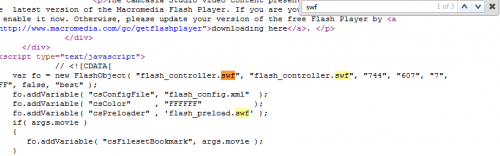
This displays the Camtasia video directly in the web browser. To download it use the Save As option in your web browser. This will save the video to the local computer system.
This method works well in most cases. I have yet to encounter one where it is not possible to download the Camtasia video either by looking at the cache or the source code.
Have you tried downloading Camtasia videos in the past? How did you do it? If you know of a free software to download those videos let me know in the comments.
Advertisement
















oops!… here’s the html encoded version of the simple line so you can actually read it
<a href="http://ptah/with/dothtml/replaced/with/_controller.swf">right-click here and choose download linked file</a>
…several <a href="">names</a>
I use keepvid.com to download the videos. Need to change “.html” with “_PIP.MP4”
I download a video in format mp4 using Firefox,But I couldn’t download the closed caption of the video. The Web Page have authentication for access to video. Can I help me please?
You can use swiff player to watch the videos it has controls.
i use firefox, install add-on named flash downloader and then you’ll have a small blue arrow in the right bottom corner, so when you’re on the page where the video (swf) is playing click on that arrow , you’ll have choices of the different files including the movie : choose the biggest size and download it. (only one problem with camtasia swf : you cant fast forward in the video you have to watch it all (no controls :play/pause , seek bar etc) (the video swf is separated from the controller swf). if you find a solution please post it.
This one worked for me!
THIS IS THE BEST AND MOST HELPFUL COMMENT HERE! IT REALLY WORKED! THANKS A LOT!
Thank you very much! for the valuable guide. You saved my time. I tried few video stream capturing software but all failed. Your second method is the easiest, check the code and download into the computer. Keep up the good work. Thanks again!
Thank you!!!!
I can’t believe it was that easy – all I did was “view source” and then find the file name as you suggested, append it to the URL, and then do “save as”.
Works great!
I tried Video Download Helper… it didn’t work.
This software works! “Video DownloadHelper” This is a Firefox Add-on it can download any many files including swf…. Just search in your browser add on to install.
For Eg: If u r downloading
http://www.example1/data1/d1.html then find out its .swf file.
Normally it would be http://www.example1/data1/untitled_controller.swf
now remove _controller.swf and replce it by .mp4
So it looks like this -> http://www.example1/data1/untitled.mp4
this is the source file and can use any download softawre to download it.
I find ReGet deluxe is a good download software for it.. u can use it..
regards
Rakesh
Yes you can download Camtasia vidoes from Internet.
first you need to figure out its .Swf URL and need to replace its _Controller to . mp4 ( as mp4 is its source file)
regrads
Rakesh
My attempt at downloading Camtasia videos using the two methods in the article above have failed. Can someone help me out? I’d be happy to make a donation via paypal for your efforts if that is an incentive.
I am not able to download my classroom lectures which are posted to my university’s https://blackboard.uic.edu/ website.
I’m able do find the _controller.swf and after deleting _controller and placing the rest after blackboard.uic.edu/ … I get a page not found error.
All help would be greatly appreciated as it would be really cool to be able to view my class’s lectures after the semester ends.
Thanks!
I’m using Url Snooper from Donation Coders. It fits perfectly to my needs :) And it’s free.
What is a “camtasia” video? Where do you find these?
The cache method you describe of locating SWF videos is what I use when I want to find similar videos. IE cache is much better than FF because you can often see a meaningful name and the file extension.
I usually sort by “Last accessed”.
In Explorer, you can just drag the file from the cache to somewhere else.
Camtasia videos are videos created with Camtasia. Sure, they are plain swf files in the end, but I figured it is more descriptive to use that term. Good tip to sort by modification date.
for copying from the cache, we can use Nirsoft’s VideoCacheView too, it gets a list of all vids in all browsers’ caches
Is it able to detect videos that do not use a typical extension?