Texter, Fast Wordpad Replacement
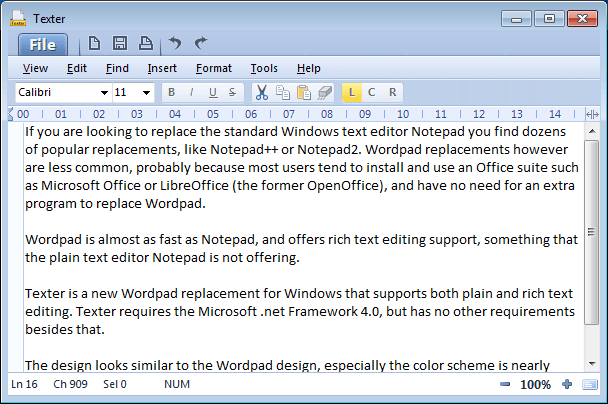
If you are looking to replace the standard Windows text editor Notepad you find dozens of popular replacements, like Notepad++ or Notepad2. Wordpad replacements however are less common, probably because most users tend to install and use an Office suite such as Microsoft Office or LibreOffice (the former OpenOffice), and have no need for an extra program to replace Wordpad.
Wordpad is almost as fast as Notepad, and offers rich text editing support, something that the plain text editor Notepad is not offering.
Texter is a new Wordpad replacement for Windows that supports both plain and rich text editing. Texter requires the Microsoft .net Framework 4.0, but has no other requirements besides that.
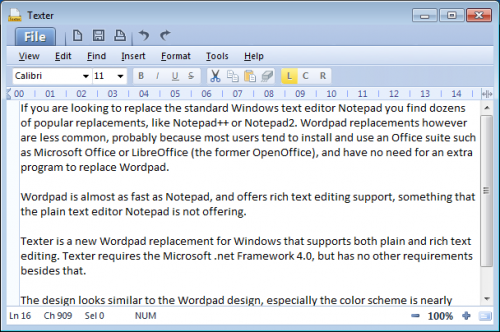
The design looks similar to the Wordpad design, especially the color scheme is nearly identical. A difference is that Texter does not use a Ribbon interface, which reduces the header area noticeably.
Texter's memory usage stays below that of Wordpad, albeit not by a lot. Wordpad uses roughly 40 Megabytes of memory, and Texter about 7 Megabytes less than that.
Texter stays feature-wise close to the original Wordpad, with minor feature additions like character and line counts, a read mode for comfortable full screen reading, rtf encryptions and ability to save the documents as pdf files.
Windows users who want a flexible Wordpad replacement with several interesting feature additions find that and then some in Texter. The program is available for download at the developer website. Remember that Texter requires the Microsoft .net Framework 4.0 before it can be installed or used.
The Sourceforge page of the project links to an old version of the program, and the source code. It is likely that the files will be updated eventually by the developer.
Advertisement



















Downloaded from SF link. The exe file is in Russian…
Terrific designing, ultimately located the site for tropical background textures
I’ve used kPad (106k!!), an rtf and plain text editor, for years.
Like Matera said, you can get it as part of Tiny USB Office 1.2.
It’s also on Konstantin Boukreev’s (author) website:
http://www.codeproject.com/KB/wtl/kpad.aspx
Note: kPad is not Kelly’s text editor, KPad, spelled with a capital “K”.
kPad was mentioned in the gHacks’ article, “50 100k Or Less Windows Software Programs”.
I vote for Jarte.
http://www.jarte.com
kPad
Because it rules.
Google Tiny USB Office
I would advise Abiword, which does not require heavy Framework 4 and is loaded with options (it’s free, also)
Requires Framework 4.. So that’s another half-hour to get the thing opened ? :)
Framework may be nice for heavy, complex applications, but using its libraries for a modest application like this is beyond my understanding (which I admit is limited) !