About The Shoutcast Removal In VLC 1.1
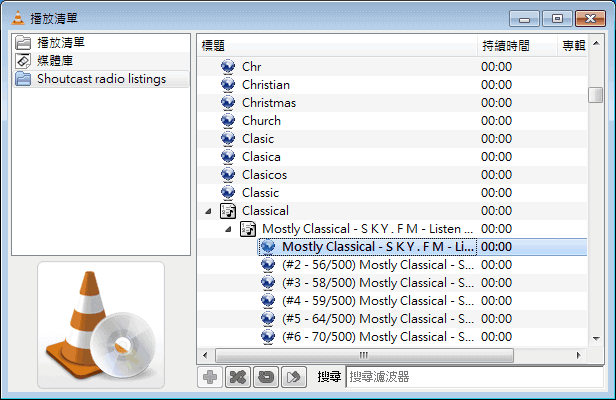
Early adopters who have already download the latest version of VLC Media Player 1.1 released yesterday may have noticed that Shoutcast support was dropped in the player. Shoutcast, or Shoutcast Radio, is a service that provides a directory of radio stations that can be sorted by genre or popularity.
VLC Media Player did integrate that directory in the past offering users the ability to browse the stations directly from within the media player.
The VLC team has received several injunctions over the past year from AOL asking them to either comply with the Shoutcast license or remove the Shoutcast module from VLC.
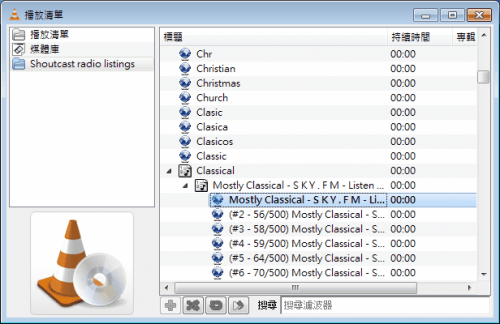
The Shoutcast license basically does not allow developers to subject Shoutcast Radio or Shoutcast Radio materials " to all or part of the license obligations of any Publicly Available Software".
It also forces developers to promote the Shoutcast Radio Toolbar on the website and in the software itself.
The license incompatibility led to the removal of Shoutcast in VLC. It is still possible to play Shoutcast radio by loading playlist files from the official Shoutcast website though.
The developers have integrated the Open Source alternative IceCast in VLC 1.1.

Videolan is currently in talks with AOL to find a solution that would allow them to integrate Shoutcast into VLC again.
The VLC developers hint at a possible solution. The extension framework of VLC is capable of providing Shoutcast-like support in the media player.
Update: I was asked how to open the radio browser in VLC Media Player. The option is hidden in the interface and not that easy to find. To use it click on View > Playlists. This opens the menu that you see above. You now need to click on Internet to display the list of Internet radio stations and music streams that you can pick one from.
Advertisement


















