Bios Beep Codes Viewer
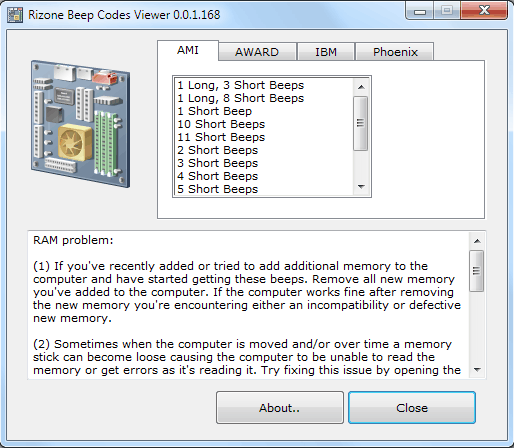
Part of a computer's boot process is the Power On Self Test (POST) that tests the hardware of the computer. POST communicates successful or failed tests with beep codes. These BIOS beep codes provide the user with information about the system's state and aid in the troubleshooting process in case one of the boot tests failed.
Some hardcore technicians might know all the beep codes and their meaning, everyone else might benefit from a software like Rizone's Beep Code Viewer which provides details about every beep code and possible causes.
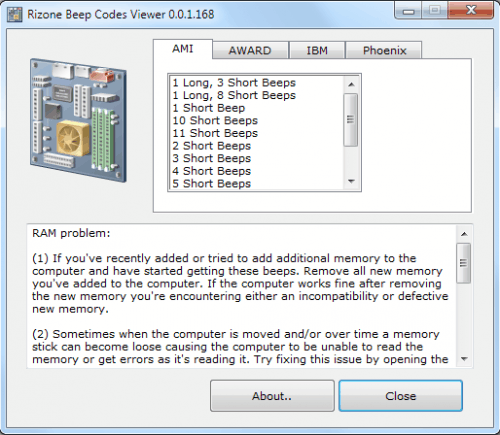
The software displays information about AMI, AWARD, IBM and Phoenix bios beep codes. Each beep sequence is listed with its linked error name and troubleshooting tips on how to resolve the issue.
It is important to select the right BIOS manufacturer as all are making use of their own beep code system. 1 long and 3 short beeps for instance indicates a memory failure on AMI systems but video display circuitry problems on IBM systems.
Most troubleshooting tips are general in nature. The tips to resolve the previously mentioned memory failure for instance asks the user to remove newly installed memory from the system, move or swap the memory and to test the memory in another computer if the other tips do not resolve the hardware issue.
The software does not offer an option to print out the beep codes. It is however possible to copy and paste the text into a text editor to print it from there.
Rizone Beep Codes Viewer is a portable software for Microsoft Windows operating systems. It is compatible with both 32-bit and 64-bit editions.
Update: The program's web address has changed, and it is now available on the front page. You need to scroll down a bit on the page until you find the Beep Codes Viewer listing.
Advertisement




















My 3 year old mobo from the now defunct ABIT company has an LCD readout on the mobo for BIOS codes. This is a great help for figuring out what the problem is.
Do other companies offer LCD readouts also? If not, everyone should. Counting beeps is so 1980’s…
Jojo that is probably a cost factor, suppose that only “deluxe” motherboards have that feature.
Yeah, it probably adds an extra US$2 or so. [lol]
Yeah its not much but companies do all kinds of things to cut down their costs, think of all the cheap sugar that many like to put into all kinds of food.
wow nice tool