How To Remove The Java Deployment Toolkit From Firefox
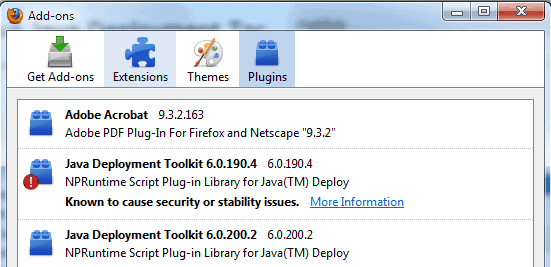
The Java Console extension is not the only add-on that Java adds to the Firefox web browser.
Users who open the Plugins tab of the Firefox Add-ons menu (by tapping on the Alt-key and selecting Tools > Add-ons, or by typing in about:addons in the browser's address bar and switching to the plugins section there) may notice at least one Java Deployment Toolkit plugin there. There is no way to uninstall or remove the plugins directly from within Firefox.
Plugins are automatically picked up by Firefox as outlined in the How To Stop Automatic Plugin Installations In Firefox.
This means that the plugin will be added to the web browser if the installation puts it into a directory or location that Firefox scans during startup to find plugins.
Remove Java Deployment Toolkit
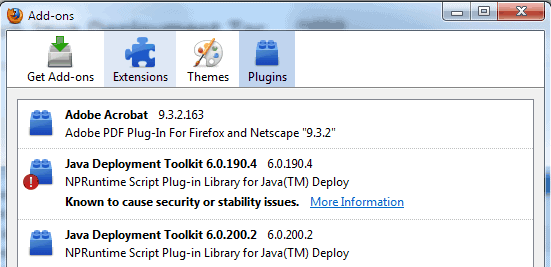
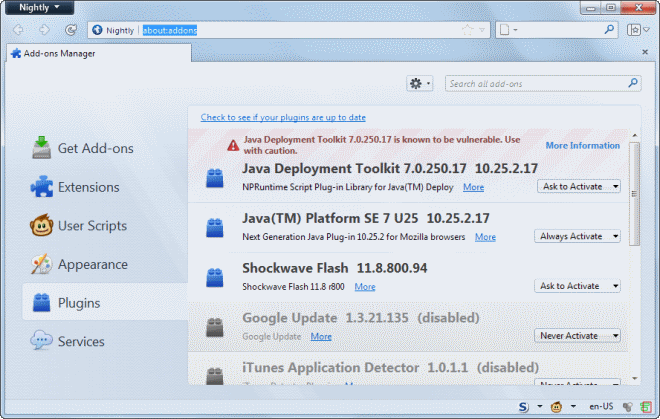
Removing the Java Deployment Toolkit
Lets begin with a description of what the Java Deployment Toolkit does:
The Java Deployment Toolkit takes the guess work out of determining what versions of the Java Platform end users have installed on their PCs. It supplies Java based web applet/application deployers with a simple JavaScript interface. This greatly increases the ease of detections of users' Java environment, as well as the ease of Java Platform deployment.
A plugin that many Firefox users are not likely to need. Much of the confusion in regards to the Java plugin comes from the fact that users may confuse it with JavaScript. The two are completely different technologies with the latter being heavily used by many websites and integrated natively in Firefox, while Java is not integrated and not used by a lot of sites anymore.
We start the removal process by entering about:config in the Firefox address bar. Filter for the term plugin.expose_full_path and set it to true. This will display the full path of each plugin in the about:plugins window that we open afterwards. Double-click the entry to set it to true.

The instructions of the paragraph above are no longer required, as Firefox displays the full path automatically in newer versions.
Now open about:plugins by typing it in the browser's address bar. The screen lists the filenames of all plugins that are installed in the Firefox web browser.
In the case of the JDK, it is npdeployJava1.dll that is linked to the Java Deployment Toolkit 6.0.200.2 and npdeploytk.dll that is linked to the Java Deployment Toolkit 6.0.190.4.
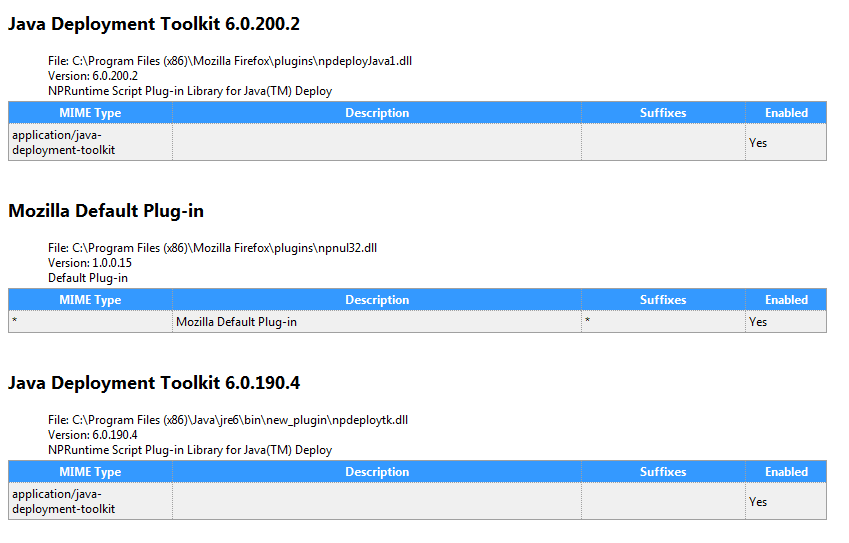
The Java Deployment Toolkit files are located in C:\Program Files (x86)\Mozilla Firefox\plugins\npdeployJava1.dll and C:\Program Files (x86)\Java\jre6\bin\new_plugin\npdeploytk.dll in the example above.
Users of 32-bit editions of Windows need to remove the (x86) part of the url so that they end up with C:\Program Files\Mozilla Firefox\plugins\npdeployJava1.dll and C:\Program Files\Java\jre6\bin\new_plugin\npdeploytk.dll.
It is now time to close the Firefox web browser and open the plugin locations in Windows Explorer. The plugins can simply be deleted in their folders which will also remove them from running as plugins in the Firefox web browser. Cautious users might want to back up the files first before they remove or delete them from the directories.
Update: Oracle has added another way to unlink Java (7) from the browser right into the control panel applet of the application. I can only speak for Windows but you can use it to deactivate Java in all browsers so that it does not get picked up automatically anymore.
Let me show you how this is done:
- Tap on the Windows-key, enter Java and select the Java Control Panel applet result from the list. You can alternatively click on Start > Control Panel > Programs > Java if you use Windows 7 or older.
- Switch to the Security tab in the menu and uncheck the "Enable Java content in the browser" box there.
- Click on ok and wait for the program to complete the blocking of Java from web browsers that you run on your system.
This is by far the easiest option to unlink Java from Firefox and any other browser that you are running on your system. Note that you need to restart your browser for this to take effect.
Update 2: Mozilla plans to remove support for so-called NPAPI plugins in Firefox. Java and the JDK are plugins that use this interface. When the change is done, Firefox won't pick up Java anymore in the web browser.
Now Read: Fix Java issues in Firefox
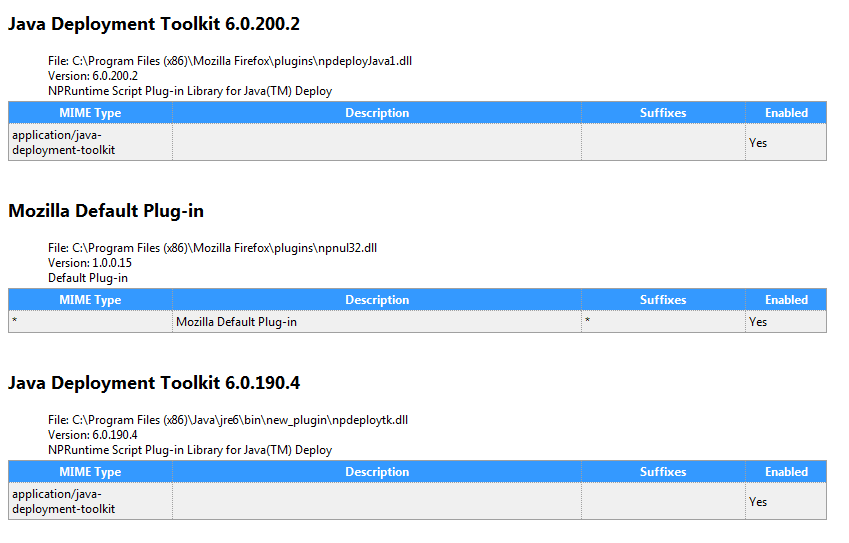


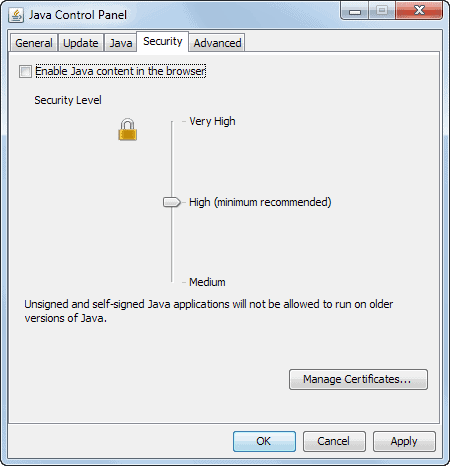



















Thanks! I found the Java folder in programfilesx86, renamed the subfolder .old, went into the .old folder and renamed the .dll files .bak.
problem solved!
There was no npdeploy .dll files anywhere in the windows folder, and the problem seems fixed, so I quit digging. If it shows up later, I’ll come crying back. =P
OOPS!
The file that I deleted was called
“npdeployJava1.dll” (not whatever gibberish I originally posted)
in C:\Program Files\Java\jre1.8.0_31\bin\dtplugin
Regards,
r
Hi Martin, (and everyone!)
Firstly, to Martin, thanks VERY MUCH!
While I had to… find my own way to achieve my desired end, your page was a HUGE help in pointing me in the right direction.
Thanks again! :)
The issue I was having may be related to semi-recent updates in FF or Java, (or the fact that the last message posted here in the comments section is from October of 2013) but, at any rate, I couldn’t find the described .dll file(s) anywhere.
Neither my Mozilla Firefox nor my Java folder have a “plugins” sub-folder.
(Running Win7-Ultimate-32-bit on an antique Vista-era HP Pavilion)
Just digging around, I found “ndeolpyJava1.dll”
in C:\Program Files\Java\jre1.8.0_31\bin\dtplugin
To be slightly cautious, I first cut-n-pasted it to a new folder on my desktop, rebooted, opened FF, and bam!
The standard Java plugin is still there. and Java is functioning normally…
http://i.imgur.com/DVoUEGn.png
But no JDK! Or the accompanying warning pecking away at my OCD-like tendencies. http://i.imgur.com/4yrACKI.png
The swelling of gratitude I’m experiencing can best be illustrated (like many things, it would seem. lol) thusly:
http://i.imgur.com/6GryhVL.gifv
Thanks YET AGAIN, to Martin, and everyone else!
Regards,
r
” In Windows 7 x64, you also need to check: C:WindowsSysWOW64npDeployJava1.dll and remove the DLL or place the.BAK after the DLL. ”
works great thanks for the tip :)
In Windows 7 x64, you also need to check: C:WindowsSysWOW64npDeployJava1.dll and remove the DLL or place the.BAK after the DLL.
In Windows 7 x32, navigate to C:WindowsSystem32npDeployJava1.dll and follow the above information.
it’s work fine on my win7 x64 system, thank man…
I have found a real simple method that works very well. If you’re using Windows 7 x64/x32, you can navigate to C:\Windows\System32\npDeployJava1.dll. All I did was add .BAK after the DLL. After you run Firefox’s browser and check your Plugins status the warning reference to the “Java Deployment Toolkit” is gone. It’s been months now, and no warnings or problems…
about:addons
Plugins
Disable » Java Deployment Toolkit
Done…
Right, that is a shortcut to disable the plugin. But that does not really remove it. It has happened in the past that add-ons get reactivated under certain circumstances.
Followed your instructions, worked very well. Thanks a lot.
Note: The plug-in has to be activated to be shown in about:plugins
tried the steps and it works. thanks.
1. Close the application.
2. Just modify the preference file (prefs.js) on your local firefox (thunderbird) folder:
user_pref(“plugin.expose_full_path”, true);
user_pref(“plugin.scan.SunJRE”, “1.7”);
3. Launch the application again, old java has gone!
Java Deployment Toolkit 7.0.50.255
Hey! What the sh**? npDeployJava1.dll! is in C:\Windows\system32!!! C:\Windows\system32\npDeployJava1.dll How can it be?
Thanks a lot for this article.
I use Windows 7.
Good job, thanks a lot!
Flawless, thank you very much!
Hi Martin,
Excellent tutorial, many thanks.
RD.
My situation is exactly same with Scott
‘Scott says:
April 25, 2010 at 4:15 pm
Deleting only from “\new_plugin†took care of it — thanks, Martin!’
I did it and it works!
Thanks Scott & Martin :-)
First I disabled JAVA Toolkit 6.0.190.4 (because it is known to cause problems) then followed your instructions. Deleted npdeploytk.dll. Bingo It’s GONE! Thanks so much! “plugin.expose_full_path” is set now to true. More easy next time I check “about:plugins”. Why is it not set to “true” by default in Firefox?
Delete npdeploytk.dll in:
C:\Program Files\Mozilla Firefox\plugins\
C:\Program Files\Java\jre6\bin\
C:\Program Files\Java\jre6\bin\new_plugin\
And it will go away
Worked like a charm right away! Thanks for this tip!
I’m glad this has come up as it’s concerned me for the last few iterations of Java – I’m annoyed that again an application is installing things automatically without my consent and we’re having to hack around our file systems to be rid of these things.
What does worry me is that with “C:\Program Files (x86)\Java\jre6\bin\new_plugin\npdeployJava1.dll”, exactly how is Firefox picking this up? I dug around and it almost seemed like it was hardcoded into Firefox somehow to look in this folder, but perhaps someone can steer me in the right direction.
Deleting the DLLs is not the answer and I’d rather find out where Firefox is told to pick these DLLs up from and simply disabled it there. The next time Java is updated, the current advice will be simply undone :-(
Look here
https://www.ghacks.net/2009/10/18/how-to-stop-automatic-plugin-installations-in-firefox/
Wow, thanks
Finally it’s gone…
[.] Enabled the plugin in order to see the path in about:plugins
[.] deleted all 3 npdeploytk.dll
c:\Progs\Firefox\plugins\npdeploytk.dll
c:\Program Files (x86)\Java\jre6\bin\npdeploytk.dll
c:\Program Files (x86)\Java\jre6\bin\new_plugin\npdeploytk.dll
I followed your advice and it seemed to work perfectly, thank you.
Could not find C:\Program Files\Mozilla Firefox\plugins\npdeployJava1.dll
Instead found C:\Program Files\Mozilla Firefox\plugins\npdeploytk.dll
Deleted C:\Program Files\Mozilla Firefox\plugins\npdeploytk.dll
Java Deployment toolkit is now gone
I followed your instructions.
Can’t even find Java Deployment Toolkit in about:plugins.
Java Deployment Toolkit is still listed in addons plugins.
I deleted both “npdeploytk.dllâ€
c:\Program Files (x86)\Java\jre6\bin\npdeploytk.dll
c:\Program Files (x86)\Java\jre6\bin\new_plugin\npdeploytk.dll
It still shows up in Firefox under Plugins!
[I have Windows 7 HP, Firefox 3.6.4, Java Deployment Toolkit 6.0.180.7]
Any ideas Martin?
Have you closed the browser before deleting the files?
Strange… I did exactly as described above (deleted npdeploytk.dll) and the plugin still shows up in the list!
Thanks, Martin.
I followed your instructions, but I’m not seeing everything you’re describing. I assume that’s because I only use Firefox Portable…
I don’t have the java console extension described in another post (I do have the latest JRE installed), but I do see the Java Deployment Toolkit plugin. Since, as I said, I only use Firefox Portable, I don’t have a “C:\Program Files\Mozilla Firefox” folder, but I looked at every folder & subfolder in my Firefox Portable location, and I didn’t see anything with *npdeploy* anywhere.
I also did not see any reference to Java Deployment Toolkit in about:plugins.
However, I did find “npdeploytk.dll” in 2 locations on my C drive:
C:\Program Files\Java\jre6\bin\
AND
C:\Program Files\Java\jre6\bin\new_plugin
If I wanted to remove the Java Deployment Toolkit, should I backup & delete both of those files?
As always, THANK YOU for your invaluable help!
Scott I would start with the new plugin folder and see if that is enough.
Deleting only from “\new_plugin” took care of it — thanks, Martin!