Pin Tabs In Firefox
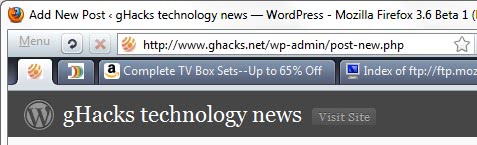
The Google Chrome browser supports a feature that lets you pin tabs to the web browser. Pinned tabs will be moved to the left side of the tabbar. In addition, the tab is reduced in size so that only a small icon is displayed in its place depicting the favicon of the pinned website.
The benefit of this approach is that the tabs take less space in the tabbar while they can still be accessed normally by clicking on them.
Update: Firefox supports tab pinning as well now. Check out the update section after the original article for information on it. End
Pin Tab is a new experimental Firefox add-on that brings this feature to the Firefox web browser. Yes, there have been some tab managers in the past who also provided that option (like the Faviconize Tab extension), but none looked as promising as the Pin Tab extension.
Tabs can be pinned in Firefox by Ctrl-clicking them in the web browser. This will automatically shrink the tab to the size of the favicon and move it to the left side of the tabbar.
The picture above shows a tabbar with two pinned tabs on the left. A left-click on a pinned tab will open the website as usual. It is possible to change the default hotkey to pin tabs or use the right-click context menu option to do so. It is furthermore possible to pin tabs by dragging unpinned tabs to the pinned tab area with the reverse option possible as well.
The main benefit of pinning tabs up to this point should be obvious: Space. It is possible to place roughly 5-7 pinned tabs in the place of one open tab. Unlike the pinned tab option in Google Chrome the Firefox add-on comes with additional features. The pinned tabs will for instance remain pinned over browsing sessions if Firefox is configured to remember browsing sessions.
Pin Tab is an interesting add-on for the Firefox web browser. It can be useful for Firefox users who regularly work with a set of tabs that they usually have open in Firefox all the time. The Firefox add-on can be downloaded from the Mozilla Firefox website.
Update: The Pin Tab extension is no longer needed, as Mozilla has implemented tab pinning natively in the browser. Here is what you need to know about it.
You can right-click any open tab in Firefox to pin it. This moves it to the left of the tabbar and reduces its size, just like it is done when you use Google Chrome.
Pinned tabs cannot be deleted by normal means anymore. A click on the close tab button for instance does not close it, and neither does a middle-click on the pinned tab.
Pinned tabs can be closed just like any other tab in the Firefox web browser.
To remove a pinned tab, you need to unpin it first with a right-click before you can close it completely.
The second advantage that pinned tabs offer is that they open with any Firefox window that you load. If you create a new browser window, the pinned tabs are there. If you restart Firefox and do not use session restore, the pinned tabs are there.
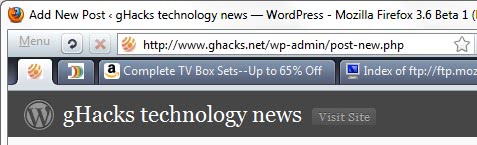






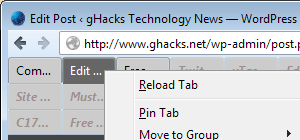



















I have 5 tabs pinned, but whenever I start Firefox, all of the pinned tabs open immediately. That leaves me with the pinned tab small icons at the left and the five open tabs large tabs to the right. Is there a way to tell Firefox that I do not want the pinned tabs to open when the program starts? I would much rather open the pinned tabs as I need them.
lol.. just freaking download chrome fgs
The newest Chrome does not come with pin tab functionality anymore.
Silly Firefox, you can’t have Opera skin, you are not even Opera.
I cant find the addon at that URL ???
It seems that the add-on was removed from the site. Not sure what is going on, you can check out a thread at Mozillazine about it (no solution yet)
http://forums.mozillazine.org/viewtopic.php?t=1573825
I’ve been using PermaTabs .. but this is better one.
PS:A simple question to author – what theme do you use? your ffox window looks really nice
I’m using the Operatta theme which is only working in Firefox 3.6x https://www.ghacks.net/2009/11/01/opera-skin-for-firefox/
concerning permanent tab (beyond one session) u can use:
https://addons.mozilla.org/en-US/firefox/addon/7816