Three Local Firefox Search Tips
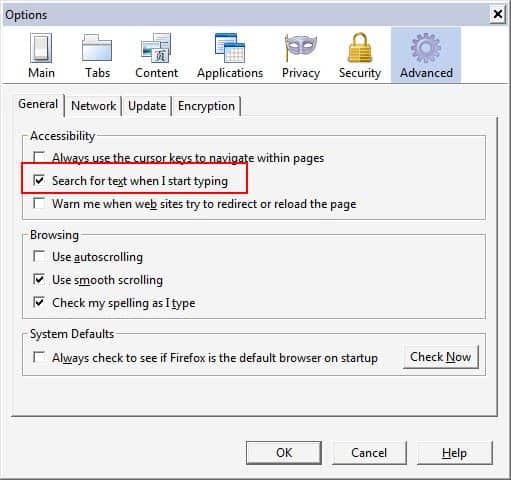
Firefox users have an almost unmanageable number of add-ons, bookmarklets, user scripts and other tools at their disposal that improve search in one way or another.
Most options on the other hand improve or change Internet searches only and if you go through the list of tools available, you will notice only a few that improve local search in the browser.
Local search refers to searching the active website in the browser as opposed to using an Internet search engine to find information.
Most users know that they can hit Ctrl-f or F3 to open the local search form to search for words in the active tab.
The following guide lists three interesting and useful Firefox tips to improve local search. Two of the tips reveal add-ons for the web browser while the third changes how you run local searches in Firefox.
Tip 1: Getting rid of CTRL-F and F3
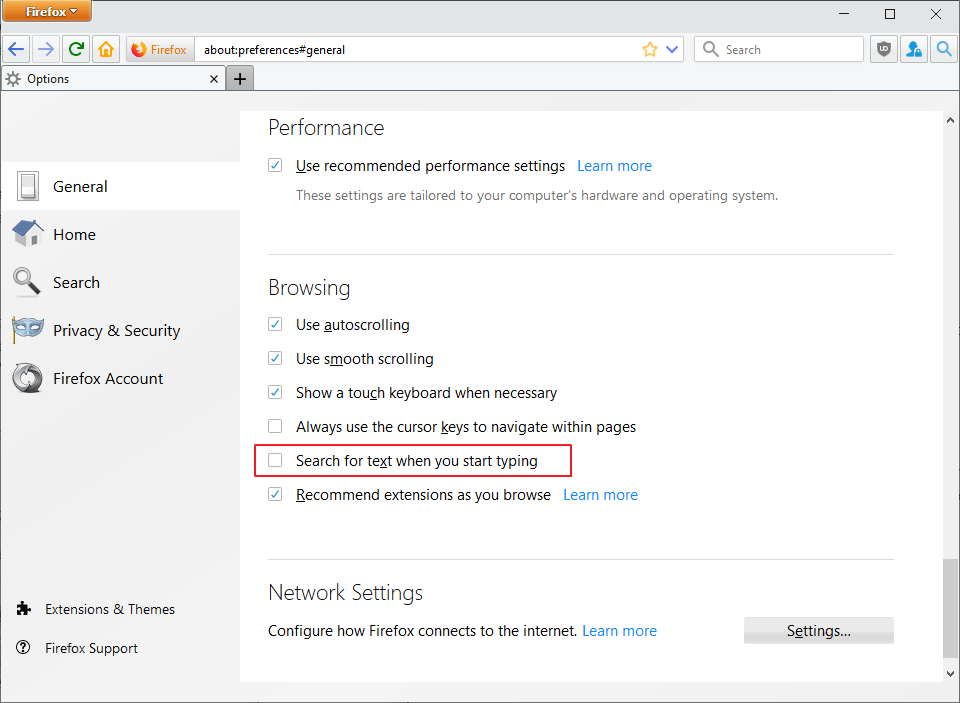
The first tip is a basic tip but nonetheless helpful for users who search on pages regularly. Firefox offers an option to start local searches on pages open in the browser immediately without having to use the Ctrl-F or F3 shortcut first to do so.
You can enable that option in the following way:
- Load about:preferences#general in the browser's address bar.
- Scroll down to the Browsing section on the page.
- Check "Search for text when you star typing".
Alternative way to get there:
- Press the Alt-key on the keyboard to display the menu bar.
- Select Tools > Options from the menu to open the Firefox options
- Check "Search for text when you start typing" under Browsing.
You can start searches directly then in Firefox just by starting to type. The only thing that is blocking this from happening is if a text form field is selected in the browser as it prevents search from opening then.
Tip 2: Search in all open tabs
In previous versions of Firefox, you could use an extension like Find In Tabs to search across all open tabs. You may use an extension like Search Multiple Tabs which is compatible with recent versions of Firefox to run these searches.
It allows you to search in all open tabs instead of just the active tab. This can be pretty useful for users who use the browser to research topics and have multiple tabs open on the same subject.
Tip 3 Smart Find Add-on
Smart Find is no longer available. There is unfortunately no comparable extension available at this point.
The Smart Find add-on adds a third option to local search. It can find words related to the search phrase which is extremely helpful if words (either the search phrase or the phrase on the website) have been misspelled on pages.
Do you know other tips or Firefox add-ons that improve the local search in the web browser? Let us know in the comments.
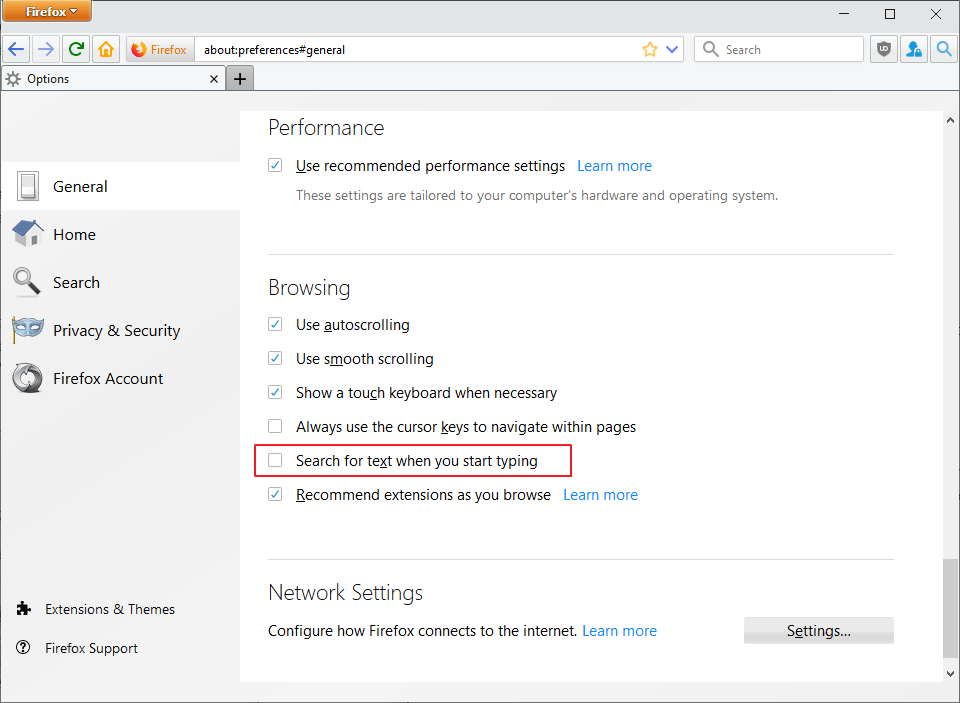





















Don’t forget about very useful interactive “incremental search” aka search as you type, invoked with ‘/’ (like in most of usinx pagers, e.g. ‘less’). You can go to next occurence of currently found phrase with ^G (like for normal find in page)
I use SearchWp: “Find terms entered in the search box easily with jump-to-word buttons and highlighting. Words typed in the search box are converted into buttons that can be used to find them in the current page.”
http://legege.com/en/mozilla/searchwp
It’s like the highlighting from the google toolbar, only with a lighter extension, and works with any search engine.