Disable Computer Keyboard Keys
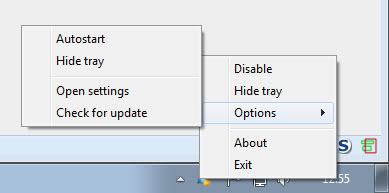
There are some keys on standard computer keyboards that you may not use at all, like the caps lock key for instance which can even have a negative impact on your activities on the computer when it is activated accidentally. The Windows key may be another example, as it can bring you back to the desktop when you are running full screen programs like games for instance, or the num lock key which enables or disables the numpad if available.
These keys can break your workflow when activated and you may find the idea attractive to disable them once and for all so that you can't activate them accidentally anymore.
Killkeys is a portable software program that can be configured for that task by editing an ini file that you can launch from the system tray or directly from the program directory. The ini file contains two important lines that define which computer keyboard keys are disabled. The first line is called Keys and will disable the key all the time while the name of the second is Keys_Fullscreen which will only disable keys when the computer is running a fullscreen application. You can for instance disable the Windows-key when you are running full screen applications, and keep it enabled otherwise.
The hex values of the keys have to be entered in the ini file. These hex values can be extracted from a Microsoft MSDN page easily.
Killkeys will use about five Megabytes of computer memory while running in the background. It will automatically place its icon in the Windows system tray with the possibility to hide that icon from there. The only way to kill the process then would be to kill it in the task manager or a similar computer program capable of displaying and killing processes.
Advertisement



















thanks,
It helps me a lot to solve my problem
:)
hy
wanted to use your programm but didnt find the hat key/caret key/chevron (^) on the mdsn site :( :(
could u help me – im no native and maybe i read over it a few times butn didnt get it which one is the right hex code for it
cause sometimes my keyboard puts a lot of ^ keys on the screen…. :(
thx for answers !!
Yo thnks martin…read ure blog everyday…Was looking for this kind of software to prevent kid from ruining my pc….(constantly on) and he bangs the keyboard everytime!!
Giving it a try
Glad that you are visiting my site regularly, also that I could be of help.
um im at skool and im bored as ever so i just wanted to write to yall and stuff my techer want my to do some stupid stuff so u know im just not listgen and doin my own thag but yea get back at yo gurl…….hola cuz u already know yo gurl pookey is out on ice……..dueces
How does this compare to the program Numlocker?