Make full use of Opera's presentation modes
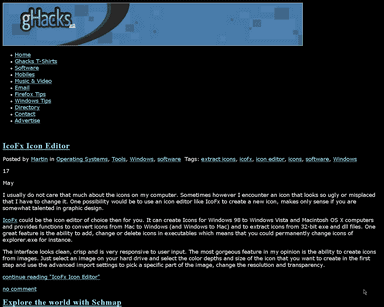
Making any website temporarily appear the way you want instead of the way its designer meant it to is rather easy if you use Opera and (not quite necessarily) have at least very basic knowledge of the simplest CSS statements. There's a useful feature you may have not cared about until now and I'm ready to provide you with a brief description of this function that could make your web surfing experience even more pleasant.
Every now and then I switch the current presentation mode in my browser to make an unsuitably designed page (too low or too high contrast, badly styled elements, etc.) draw in a way that ensures a good readability at all times. Whether your reason to change the style of websites you visit is to make them more legible and accessible, ease the strain in your eyes caused by bright backgrounds for better comfort or just make them look as fancy as possible, it can be easily achieved by using custom or even pre-arranged CSS files that come with Opera.
The two basic modes between which you may switch at will are called the "Author mode" and "User mode" while the former mentioned is according to its name a mode where the original stylesheet file bound to that particular website is used, whereas the latter mentioned doesn't have a solid form since its appearance depends which custom stylesheet is used. For a good start, you may want to give it a try by simply pressing the Shift+G trigger hotkey which immediately switches from Author to User mode and vice versa. You can see some significant changes taking place among the contents of that website and the point is these changes can be simply adjusted to suit your ideas and requirements.
Take the built-in "High contrast W/B" stylesheet for instance. You get a dark-room-like environment with well visible elements atop it where especially longer texts are far easier to read. Now it's possible to simply copy the contents of %Opera_root_folder%\styles\user\Contrastwb.css, paste them into the default CSS file used by "User mode" which can be found in %Opera_root_folder%\styles\user (after making a backup) and perhaps even mess with the code a bit to make it better for your needs. Of course you have the opportunity to start from scratch and code your own User mode design entirely by yourself, just don't forget to use the "!important" statement with your definitions to avoid any interferences with the original css used for websites. The possibilities are virtually limitless.
Just a note that the following under View > Style > Manage modes... should be checked in order to make your stylesheet affect the display method correctly:
- My stylesheet
- My fonts & colors
- My link style
Check out the example below (download in case you don't wanna bother making your own CSS):
User mode (customized)
Happy customizing.
Advertisement
















Thanks for your comments.
I especially use this feature for better readability of longer texts I want to read since my eyes aren’t in the best possible condition any more. However, there are of course many other ways to use it like displaying captions over each website element (“Block structure”) and so on.
Opera FTW :)
I use them rarely – when can’t read some content because of some very fancy CCS or when my Opera can’t render it properly.
great tip. many sites have pale fonts as well as pale backgrounds.high contrast will really help to read
I believe that all web browsers have this feature. In Firefox it is in the menu under Edit -> Styles and in Konqueror it is under the Settings menu. This is very handy for reading websites that were designed to work in one particular web browser yet must be viewed in another.