Five Quick Windows Tips III
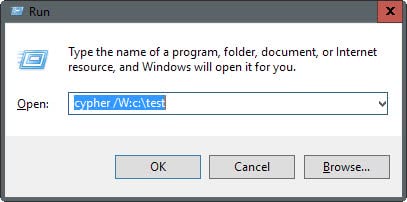
This is already the third article in the Five Quick Windows Tips series of articles which concentrate on quick and easy to adapt tips that take only a few seconds to read and apply.
Most tips focus on increasing productivity but some also deal with security related issues for example.
This time we have five new Windows tips that you will hopefully find helpful.
They explain how to delete residual file information on the free space of your hard drive, how to access folder and file properties faster, how you can clear the cache of Internet Explorer when closing the browser, how to open and close all subfolders in Windows Explorer with a keystroke and how you can open My Computer with a simple keyboard shortcut.
Clear traces of deleted files
Windows has a build-in way to delete file information on the free space of a hard drive. I normally use Eraser for this but this can be useful if you are in a hurry. Just use the command line and type cypher /W:path, an example would be cypher /W:c:\test to delete residual information in c:\test including all files and folders of the structure.
Access Folder and File Properties fast
You can open the properties of a file or folder quickly if you select a file or folder in Windows Explorer and hit ALT + Enter. This opens the properties dialog without you having to right-click on the file to select properties from the menu.
Clear Internet Explorer Cache when closing
Firefox has the option to clean the cache - and other temporary files - when closing the browser. Users can add a Registry key to make Internet Explorer clean the cache automatically whenever it is being closed.
Locate the user or system key HKEY_CURRENT_USER\Software\Microsoft\Windows\CurrentVersion\Internet Settings\Cache or HKEY_LOCAL_MACHINE\SOFTWARE\Microsoft\Windows\CurrentVersion\Internet Settings\Cache and add the Dword Persistent and set its value to 0.
Open and Close All subfolders in Windows Explorer
You can open and close all subfolders in Windows Explorer by pressing the * and - keys. The * key opens all subfolders of a folder in Windows Explorer and the - key closes all subfolders.
Update: This does not seem to work anymore in newer versions of the Windows operating system.
Open My Computer
You can open My Computer with the keyboard shortcut Windows-E. This works globally regardless of focus on the system.
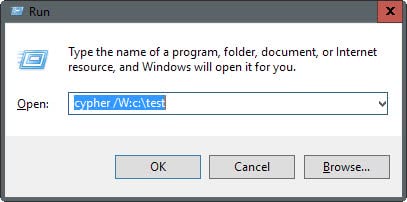
















cipher.exe not cypher sorry
http://www.windowsecurity.com/articles/Using-cipherexe.html
* or – doesn’t work on my xp pro.
Sbronzo, what is “cypher”?
“cypher” only for Win xp pro or win 2000, i think
I can’t make your 4th tip work on my french keyboard.