Super Drag and Go Firefox Extension
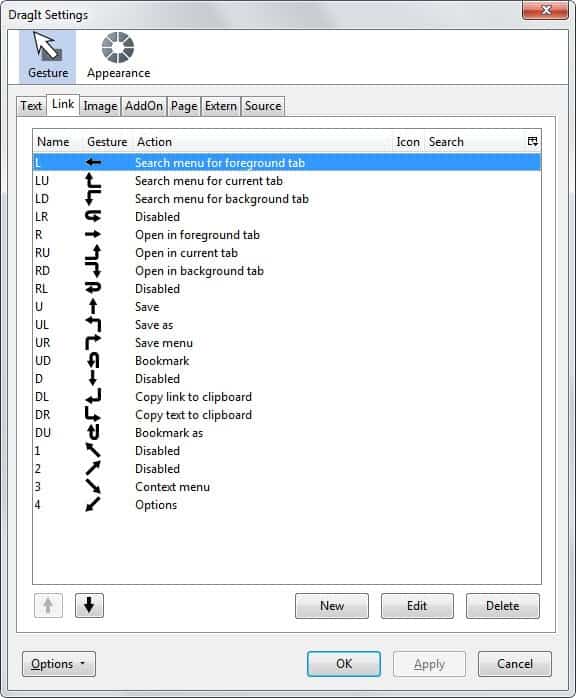
Sometimes small changes make a huge difference. How do you open a link in a new tab normally? Do you right-click it and select to open it in a new tab? Middle-click it? Or simply left-click it as you do not mind when it opens in the same tab in the browser?
Firefox offers you different options to open links but you need to know about them to make use of them.
The Firefox extension Super Drag and Go adds another option to Firefox. Just press the left mouse button over a link and keep it pressed. Move the mouse a few inches and drop it there. This will load the link in a new tab directly without any of the issues that may otherwise associated with it.
It is possible to customize certain behavior in the options of the add-on. Select if you want to load links and searches in foreground or background, or if you want images that you drag and drop to be downloaded automatically to your system.
Update: Super Drag and Go is no longer available. You can however use DragIt instead. It is a similar extension for the Firefox web browser that is offering you an improved feature set in comparison to the retired extension.
DragIt adds many gestures to the browser that you can use for all kinds of purposes. The drag gesture determines how and where links are opened for example. If you want to open them in the current tab drag them to the right and then up, or right and down if you want to open them in the background instead.
As you can see, it makes available a lot of options that you can use. Gestures are divided into groups such as text, link, image or addon, and while gestures do not change, their functionality may change depending on what you drag and drop around.
The two gestures above run a search in the current or background tab for example if you drag and drop text.
Other options the extension makes available are to save or bookmark contents, or to copy information to the clipboard.
Some gestures are not mapped and you can add new actions to them. It is also possible to edit existing actions, for example to map them to different actions that you prefer to use.
Advertisement



















I think people are missing a couple of points here…
1st
The built-in drag-a-link action only works for links and requires you to drag it all the way to a clear space in the tabs bar – and that space fills up with only four tabs open (on a maximised screen at 1024×768). Then you need to be annoyingly more precise to target the tiny bit of clear space left on the tabs bar for any successive drags or you end up opening it in one of your other tabs.
Whereas all that ‘Super DragAndGo‘ requires is that you drag the link briefly (a few centimetres – a quick flick of the wrist/mouse) – far more convenient for me!
I’m used to middle-clicking too, but I’m also lazy and my mouse wheel tends to get all gooied-up from time to time which can make tring to middle-click very frustrating.
2nd
As also pointed out by our illustrious host, ‘Super DragAndGo‘ comes with more options, in particular, the ability to quickly ‘flick’ any image that you want to download into a default folder – this is a Godsend!
Thanks, Martin. I have very few Firefox extensions installed and this one’s a beauty! :)
love your posts martin, but this one is a bit ackward ;-)
Like my fellow commenters I think that problem has been already dealed with by our friends at mozzilla :-)
The Super Drag and Go link is broken.
i use middle click too, but if u want 2 drag & drop to open a link, just drag the link to an empty tab area and it’ll open in a new tab no extension needed…
I’m using Leftclick + CTRL
I have used the middle click in Windows XP for years. No reason to add an extension. I am now using Firefox in Linux and still using the middle click. I thought the idea of dragging a link to a tab was neat so I tried it and it worked, no extension needed. I use Firefox with only a couple of plugins and no extensions. They aren’t really necessary in my opinion.
oh wow…
i didnt know i could do middle click :P – genius shortcut.
also the plugin is nice!
i middle click too. well. what i mean by middle click is i push the mouse scroller down.
“How would you normally open a link in a new tab ?”
I normally middle click.
let us assume you have a mac ^^
When I was on a mac at school, I’d do what Andreas has suggested (Ctrl+Left Click), and some macs even had regular mouse with 2 button and scroll so I didn’t have to do that all the time. Lastly, if you have a single tab open and there is no tab-bar to drag a link to an empty space (jackal9’s tip)- you can put a “New tab” Button on your navigation toolbar and drag it on the button as well.