Firefox UI Tweaker
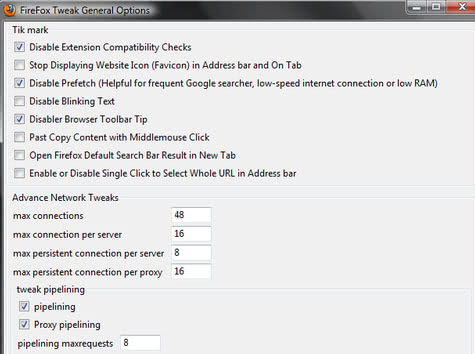
While I was searching for a way to reduce the font size of my bookmarks toolbar I came across the extension UI Tweaker extension for Firefox. It felt strange that I've never heard about this extension before because it has some really nice features that change the appearance of Firefox. The extension offers five tabs (Menu hacks, Toolbar hacks, Tab hacks, Findbar hacks and Miscellaneous hacks).
Each tab modifies settings in the relevant area; the toolbar hacks tab for instance has a setting to combine the stop and reload buttons, show only icons in the bookmarks toolbar or hide the search bar except for the site icon until the user hovers his mouse over it. I used most of the settings to change the appearance of my Firefox browser to make it more compact and remove unwanted features that I was never using anyway.
The extension has a feature to enable multi-row bookmark toolbars but this option is grayed out in my extension. The author claims it is a Firefox bug which makes it work only sometimes. Try for yourself and see if you get this to work, would be nice to have more than one toolbar with bookmarks.
Update: UI Tweaker has not been updated since 2006, which has an impact on the extension's compatibility. The extension is not compatible with newer versions of the Firefox web browser. An alternative is the Firefox Tweak add-on which is offering a number of similar tweaks for the browser that Firefox users can configure right after installation.
- Disable extension compatibility checks.
- Stop displaying website icons in address bar and tabbar.
- Disable prefetch.
- Disable blinking text.
- Disable browser toolbar tips.
- Paste and copy contents with the middle-mouse button.
- Open Firefox searches in a new tab.
- Enable or disable single-click url selection in the address bar.
- Change network tweak settings.
To hide interface elements, the UI Eraser extension may be more suitable as it allows you to remove nearly every interface element in the browser with a simply click of a button. All you need to do is enter design mode after installation, hover over an element in the browser afterwards, and select the hiding option from the menu that appears.
Advertisement


















Nice man, exactly what I was looking for.